You need an export of several Cashbook pages from more than one day? Via MY orderbird you can now export the data of your Cashbook pages as a CSV file. The CSV-format can be easily imported into any common tax software.
In a nutshell
- Log in to MY orderbird
- Click on "Cashbook", then on "Create CSV export"
- Select the start and end date
- Enter an email address
- Click on "Send CSV export"
CSV export of cash register sheets - step by step
- Go to MY orderbird and log in with your e-mail-address and password.
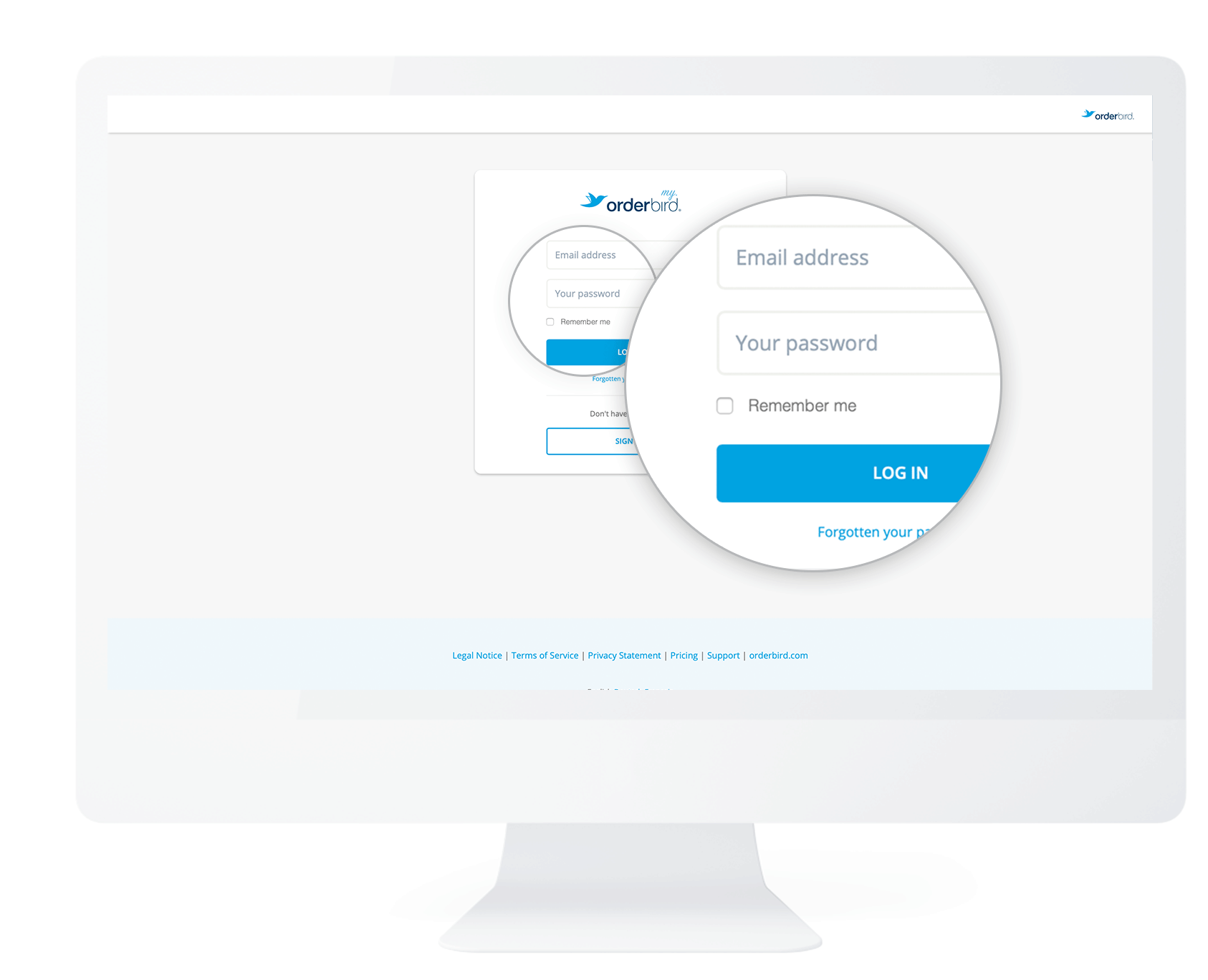
- In the left column click on "Cashbook".
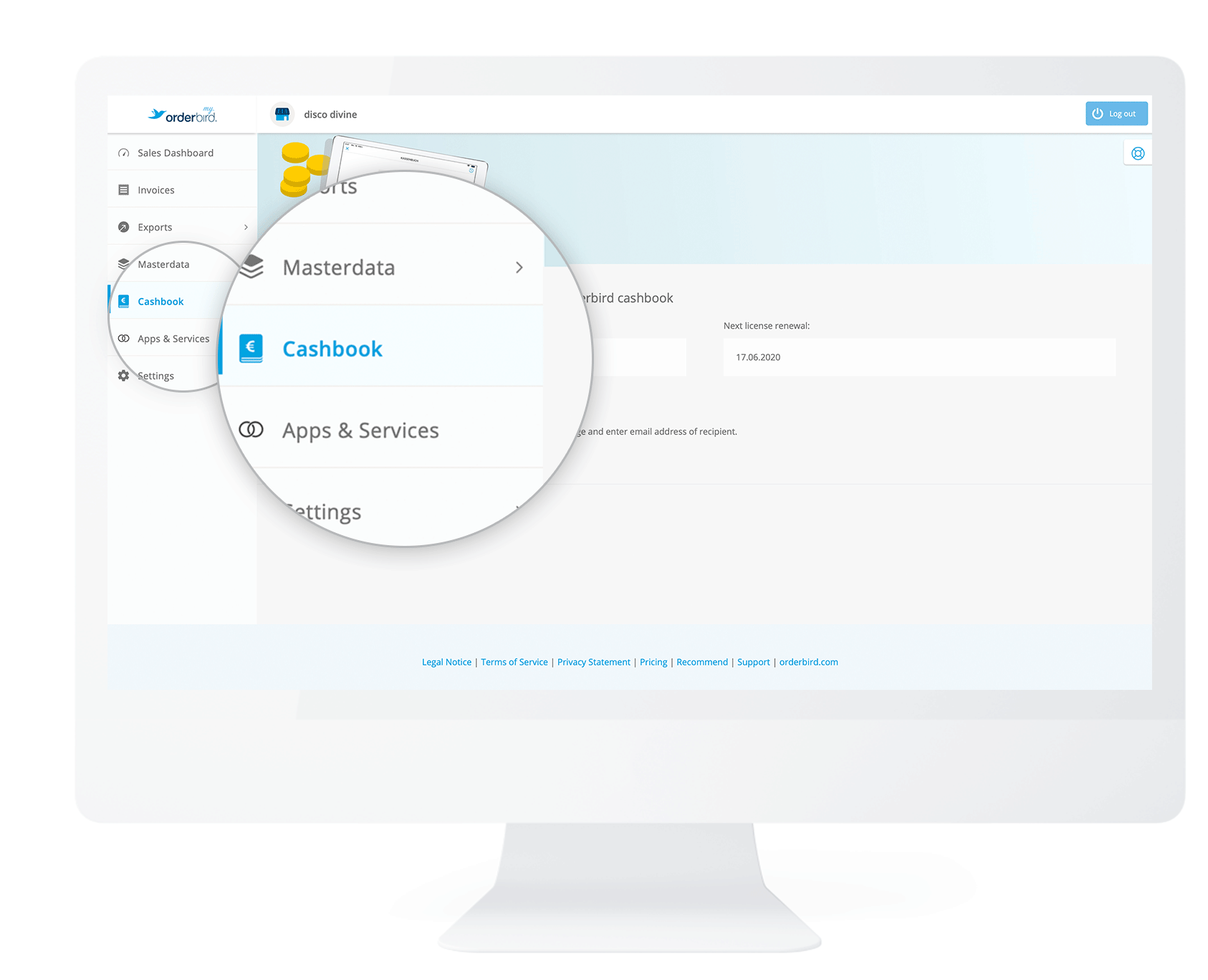
- Now click on the button "Create CSV export".
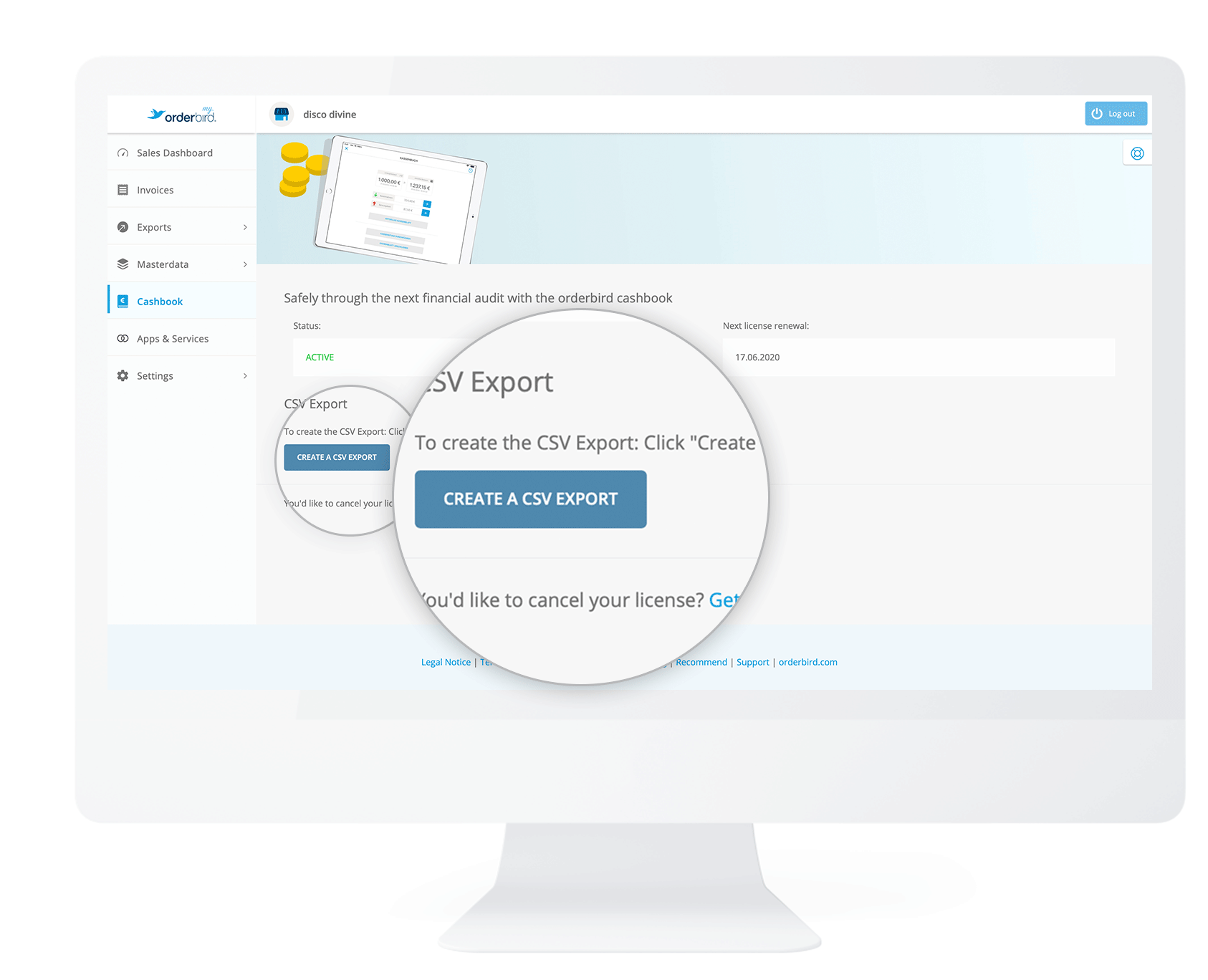
- Next, you select the period for the export of your Cashbook pages. First, click on "Start date" and navigate to your desired date, e.g. 06.06.2019.
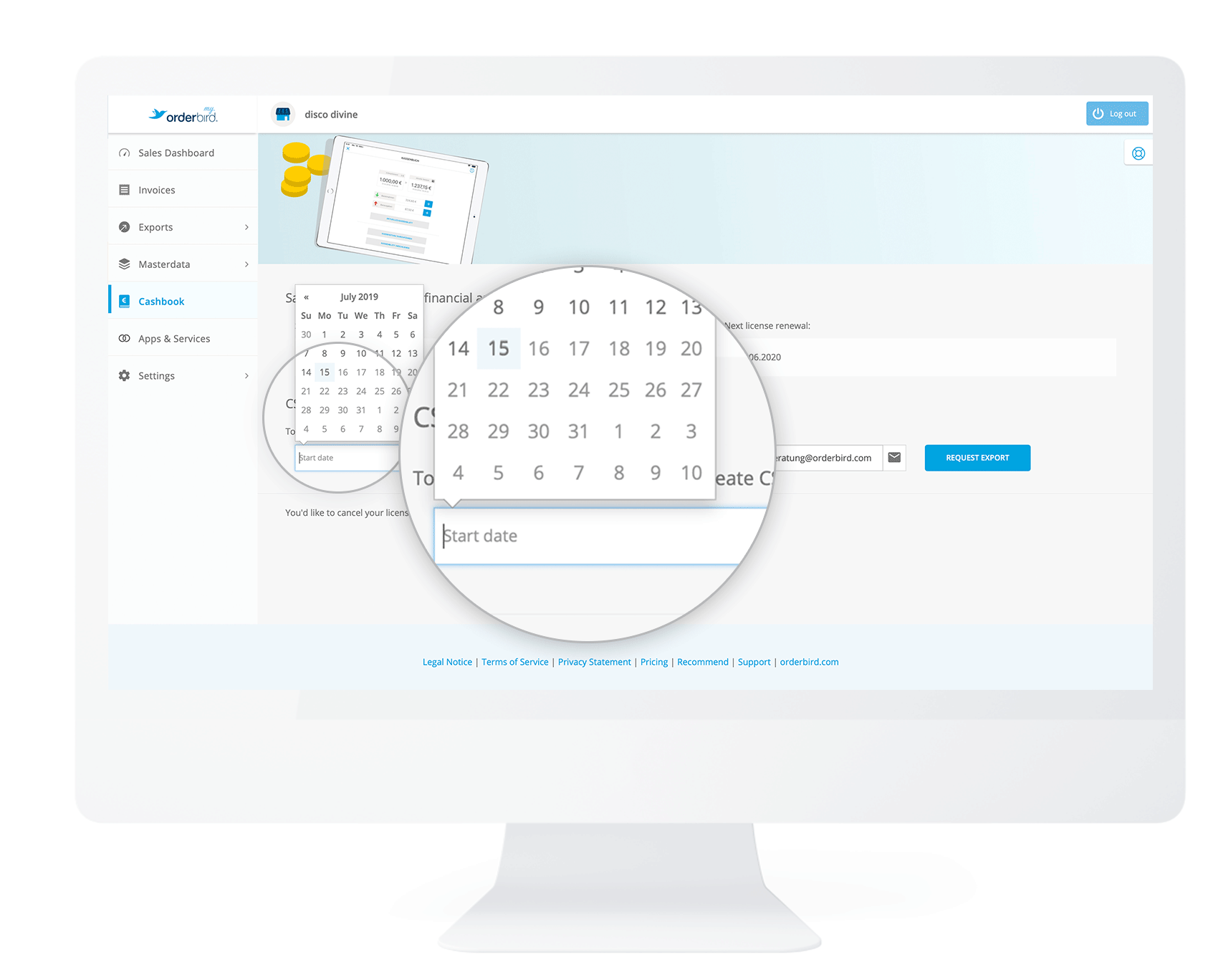
- Then click on "End date" and navigate to your desired date, e.g. 15.07.2019.
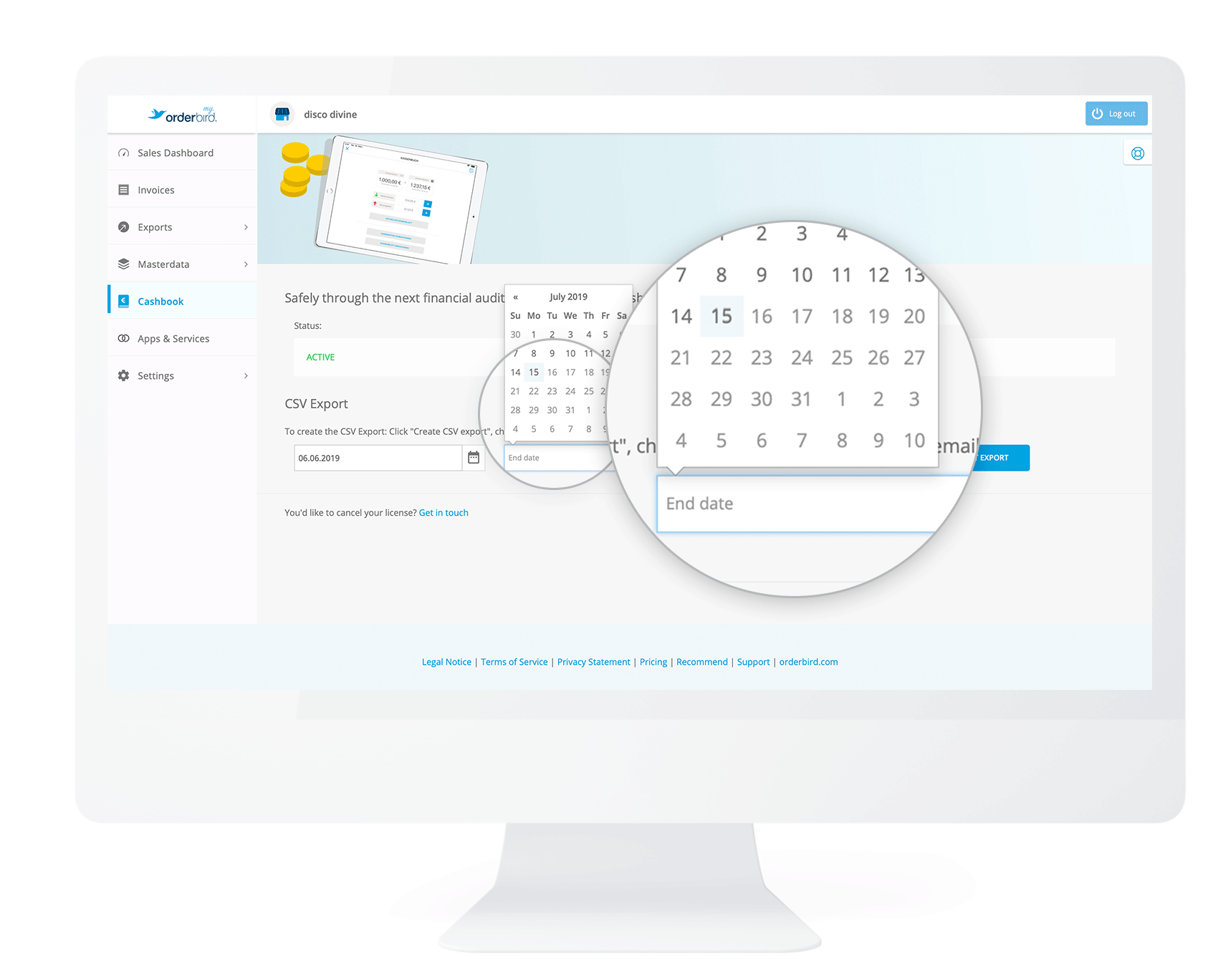
- Next, enter the email address to which the Cashbook data will be sent.
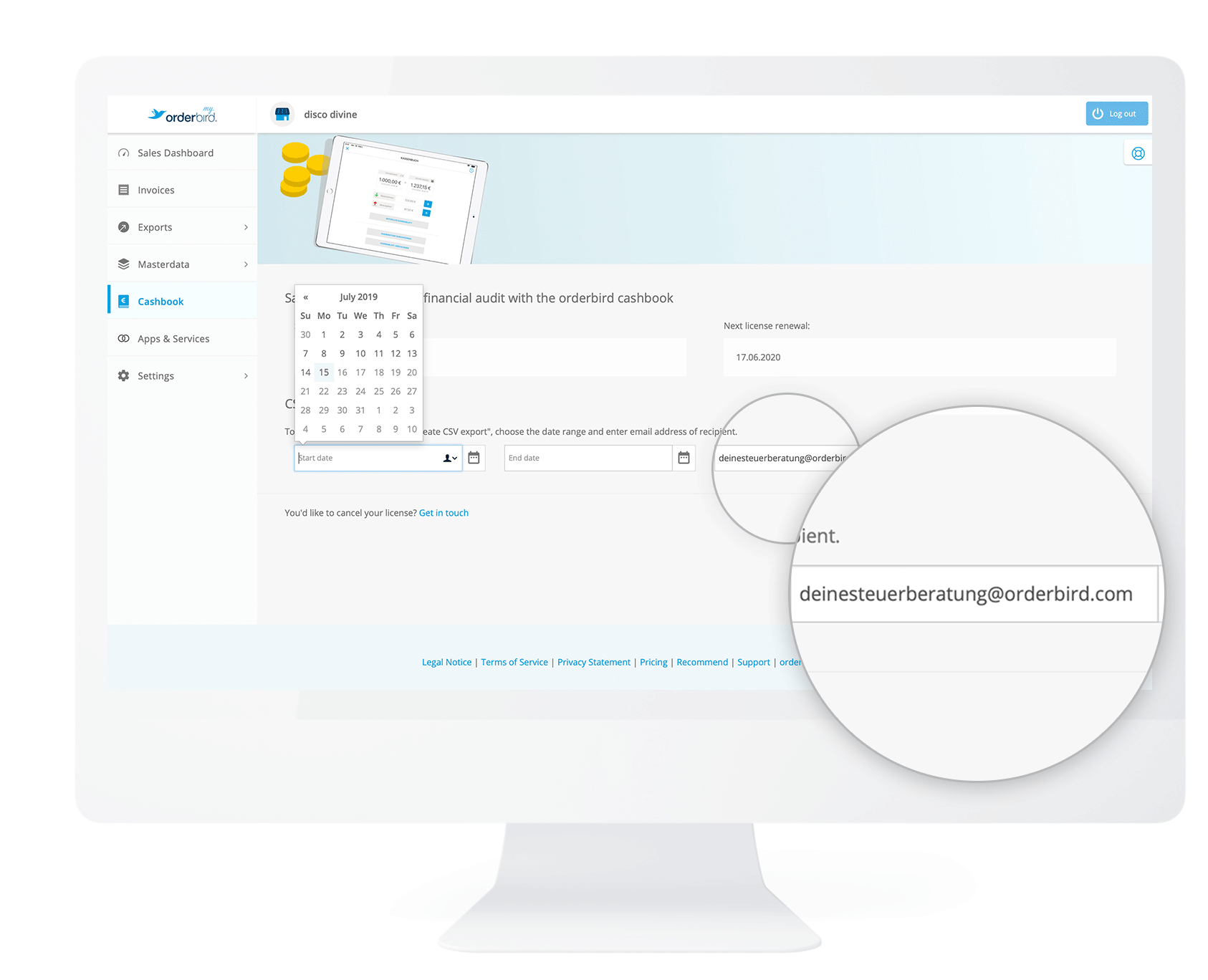
If you have already entered the email address of your tax consultant under "Settings > DATEV Details", then this email address will be automatically preselected for you. Of course, you can enter any other address! - Click on "Request Export".
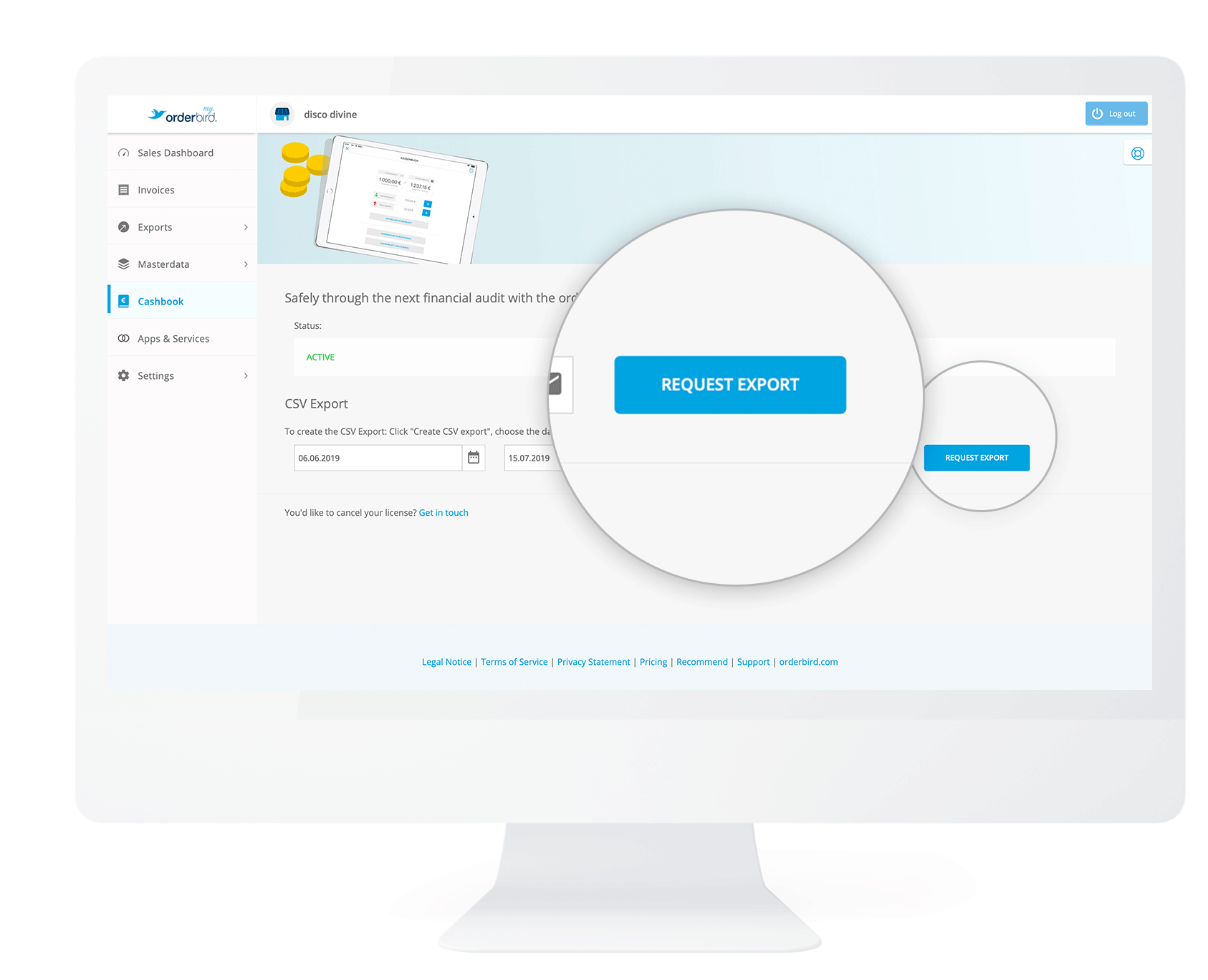
- Done!
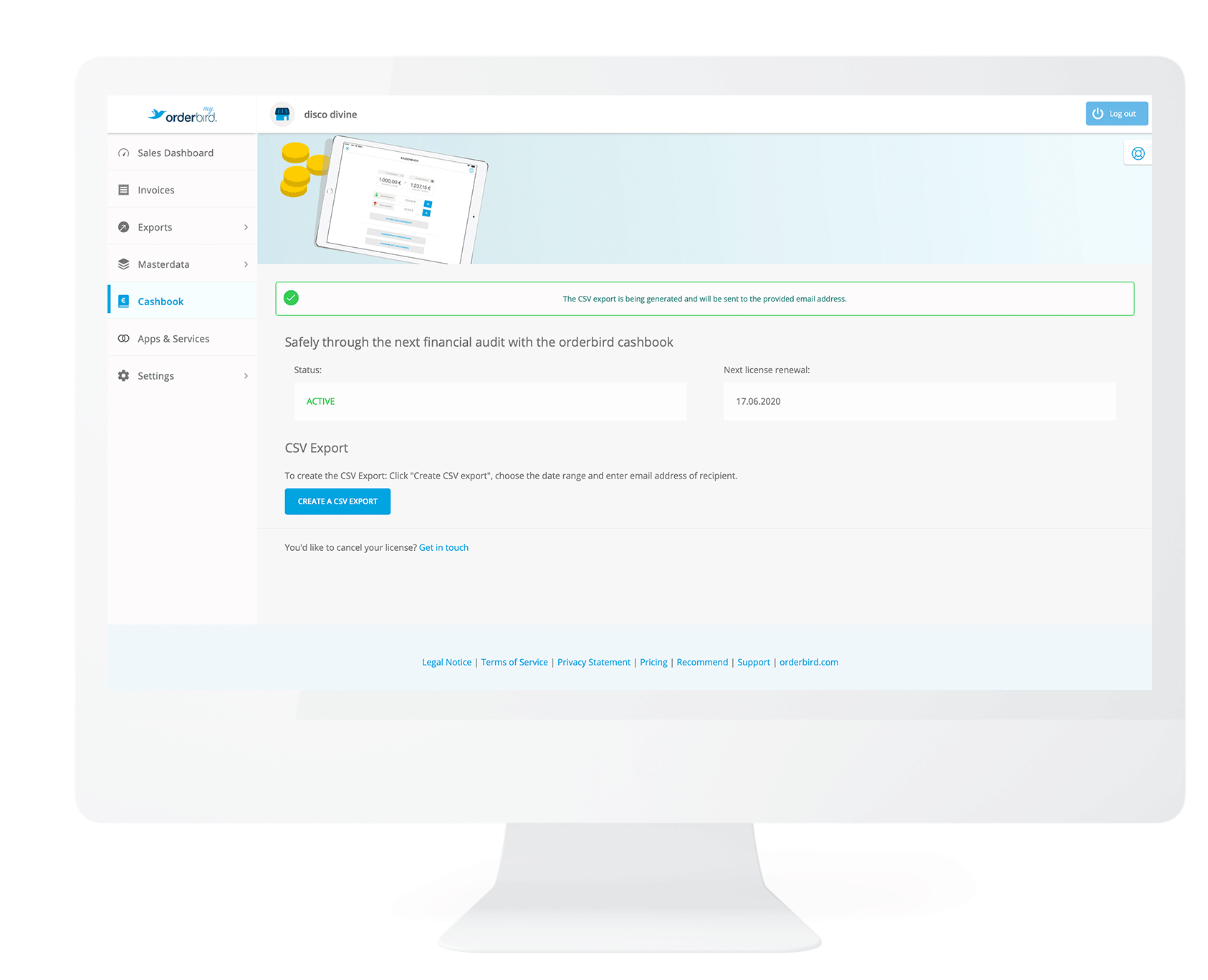
The email contains the CSV file and will be sent to your entered mail address!