Your guest prefers to pay the bill via bank transfer and is asking you for an invoice, including your bank details? No problem - With our new feature "Edit invoice details" on my.orderbird.com, you can easily change your account details at any time. You can edit the recipient’s address, date of service, due date, your bank details, or your email address.
In a nutshell
- Log in to MY orderbird and click on "Invoices".
- Click on the little pencil before an invoice to edit it.
- Enter or edit the recipient’s address, the date of service, the due date, your bank details, or your email address.
- Download the invoice as PDF and print it out or send it via email.
Step by step
-
Log in to your MY orderbird account and click on "Invoices".
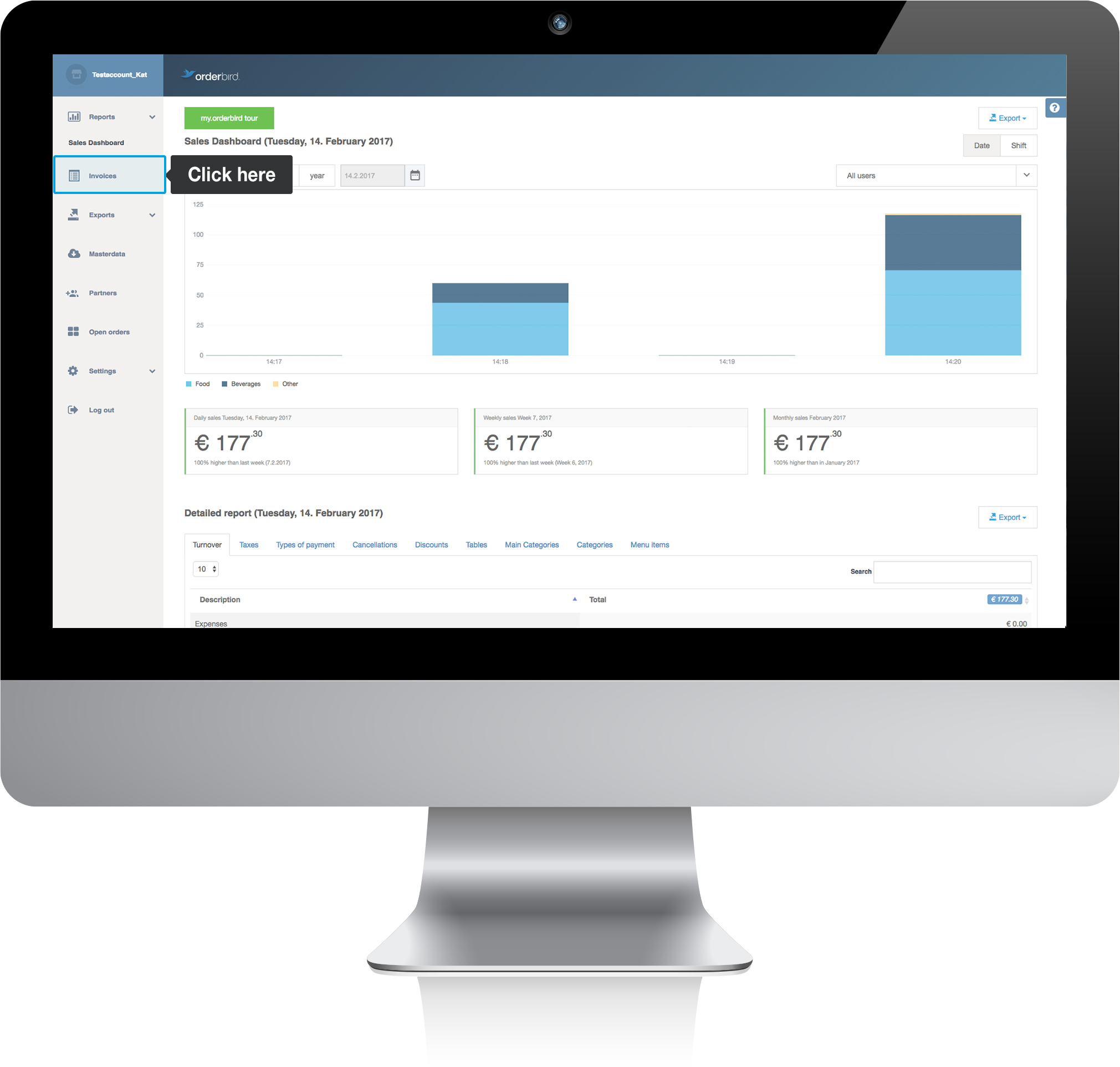
-
Click on the little pen to edit your invoice details.
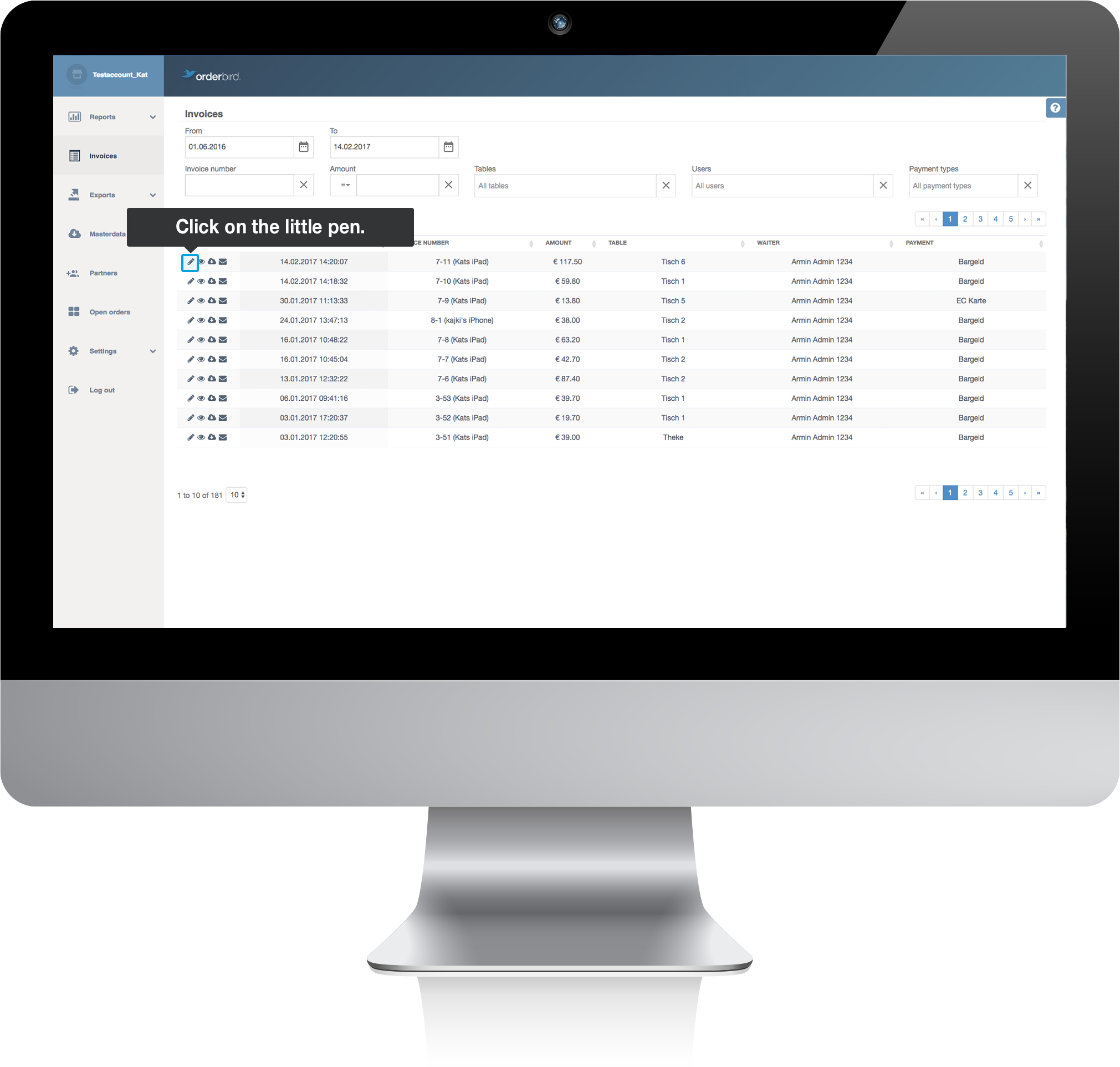
-
Enter the address of the invoice recipient. If you are editing an already existing address, please be aware that the old address will not be saved!
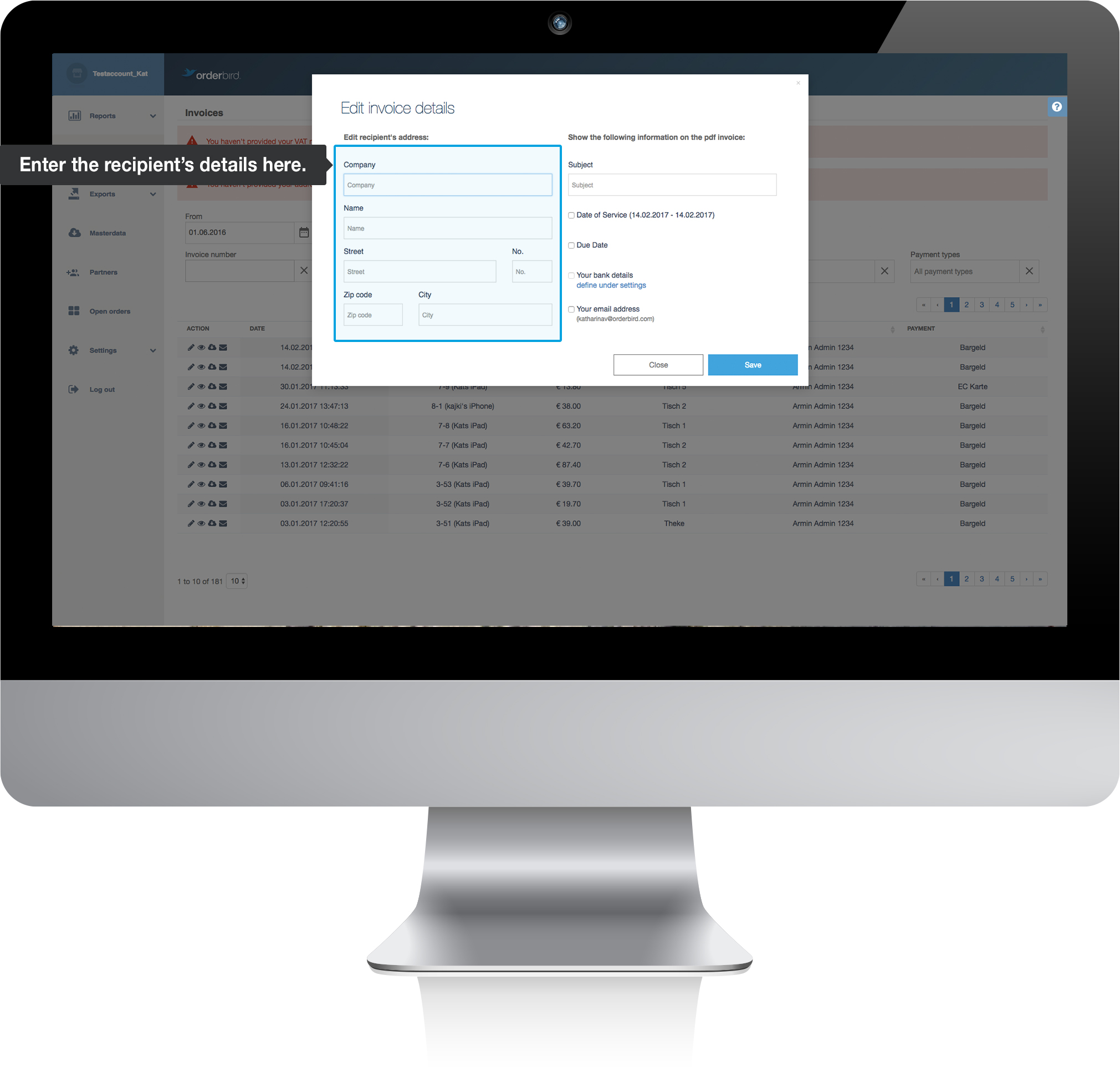
-
Check the little tick mark for "date of service" and "Your email address", for example, to include this information on the invoice.
Did you know?
For an invoice to be tax-deductible, including the date of service is mandatory. The date of service corresponds to the date of invoice.
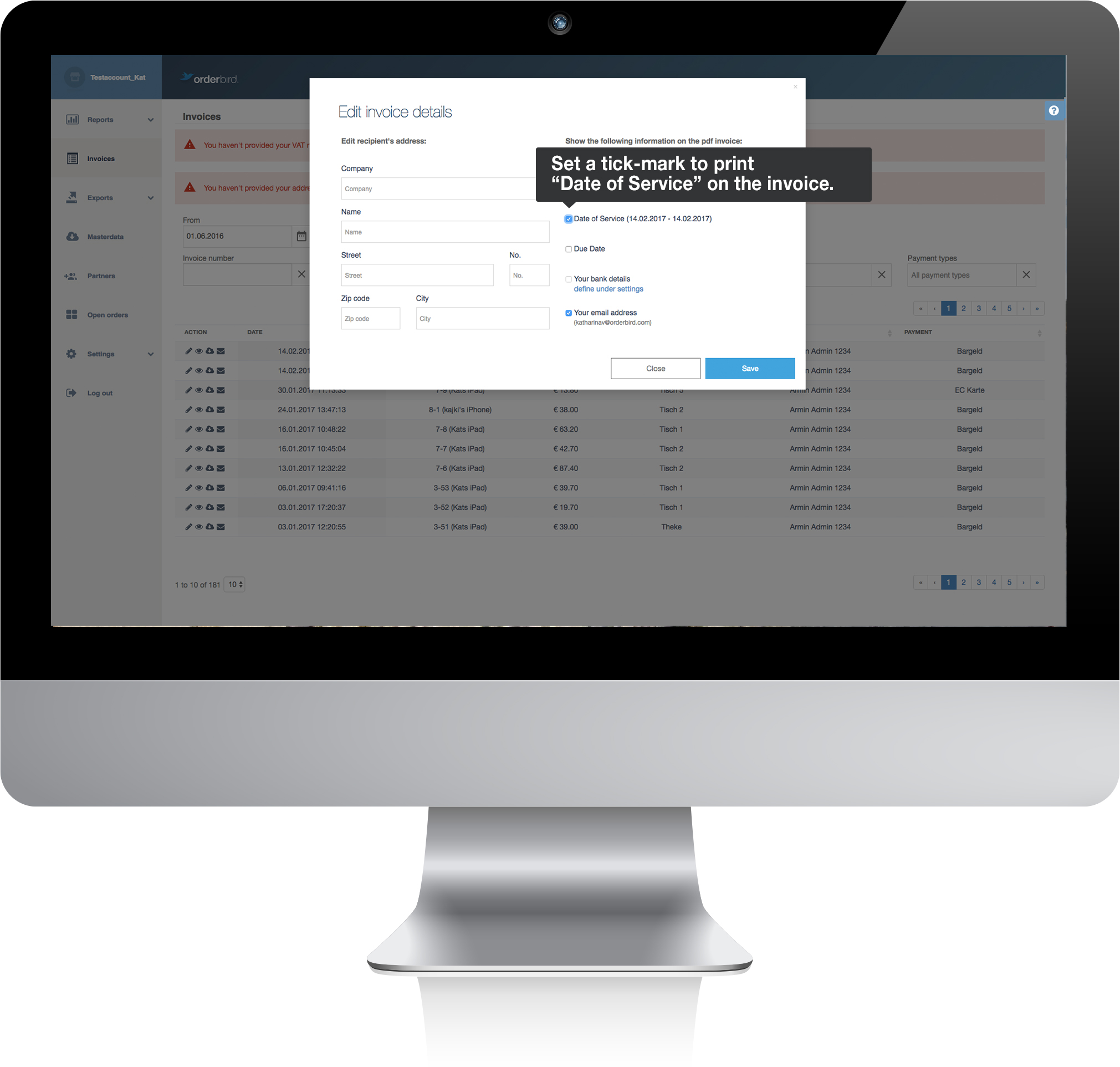
- Click the blue "Save" button to confirm your changes.
- Now you can save the invoice as usual as PDF and print it, or send it via email to your guest.
Good to know
Any changes that you make to an invoice are protocolled in your journal. This ensures that changes are transparent and financially compliant.