We will show you how to register your cash register on FinanzOnline.at.
If you haven’t done so yet, please log in to the homepage of FinanzOnline.at using your credentials.
From here on, we’ll be playing a bit of digital ping-pong: When transferring data from fiskaltrust to FinanzOnline, you’ll need to switch back and forth between the two websites. As a little help, we’ll always tell you where to take the next action.
First Serve: FinanzOnline
- Click on “Eingaben” (Entries) in the gray navigation bar at the top.
- Select “Registrierkassen” (Cash Registers).

- On the new “Registrierkassen” page, find the section titled “Registrierkassen” and click on “Registrierung einer Registrierkasse” (Register a Cash Register).
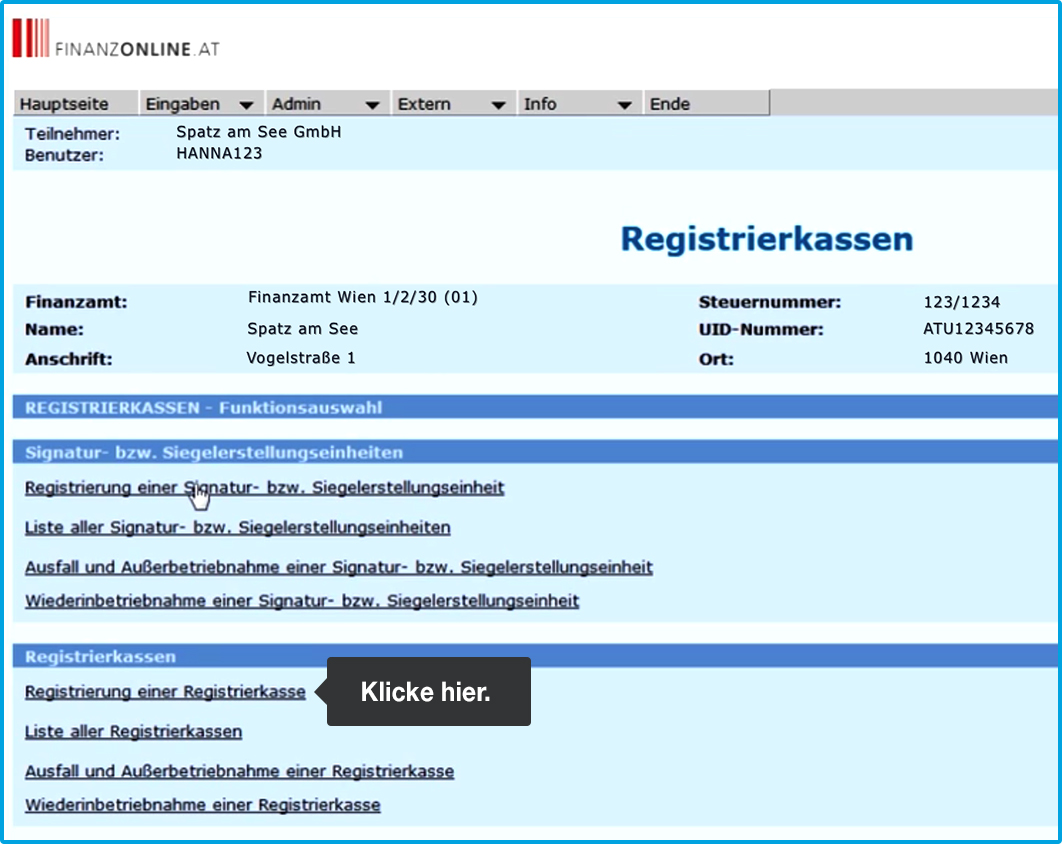
Ping: fiskaltrust
- In the left-side navigation, go to “Konfiguration” (Configuration) and then “CashBox.”
- In the table that opens, find the entry “fiskaltrust.SignatureCloud” and click on it to expand the detailed view.

- Next to “Kassenidentifikationsnummer” (Cash Register Identification Number), you’ll see the name of your cash register. This “number” can consist of both letters and numbers.
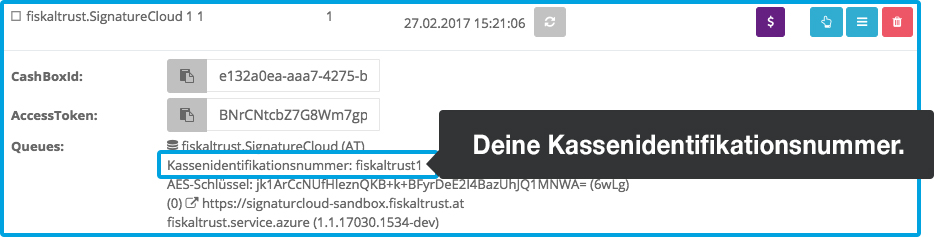
- Copy or note down this “number”.
Pong: FinanzOnline
- Transfer this "number" into the "Kassenidentifikationsnummer" (Cash Register Identification Number) field.
- If you have multiple cash registers under one FinanzOnline account, you can add specific details in the “Bemerkung” (Comment) field about the location of this particular cash register. For example, you could enter "Filiale Wien - Mariahilfer Straße" or your MY orderbird address.
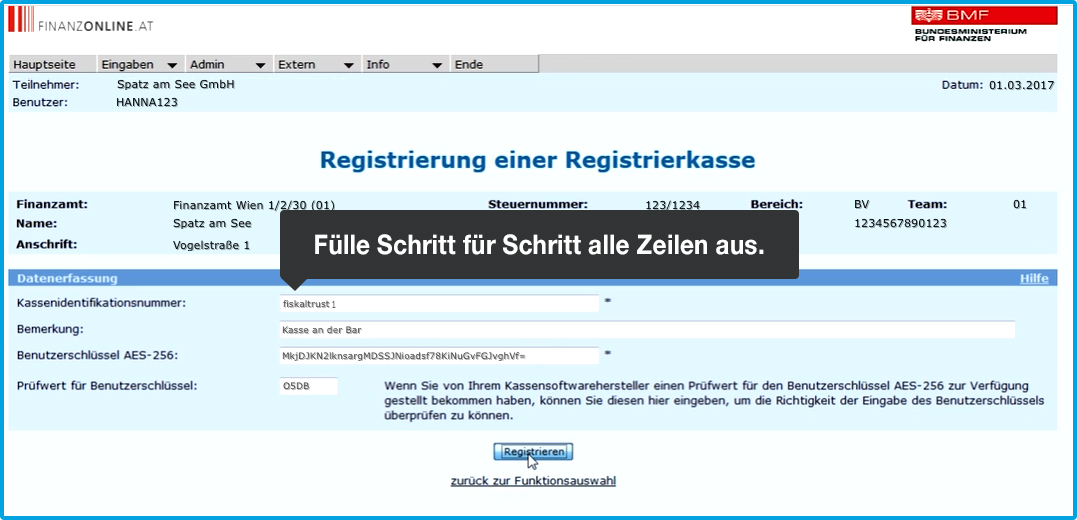
Multiple Devices Count as One Cash Register
If you’re using multiple devices under one MY orderbird account, all devices in that account count as one cash register. Only when you have an additional MY orderbird account do you need to register a new cash register.
Ping: fiskaltrust
- Next to “AES-Schlüssel” (AES Key), you’ll see a 44-character code and a 4-character code in parentheses. Both codes can include numbers, letters, and special characters.
- Copy or note down the 44-character code, making sure to preserve the correct capitalization.
Distinguish 'l' and 'I' in Access Data
A lowercase “l” and an uppercase “I” can look identical: l or I. Keep this in mind when entering the access data manually. If the first attempt fails, try swapping these letters.
Pong: FinanzOnline
- Transfer the 44-character code into the “Benutzerschlüssel AES-256” (User Key AES-256) field.
Ping: fiskaltrust
- Now copy or note down the 4-character code in parentheses — but leave out the parentheses themselves.
Pong: FinanzOnline
- Transfer the 4-character code into the “Prüfwert für Benutzerschlüssel” (Verification Value for User Key) field.
- Click “Registrieren” (Register) to complete the process.
FinanzOnline will now check whether the data is correct. If everything has been entered correctly, a green bar at the top will show the message “Die Verarbeitung wurde durchgeführt” (The processing has been completed), indicating that your cash register has been successfully registered.
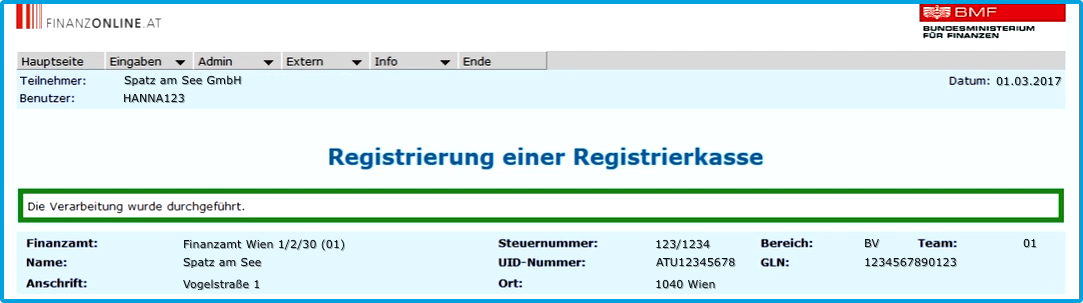
Game, Set, Match!
In the next step, we’ll show you how to complete the registration of the cash register in fiskaltrust.