orderbird has added colors to the menu! You want your family group "Sides" to be quickly recognizable in a fresh green? No problem with orderbird 6.0!
In a nutshell
- Go to "Settings" > "Orderpad" > "Menu card" in your orderbird app
- Tap on the little (i) at the end of the family group name "Sides"
- Tap on "Set color" and select your desired color
- Save the color. Finished!
Step by step
- Open your orderbird app and then tap on "Settings" > "Order pad" > "Menu".
- Now you can see all your family groups. Tap on the small "i" circled in blue at the end of the name of a family group. In our example, it is the family group "Sides".
- On the right side, tap on the button "Set color".
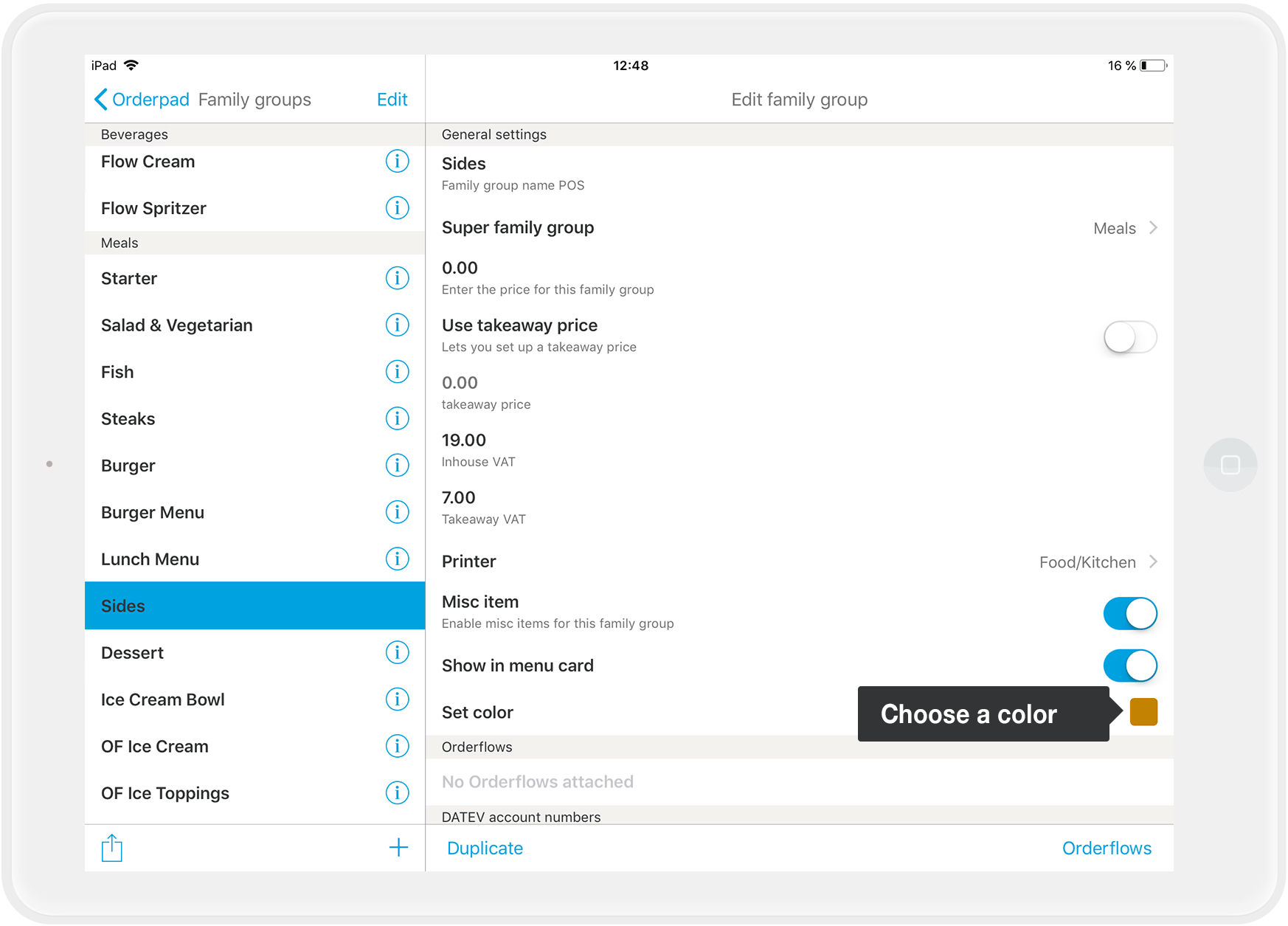
- A new window opens. Now you can choose a color for the family group! Swipe up to see even more colors.
- When you have decided on a color, tap on the little check mark in the upper right corner to close this window.
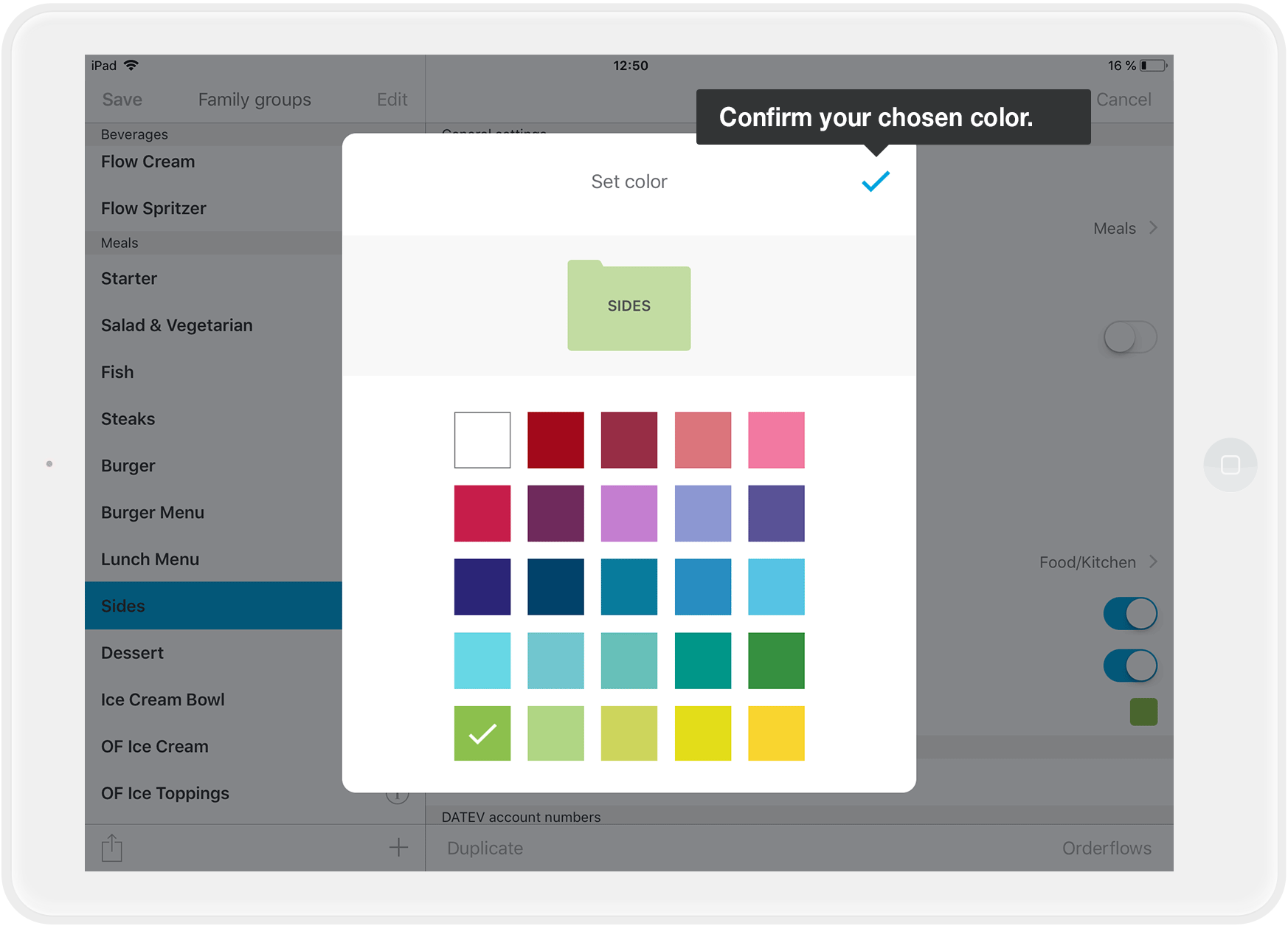
- Tap on "Save" in the upper left corner to save your changes.
- That's all!
On your orderpad, “Sides” are now shining fresh in green! If you open this family group, you will notice that the background for all sides has also changed to green - quite chic, right?
Do you want to change the color of your menu items as well? Then read on: How can I change the color of an item?