To create a new family group, please open your orderbird app and go to Settings > Orderpad > Menu Card. Tap on the “+” sign in the bottom left corner to add a family group.
In a nutshell
- To create new family groups, tap the plus sign "+" at the bottom left in the settings for the menu card.
- You can change the general settings of a family group by tapping on the "i" in the circle after the name of the family group, like the name of the family group or which super family group it belongs to.
- To change the order of the family groups, tap "Edit" in the upper left corner. Tap on the symbol of the three gray lines, hold down your finger and move the family group to the new position.
Adding a new family group - step by step
- Go to Settings > Orderpad > Menu Card and tap on the “+”- icon in the lower left corner to create a new family group.
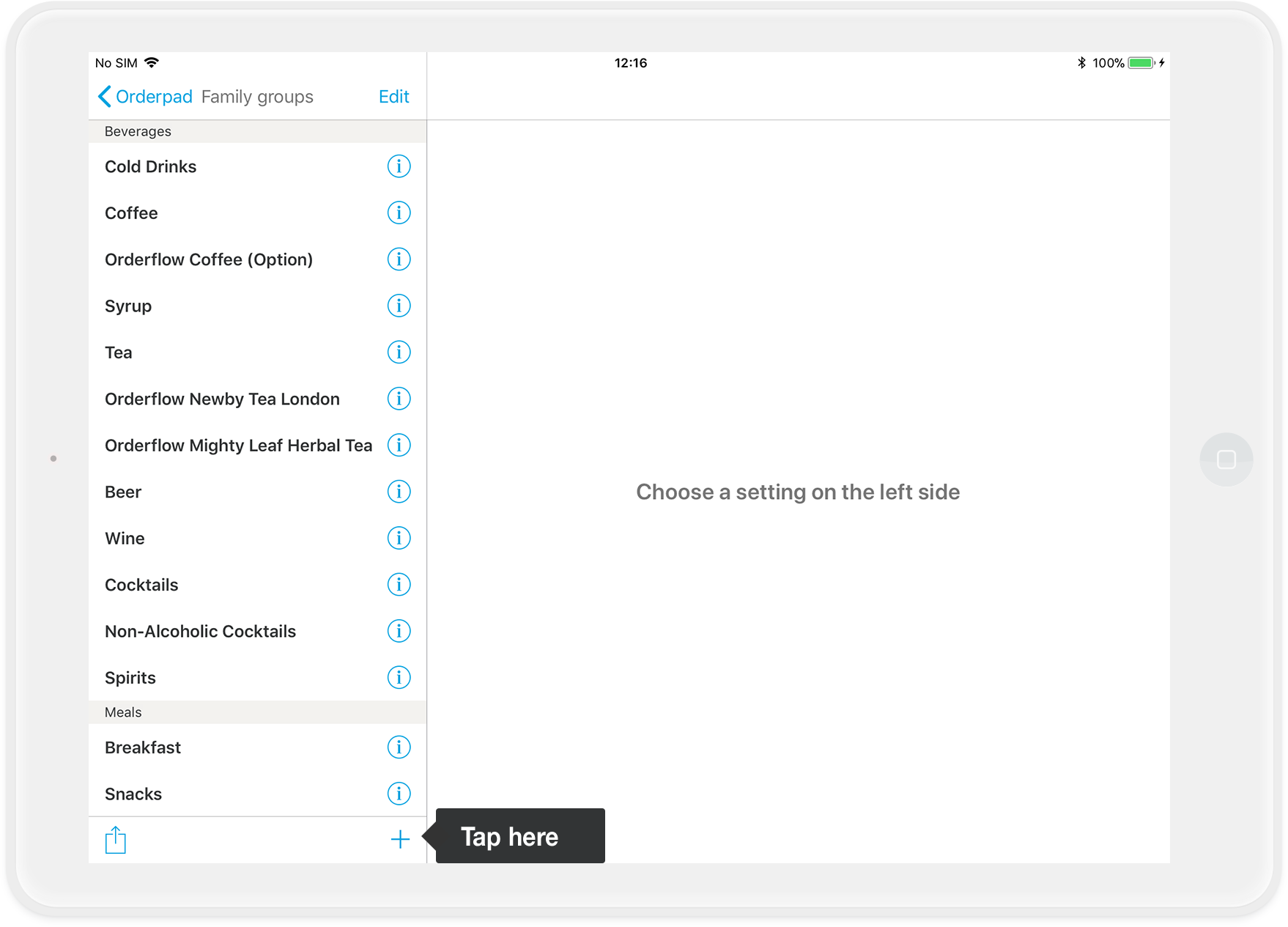
- On the right-hand side, a window opens in which you can now define the general settings for this family group. This includes the name, whether you want a "miscellaneous item" with a flexible price to be created, the tax rates for inhouse and takeaway, and more.
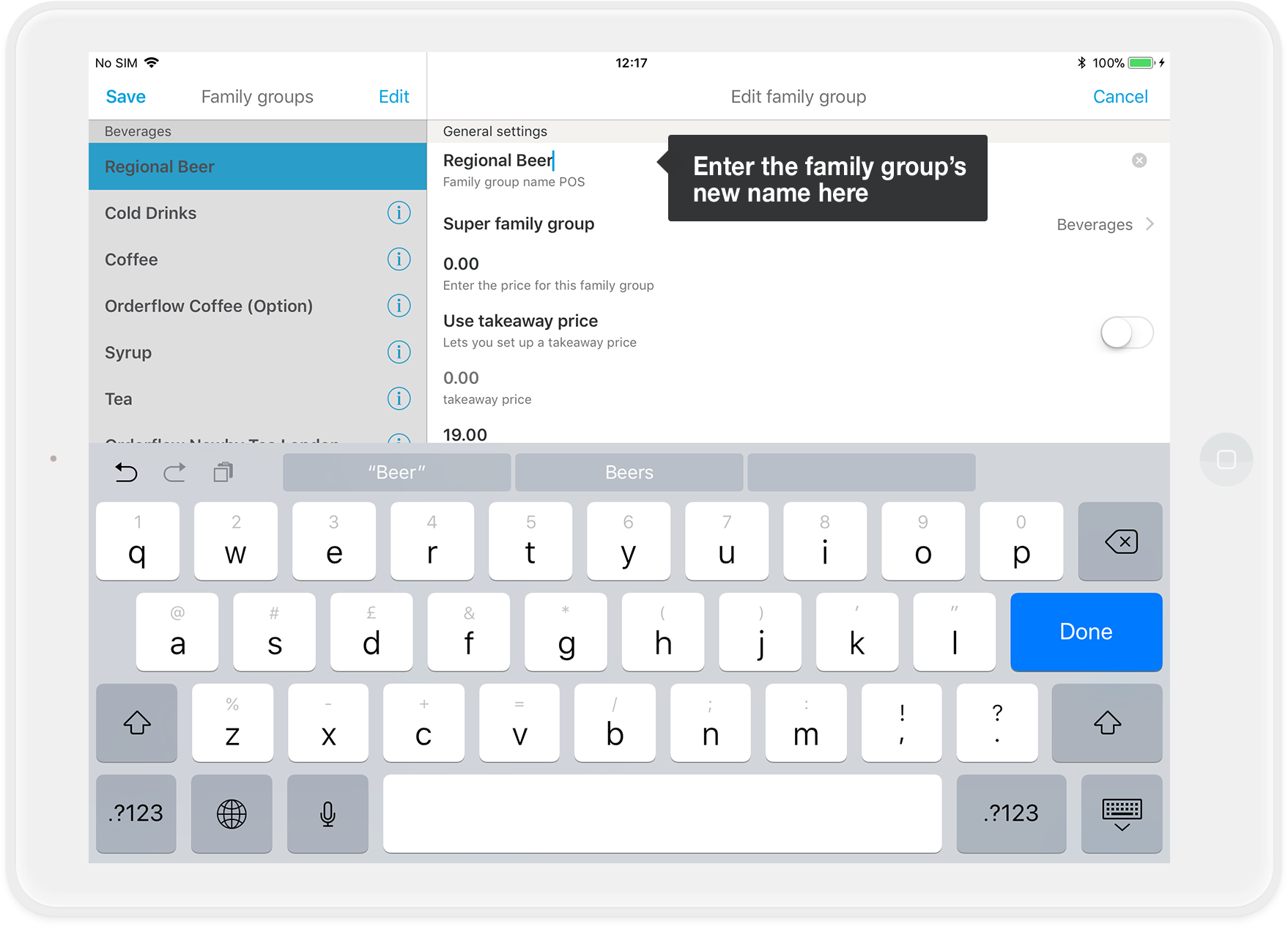
- Now tap on "Save" in the upper left corner, and you have already created a new family group.
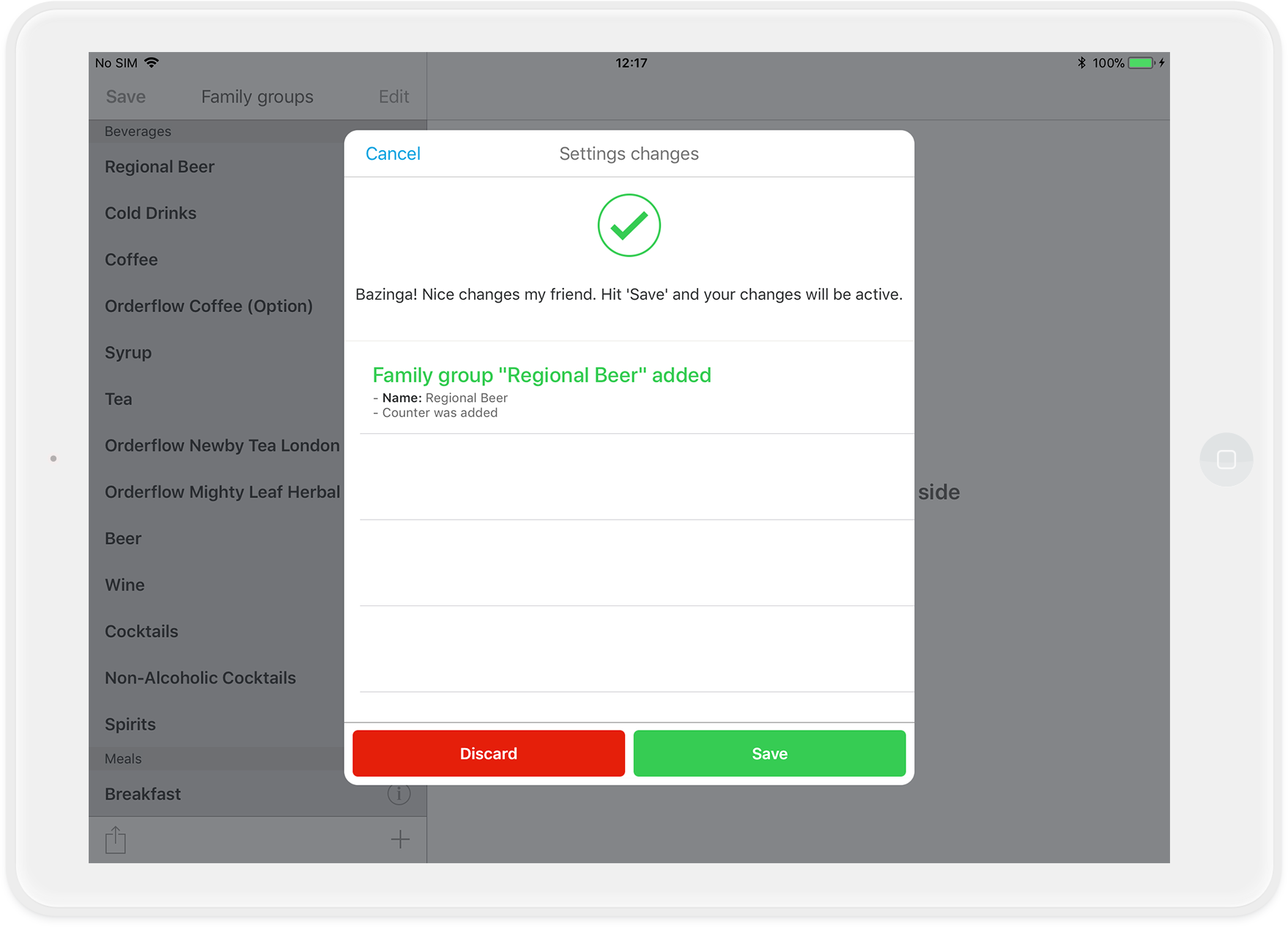
Fine-tuning your new family group
These are the main settings that you can change for your family groups:
- Name of the family group: This one is self-explanatory :)
- Super Family Group: Does the family group belong to "Beverages","Meals" or "Misc"?
- Inhouse & Takeaway Tax Rate: Here you can set the tax rates that are generally applicable for items of this family group. You can later adjust the tax rates per item, if individual items have a different tax rate.
- Printer: Choose the printer that prints the production dockets for this family group. For example, family groups containing beverages may be printed at the bar, while family groups for food may be printed at the kitchen printer.
- Misc Item: You need an item in the family group for which you can manually enter a price when the customer orders? Just drag this slider to blue and this article will automatically be added, easily recognizable by the "*" after the name. When you use the orderpad during a shift, this article with flexible pricing is recognizable by a blue circle in the bottom left corner.
-
Show in menu card: If you have a family group that is only available seasonally (e.g. asparagus dishes), you can simply hide it after the season has ended and reactivate it again with the start of the new season.
Don’t forget to save the changes!