Would someone like to pay by debit or credit card? With orderbird Pay, it's no problem! Here is how it works…
Step by step
- Open the table that wants to pay cashless.
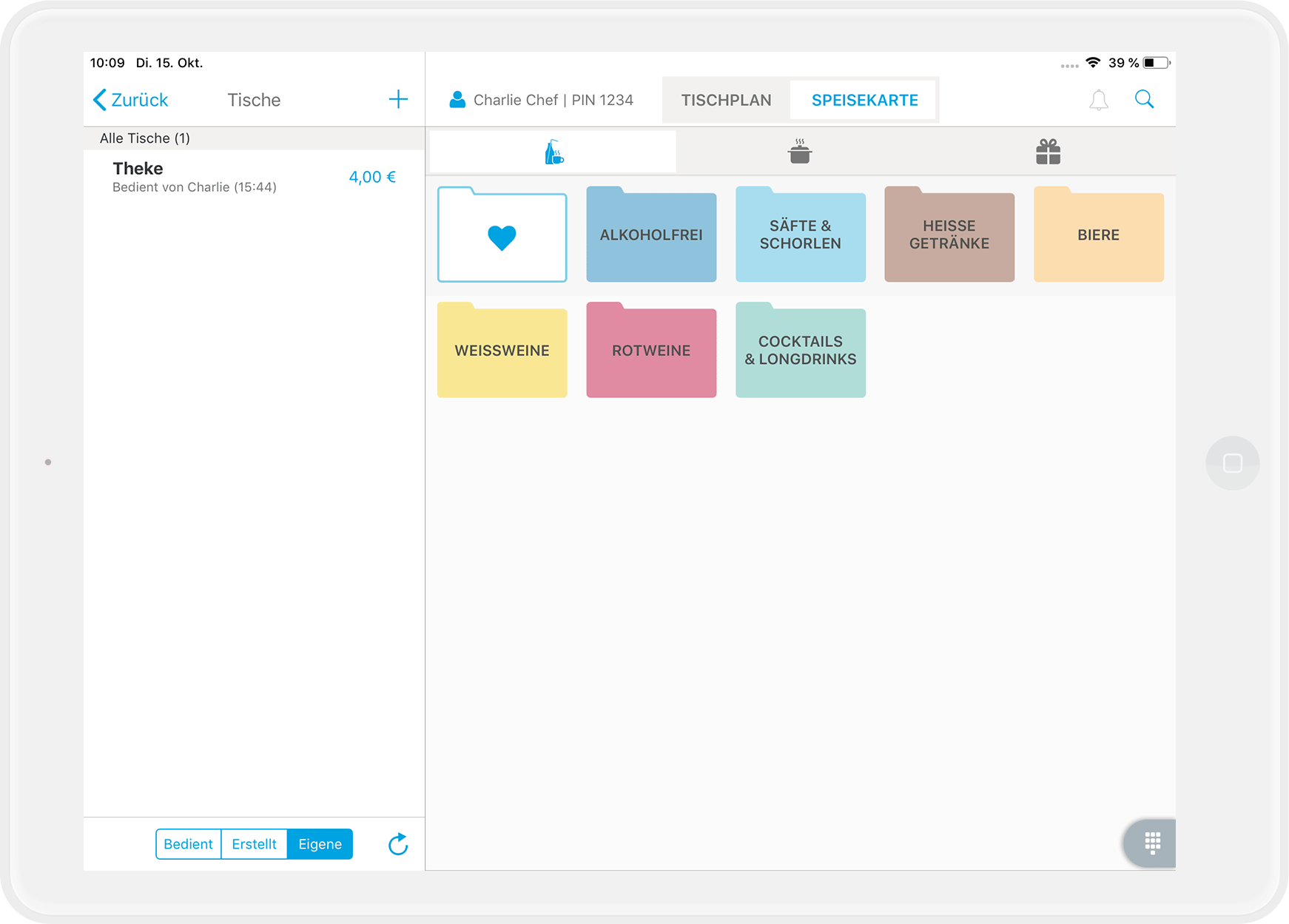
- Tap on the green box with the three white dots at the bottom.

- You will now see the payment details.
- Select "Pay" in the new window at the bottom of the screen.
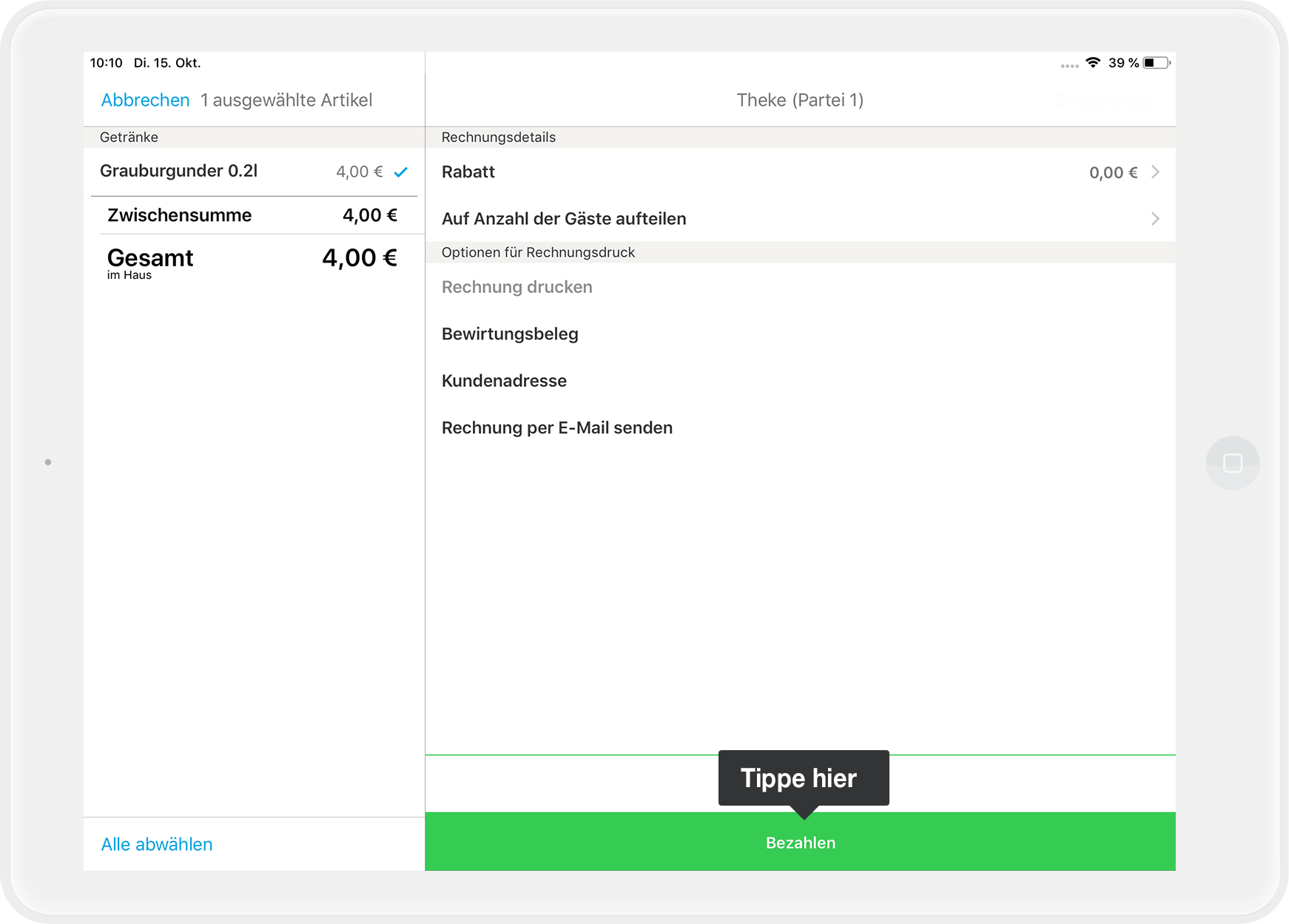
- Tap on "Card payment." The amount will now be automatically sent to the card reader.
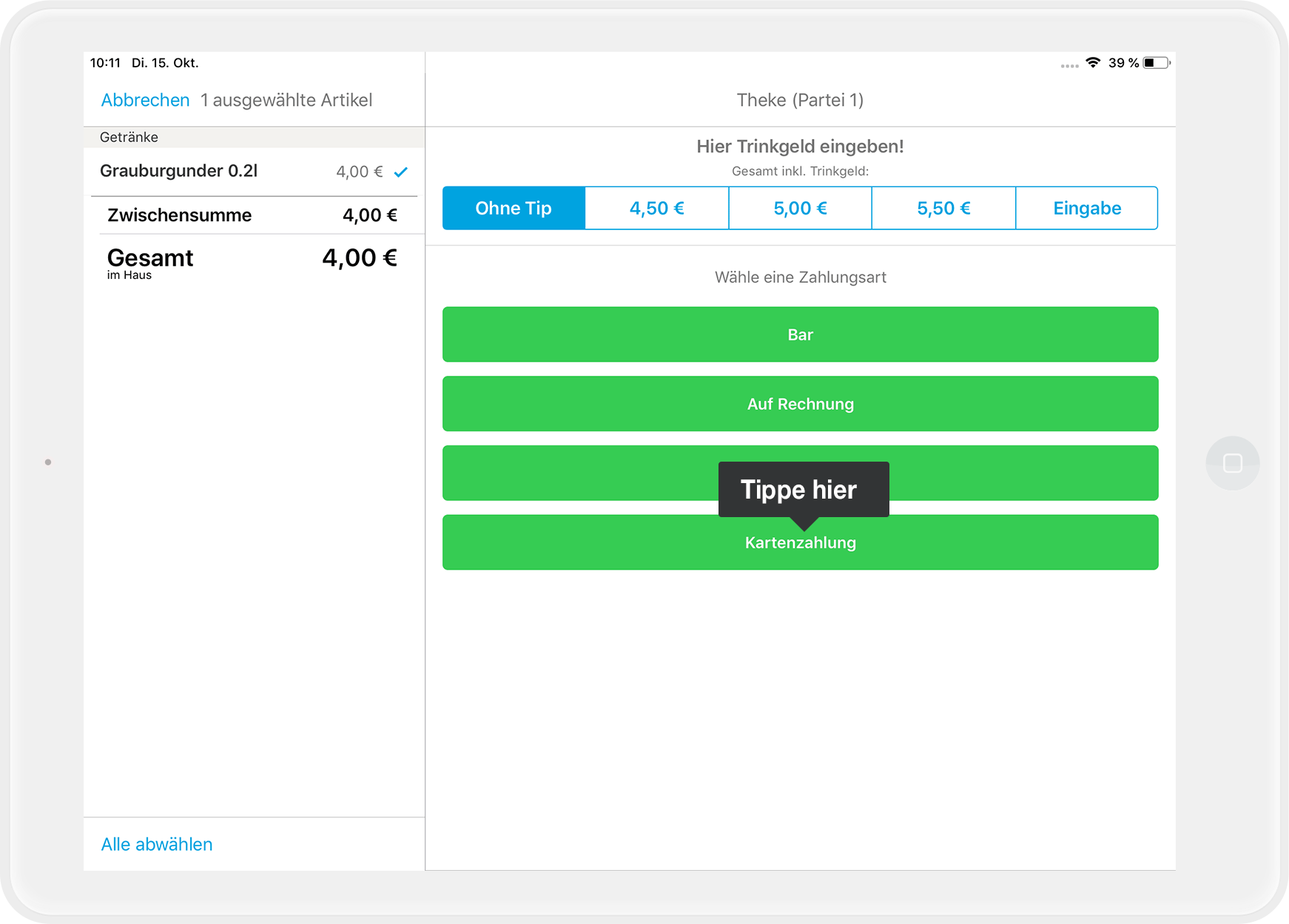
- The card reader will then ask you to present a card. You have four options:
- insert the card into the device from below,
- swipe it at the upper end, or
- if the card has an NFC sign for contactless payment, hold it against the terminal.
- NFC-enabled cell phones can also be accepted as a payment options.
- Now all that is left is for your customer to authorize the payment by PIN or signature (with the finger on the iPad).
No PIN for NFC payments?
There is a unique feature for contactless NFC payments: no PIN is required for charges of up to €50. For Swiss customers, the amount is up to CHF 80.
- The payment is approved as soon as “Payment successful” is displayed.
- Done!
Any more questions?
What do I have to consider when reopening a bill that was previously paid by card?
You reopen a bill paid by card just like any other bill, but:
Don't lose your money
If you reopen a bill paid by card, the money will be automatically charged back to the cardholder. It is, therefore, indispensable for you to recharge the billed amount. Otherwise, you will lose the money!
How can I make a test booking?
Book an item exactly as described above and then pay by card. If you then reopen the bill, you will cancel the card payment: You just made a test booking!