On your way to the customer, do you notice that the €34.99 menu is missing from the bill? Or the customer waves the voucher that they want to redeem quickly after you have printed the bill?
Besides the fact that you have to make an extra detour to pick up the correct bill, this is not a problem: you can reopen bills from the current shift as often as you like.
In a nutshell
- Only reopen bills that you have settled yourself. Hands off your colleagues' invoices!
- Tap on "Payments" and select the bill that has incorrectly been invoiced
- Then tap on the action button in the top right corner and reopen the bill
- Charge again the table properly
Let's go
First things first:
- You can only reopen bills during an ongoing shift. Once a shift has been closed, the bill is permanently fixed and cannot be settled or adjusted again.
- Please only reopen your own invoices, not those of your colleagues. In exceptional cases, you can also restore your colleagues' invoices, but you will have to do some manual calculations afterward.
- Tap on "Payments" in the main menu of orderbird app, and you will find all the closed invoices on the right-hand side.
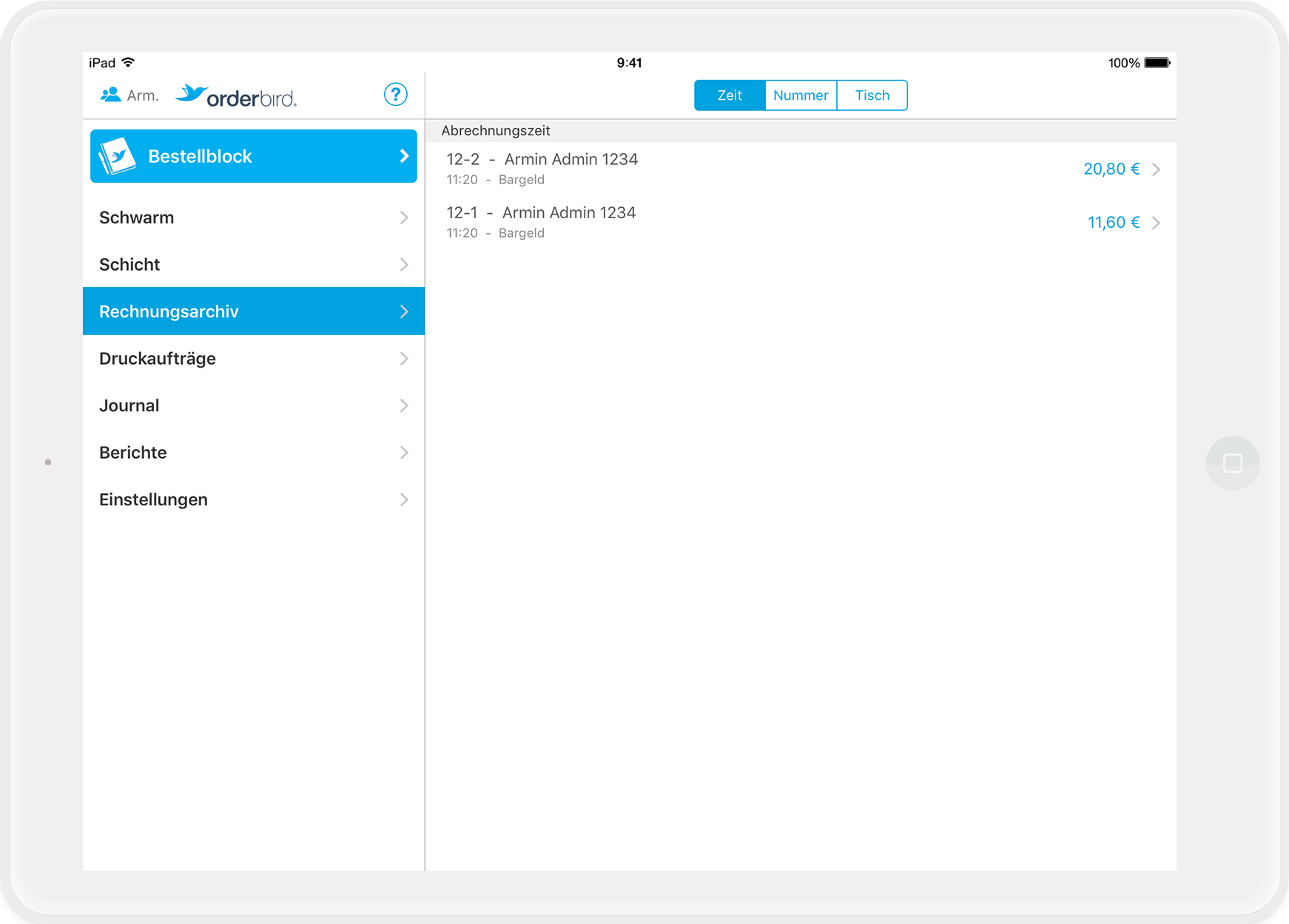
Did you know?
You can sort out the bills at the top of the tab on the right-hand side either by the time the invoice issued, by bill number or by table.
- Chose the bill that you'd like to reopen.
Attention
Make sure that the person who billed the invoice is also the same person who is logged in as user! If not, you can tap on the staff symbol with the blue figure in the top left corner to select the right user.
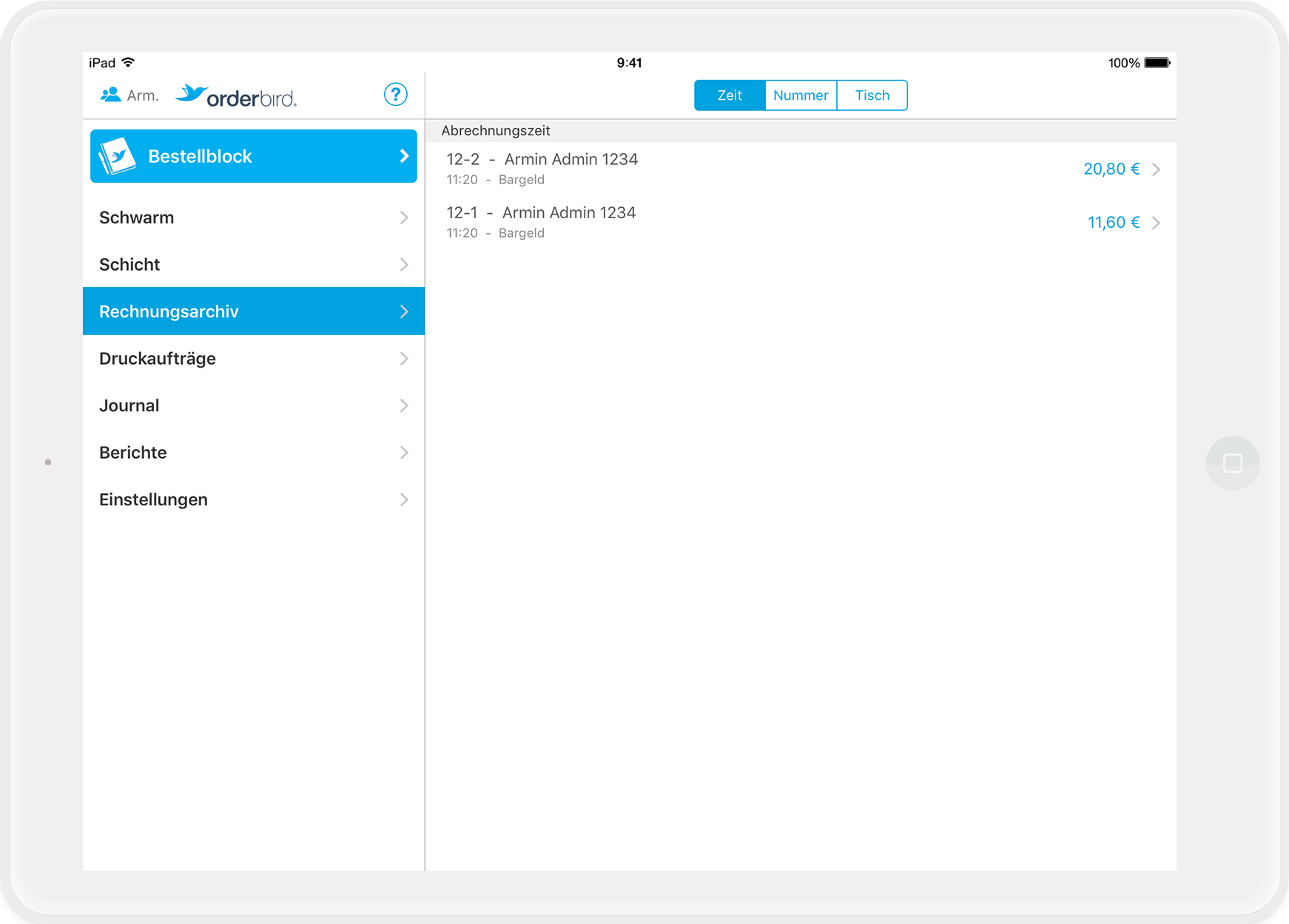
- Tap on the action button and select the option "Reopen".
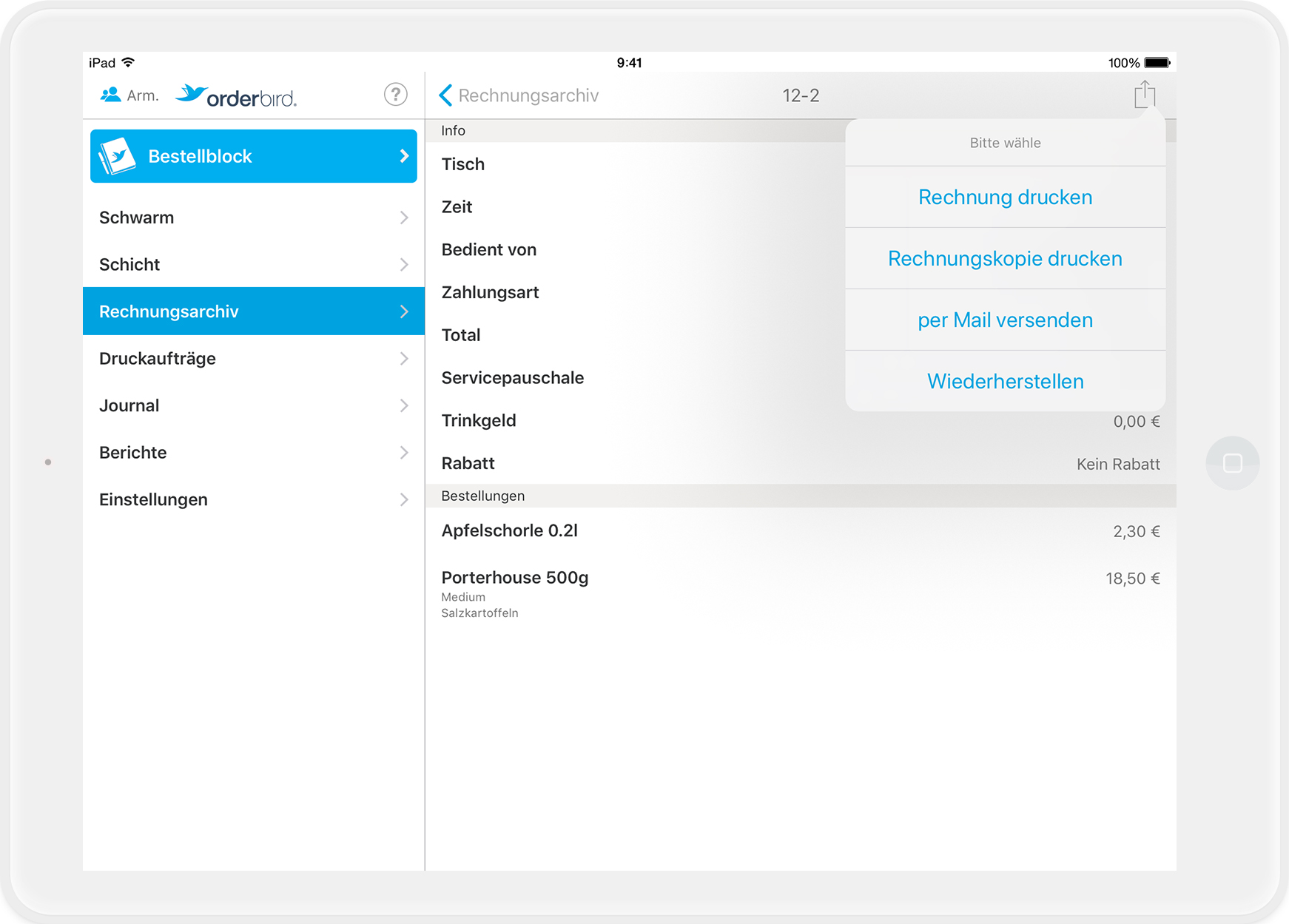
- Please confirm in the next window that you wish to recover the table. If you now go back to the orderpad, you will find the recovered table in the floor plan!
- Now you can add or cancel items to this table and/or change the payment method.
Attention when paying by card
Important: If you reopen a bill that was paid by card, the money will be automatically refunded to the cardholder. Please be sure to charge the invoice again, if necessary, with the same card or another payment method.
- Done!
Any questions?
Do I also have to reopen the bill if the customer requests an expense receipt?
No! Simply go to the payment archive and tap on the action button in the right-hand corner. Then select "print invoice" and you will automatically get the bill including the expense receipt! Please don't forget to destroy the previous invoice, as you have just printed a second original invoice. And originals can only exist once.