Activating the swarm in the orderbird app brings advantages such as real-time data transfer to MY orderbird. Here you can find out when it makes sense for you to activate the swarm and when it is better to leave it turned off.
Please note
- You absolutely need a permanent and fully functional internet connection, if you work with activated swarm!
- Once activated, you must contact our support to have it deactivated.
How to activate the swarm mode in the orderbird app
- In the orderbird main menu, tap on "Swarm".
- Now drag the slider next to "Swarm" to the right.
- The swarm is activated.
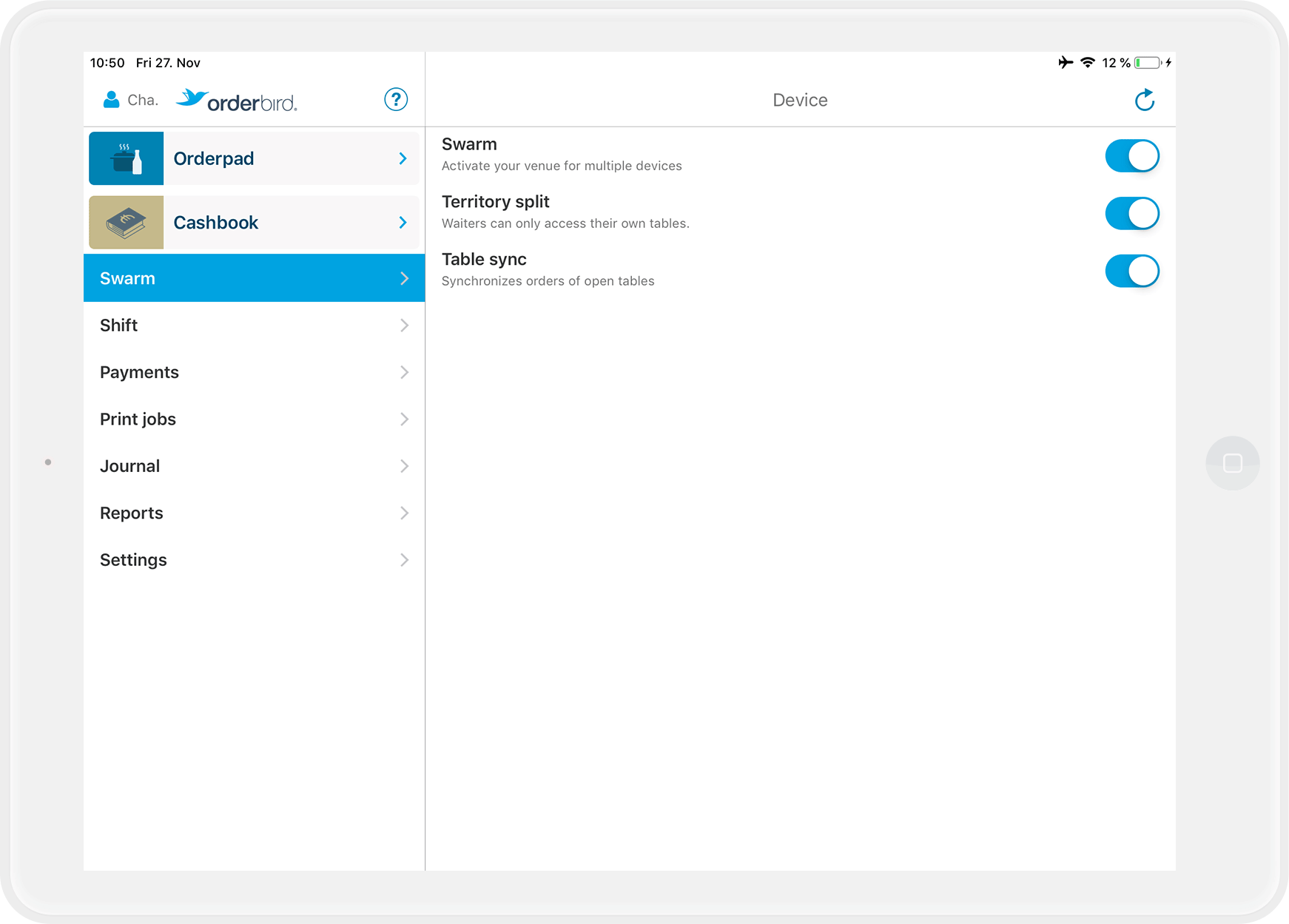
- Easy, right?
With activated swarm you can…
- ... work with several devices simultaneously. You need one license per device.
- ... see your sales data in real time on MY orderbird. You can see, for example, who generates sales on which tables, any time.
- ... use the table synchronization. With this feature, the orders on a table are transferred to all your devices that participate in the current shift.
What is not possible in swarm mode?
Work offline! If you generally have to work without an internet connection, for example because you have a food truck, do not activate the swarm. If you activate it without an internet connection, you will no longer be able to work with your cash register and you will have to contact our support!