You want a detailed overview of your Worldline transactions. You can get it online directly from Worldline anytime!
In a nutshell
- Log in to reports.bambora.com
- Click on “Reports” above and then on the Excel symbol with the green “X” for the month in question.
- Remember: card payment settlements are done by Worldline at precisely 0 o'clock. Therefore, card payments after that time will be included in the respective calendar day's settlement.
Let's go
- Log in to reports.bambora.com.
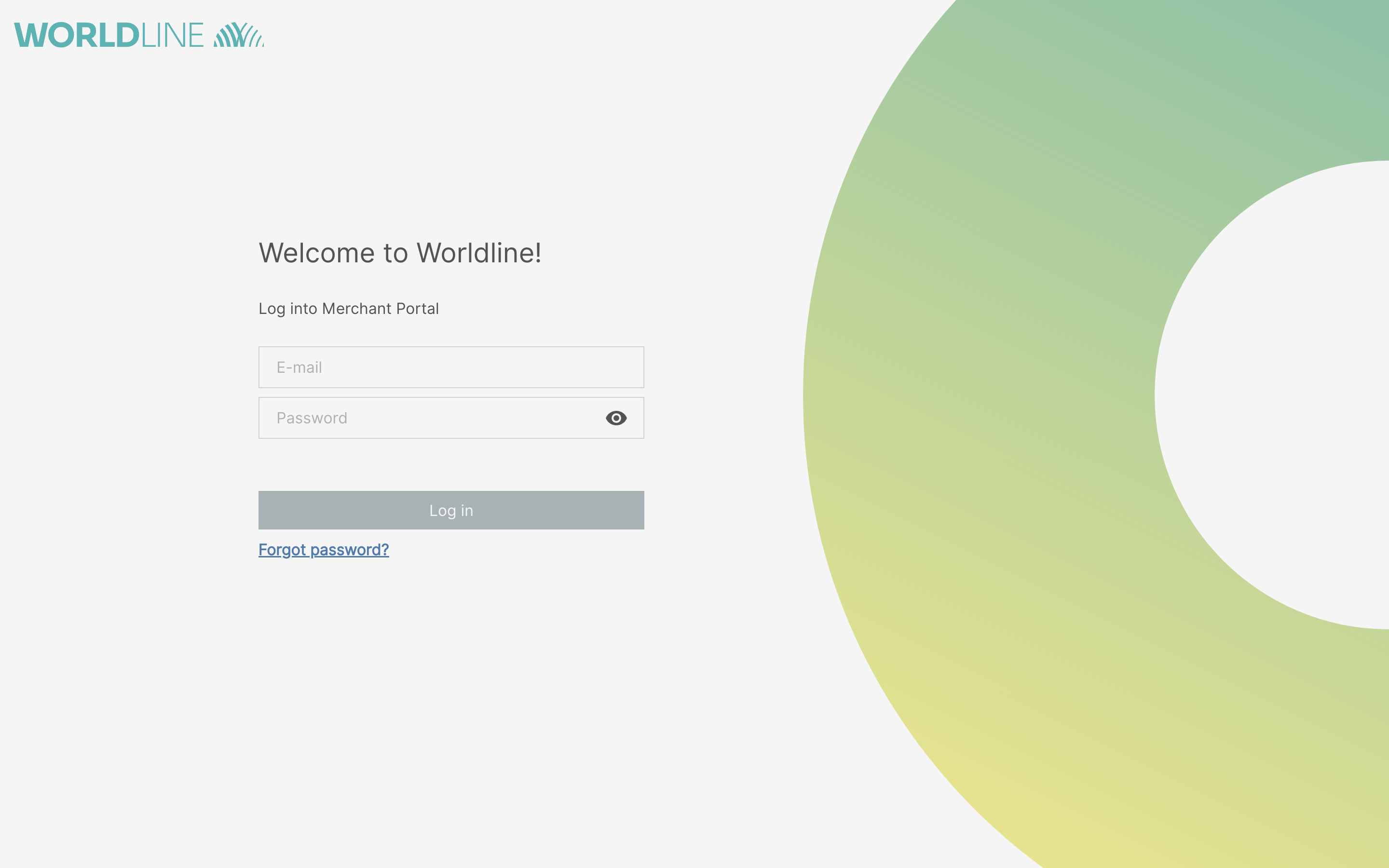
- Click on “Reports” in the top bar.
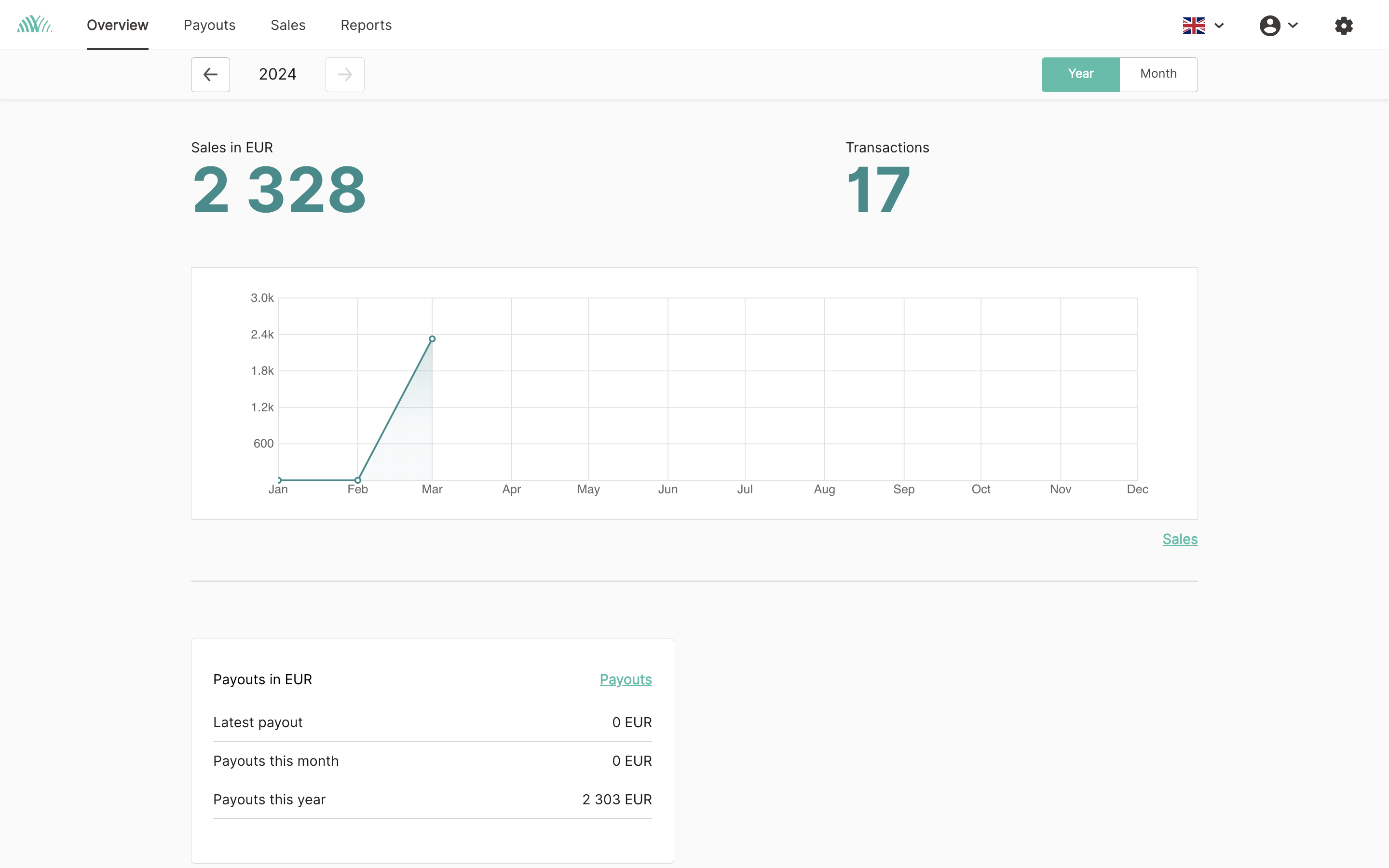
- Now click on the green "X" icon under the "Detailed" section for the relevant month.
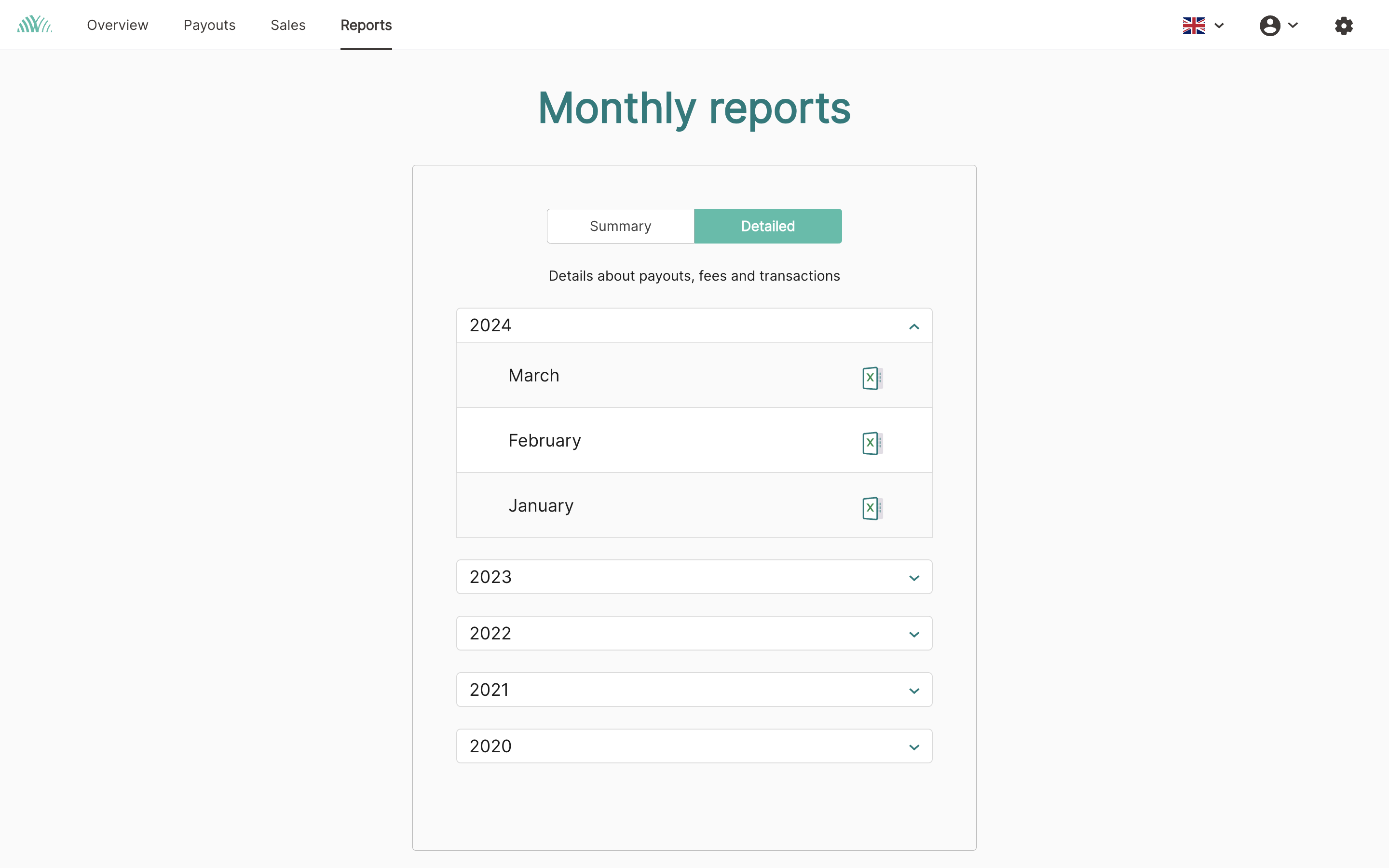
- The file will be downloaded and saved on your computer.
- After that, you can open the Excel file with Microsoft Excel. Alternatively, you can use the cost-free program LibreOffice. You can download it here for free and install it on your computer or laptop.
This file will include in the corresponding tab the following information:
- a payout overview incl. charged fees,
- your sales,
- all payouts,
- the card payment details,
- possible chargebacks,
- changes (an overview of service charges), and
- a summary of the card types used.
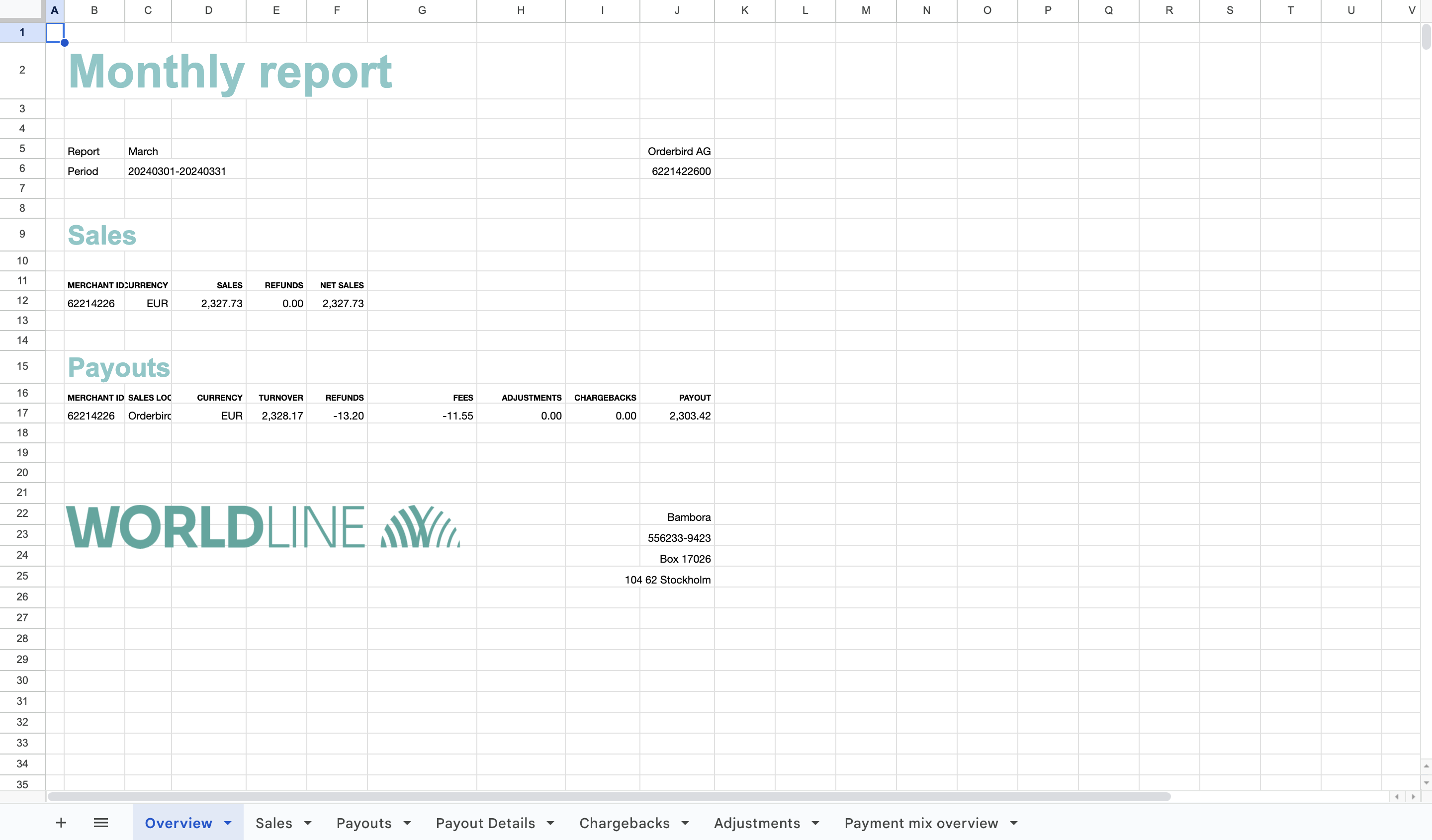
Tax-free transaction fees!
Did you know it? The card payment fees are tax-free!
About legal and tax consulting
orderbird does not offer legal or tax advice. Everything we write reflects our experience and the experience of our customers. Any information with legal or tax aspects is in no way to be considered legal or tax advice. Therefore, this approach may not apply to you and your business in particular.
For binding statements, please contact your tax advisor. orderbird accepts no liability for the topicality, accuracy and completeness of the information that orderbird provides here with regard to tax law procedures.
If you still have questions, please feel free to email us at help@orderbird.com.