With the reports on your Worldline portal, you can constantly monitor your card payments. You can find all your monthly reports under “Reports” for a more detailed evaluation.
Let's go
For a quick overview
- Log in to reports.bambora.com with your Worldline credentials.
- You will directly see an overview of your sales for the current month, as well as your payouts. Navigate back and forth between different months using the arrows in the upper left corner.
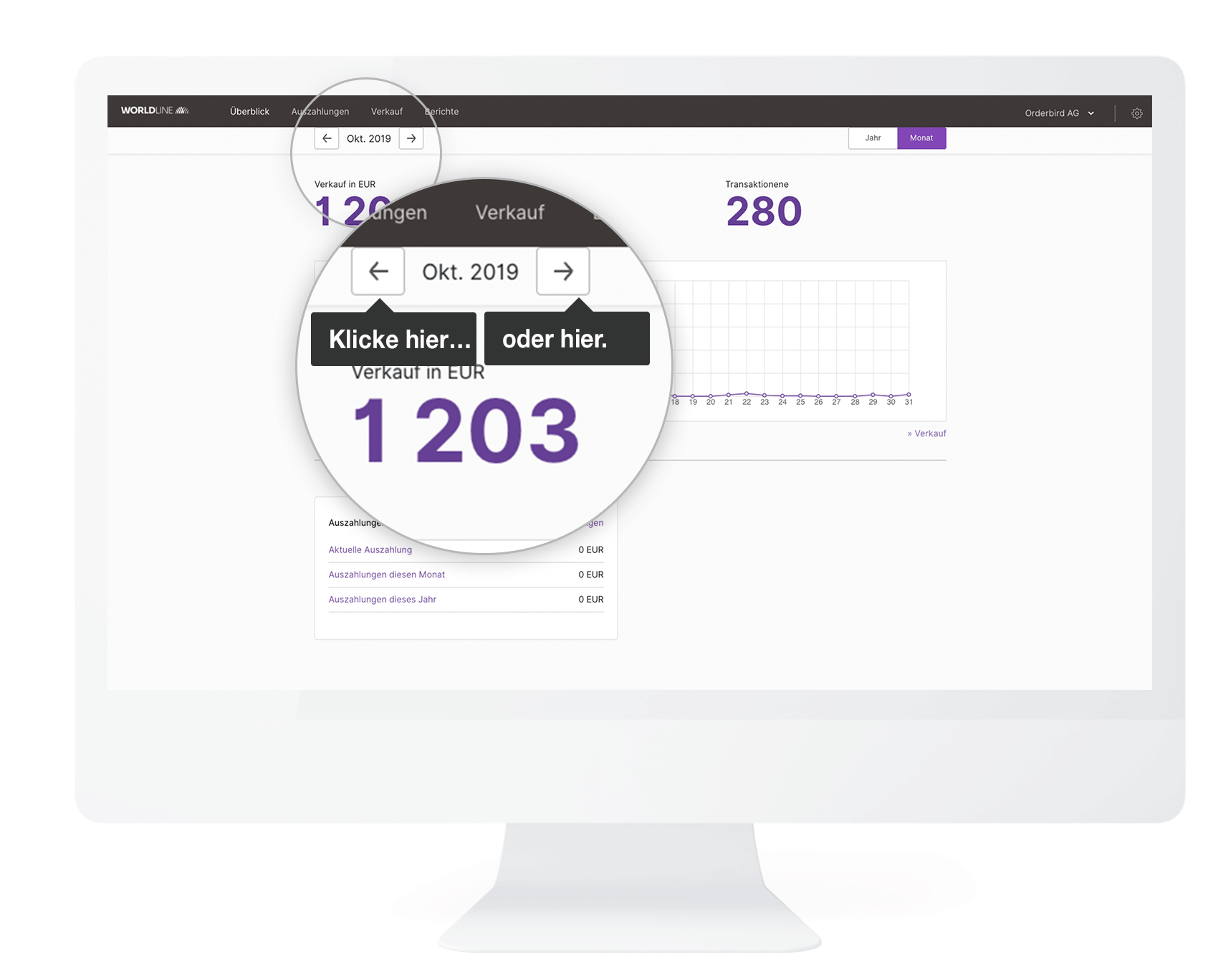
- Alternatively, you can click “Year” in the upper right corner to evaluate your card payments over a year. You can navigate through different years with the arrows on the left.

For detailed reports
- Click on “Reports” at the top.
- You will then see a Summary or a Detailed view.
- If you choose “Summary”, click on the “Acrobat” icon to download a PDF. This file will give you a compact overview of your sales, payouts, and transaction fees.
- If you select “Detailed”, click on the green “X” to download a detailed .xlsx file and import it into any standard spreadsheet application for further processing. This way, you can evaluate your sales by yourself.

Activate email notification when there is a new monthly report available
You can also activate a notification in your Worldline account to receive an email when a new monthly report is available.
- Click on the gear symbol in the upper right corner.
- Scroll down until “User preferences” and enable the “Monthly Report” option under “Notifications.”
