All tables are settled and you are ready to call it a day? This is how you close your first shift:
In a nutshell
- Go to "shift" in the main menu.
- If necessary, tap on "Leave shift" and then on "Close shift".
Do you work with multiple devices in swarm mode?
- Go to "shift" in the main menu of the orderbird app.
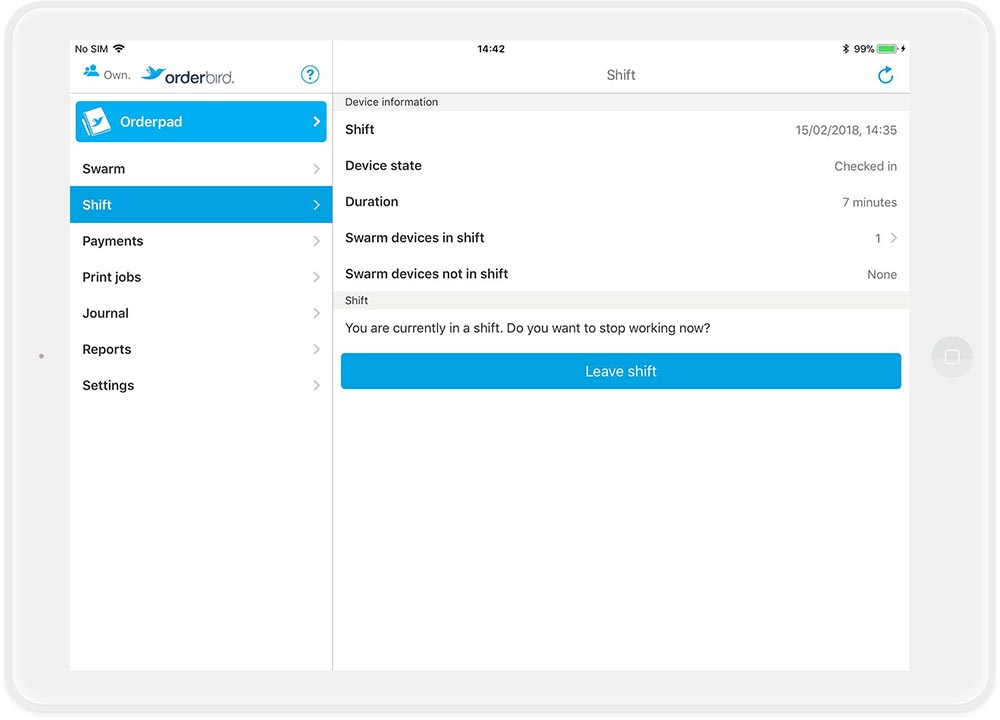
- Leave the shift: Tap on "Leave shift" and your current device will leave the shift. Note that all your devices have to leave the current shift before you can close it.

- Finish the shift: As soon as there is only one device left in the shift, you can finish the shift on this device. Tap on "Close shift" and your shift is closed. This means that the sales of all devices, that have been part of the shift, are synced with your MY orderbird account and stored securely to the standards of the tax office.

Do you work with only one device?
- Go to "shift" in the main menu of the orderbird app.
- Finish the shift: Tap "Close shift" and your shift is closed. Now, your sales are sent to your MY orderbird account and stored securely in conformity with the financial office.
Next step
That's it - let’s continue with the z-report. After that you've learned almost everything about your cash register from "A like installing the app" to "Z like z-report"! :)