If you have more than one MY orderbird account or more than one branch, there are two ways for you to proceed.
Check how many UID/ATU numbers you use for your MY orderbird accounts:
In this case, you will need to create a separate fiskaltrust account for each MY orderbird account. Simply follow the instructions in full.
If you are an existing customer who was invited by us before April 1, 2017, you should have received a separate invitation email for each MY orderbird account. In this case, open only one of these invitations and ignore the others.
This is because, if all your MY orderbird accounts share the same VAT number (ATU number), only one fiskaltrust account is required.
Once you purchase products in the fiskaltrust shop, adjust the quantity as needed. For example, if you have three MY orderbird accounts and want the “Sorglos-Paket,” buy 3x “SignatureCloud.Sorglos.”
After the purchase, these three “SignatureCloud.Sorglos” products will automatically create three CashBoxes (Main Menu on the left > Konfiguration > CashBox).
Each CashBox will have its own cash register identification number and unique login credentials for the orderbird app: the CashBoxID and the AccessToken. All of them will use a single security certificate from PrimeSign.
For the Basis-Paket, we recommend that you purchase the combined product #4154-0205 "fiskaltrust.SignatrueCloud inkl. OnlineSCU" for your first account.
For additional accounts, simply purchase “fiskaltrust.SignatureCloud”, as all accounts share the same signature creation device.
Assign unique names
Each CashBox can only be linked to one MY orderbird account. To help keep track of your accounts, we recommend renaming each CashBox.
Follow these steps after completing your purchase:
-
In the main menu on the left, go to Konfiguration > CashBox.
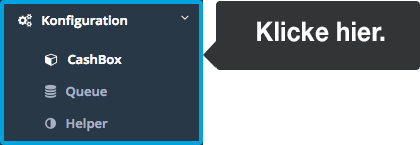
-
Select a SignatureCloud by clicking the three white lines with a blue border at the end of the line.

-
In the “Beschreibung” field, replace the current name with a unique identifier (e.g., your MY orderbird email address or the store name followed by “SignatureCloud”).
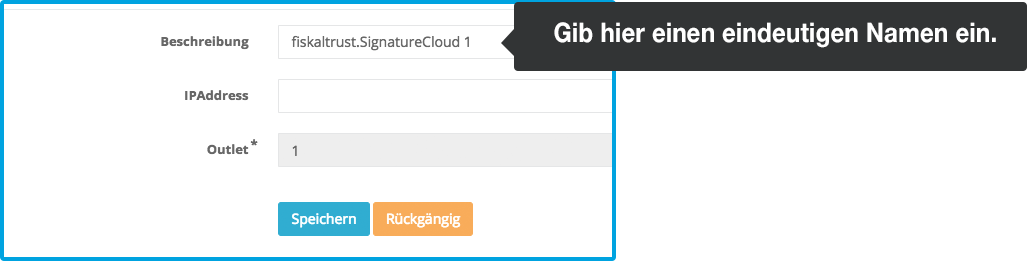
- Click “Speichern” to save the changes.