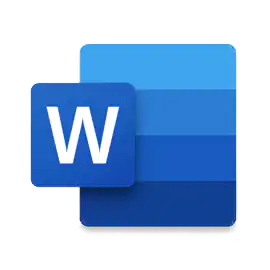Let’s get down to business! Here we explain how you upload your menu to your orderbird register. You can do it yourself or, even simpler and faster, you leave it to us!
Leave the work to us
If you have booked our "Onboarding" or "Menu Editing" service, please choose from one of the spreadsheet templates available in Word and Excel format. Download the file in your preferred format to your computer or laptop and start creating your menu card. This is how:
Where can I find the template?
Here! :) Please download the format you prefer to work with:
| English | Menu Template (xlsx) | Menu Template (docx) |
| German | Speisekarten Vorlage (xlsx) | Speisekarten Vorlage (docx) |
| French | Edition française de la carte (xlsx) | Edition française de la carte (docx) |
How do I open the template?
The template works best in Microsoft Excel or Word. Alternatively, you can also use the free software LibreOffice. You can download LibreOffice here for free and install it on your computer or laptop.
How do I fill in the template?
This is explained in the respective file through a short example. Just download your preferred template and open it.
What happens when I have filled out the template?
Send us the file by email to help@orderbird.com. We will check your menu within the next 3-4 working days. If we have any questions about your menu or order processes, we will call you to clarify everything with you. If everything is OK, we will upload your menu to your MY orderbird account.
Next step
In the next step, you learn how to serve your first guest!