Since 15.09.2025 we are flying on version 8.3.0. The previous version was 8.2.2.
How do I find out which version I have currently installed?
- Open the orderbird app and tap on the small question mark.
- Under "Version" you can find out which version you have currently installed.
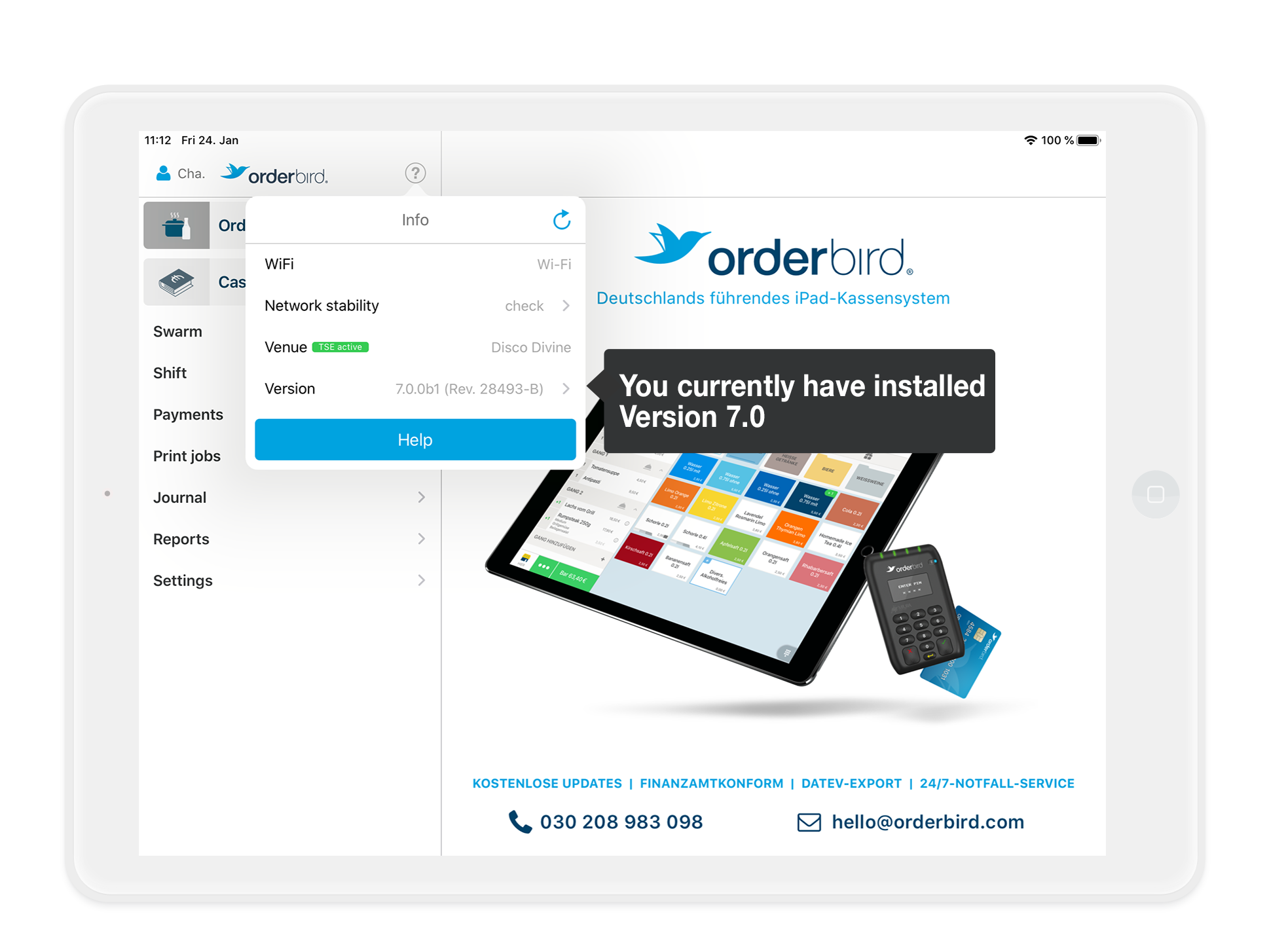
How do I update to the latest version of orderbird PRO?
Here, you can find out how to manually trigger an update to the current orderbird version if you are working with iOS 13 on your Apple devices: I have installed iOS 13 on my Apple device. How do I do an app update now?
I don't see the latest orderbird PRO version in the App Store. What should I do?
This can be due to one of two reasons:
- You probably have an outdated version of the iOS (operating system) installed on your Apple device that is not compatible with the latest app version. Here, you can find more information about which iOS version you need to use the current orderbird version: Which Apple devices and iOS versions does orderbird support?
Update the iOS version of your Apple device to be able to use the latest orderbird app version. You can learn how to do this here: "Update your iPhone, iPad or iPod touch".
If there is are no update for your Apple device available in the App Store, your Apple device is too old. In this case, you have no choice but to purchase a new device. - If the update for the new app version has just been released, it may take a while until it is available for you in the App Store. Only waiting will help here. Usually, the update will appear within a day.
Can I use automatic updates for orderbird PRO?
No automatic updates
Please deactivate the automatic updates on your Apple devices.
Nope! Deactivating the automatic updates on your Apple devices ensures that there is no update in the middle of a shift, leading to different versions in a shift. This may cause problems when using the app and result in data loss. Read more about this here: How can I disable automatic updates?