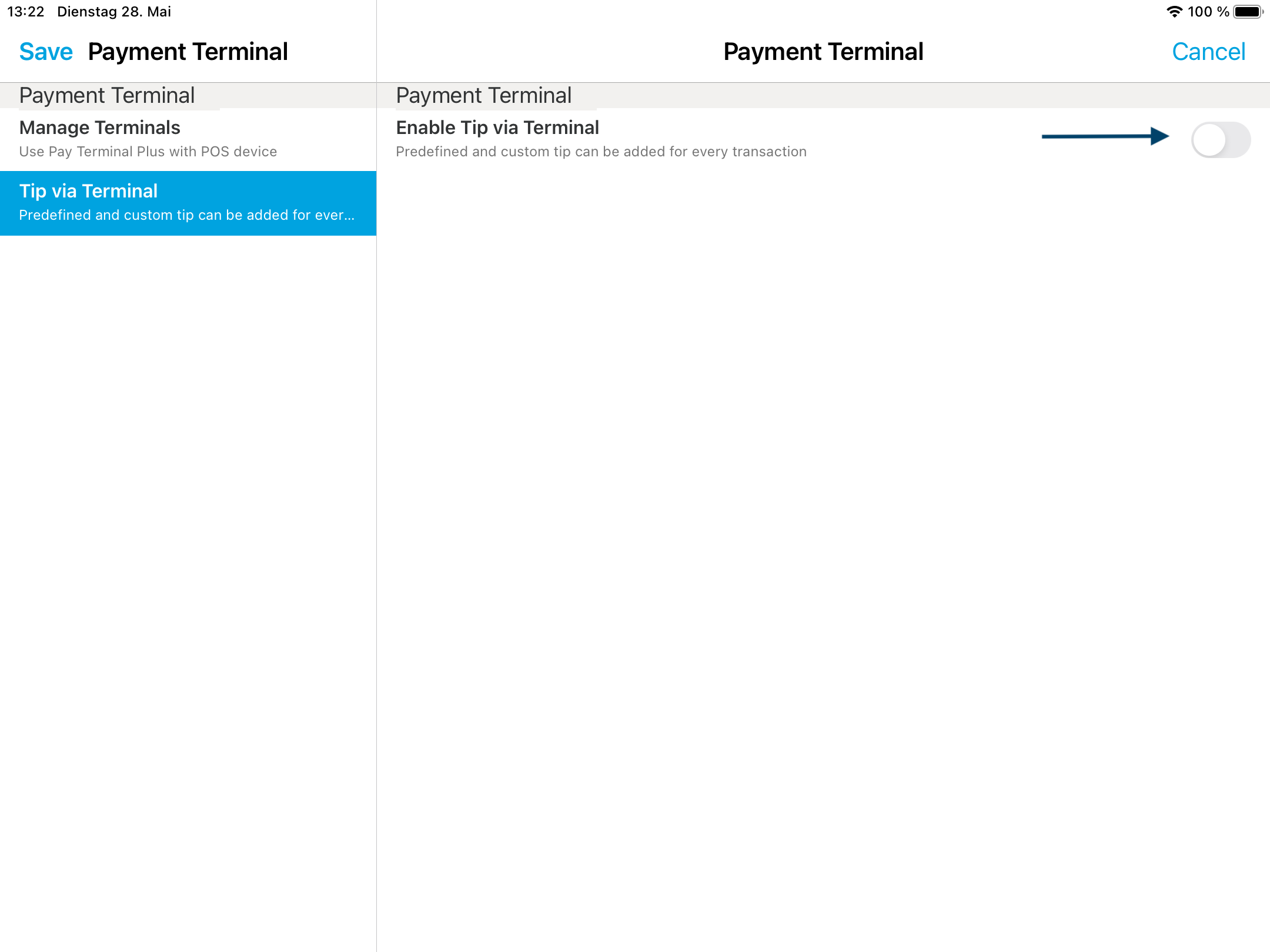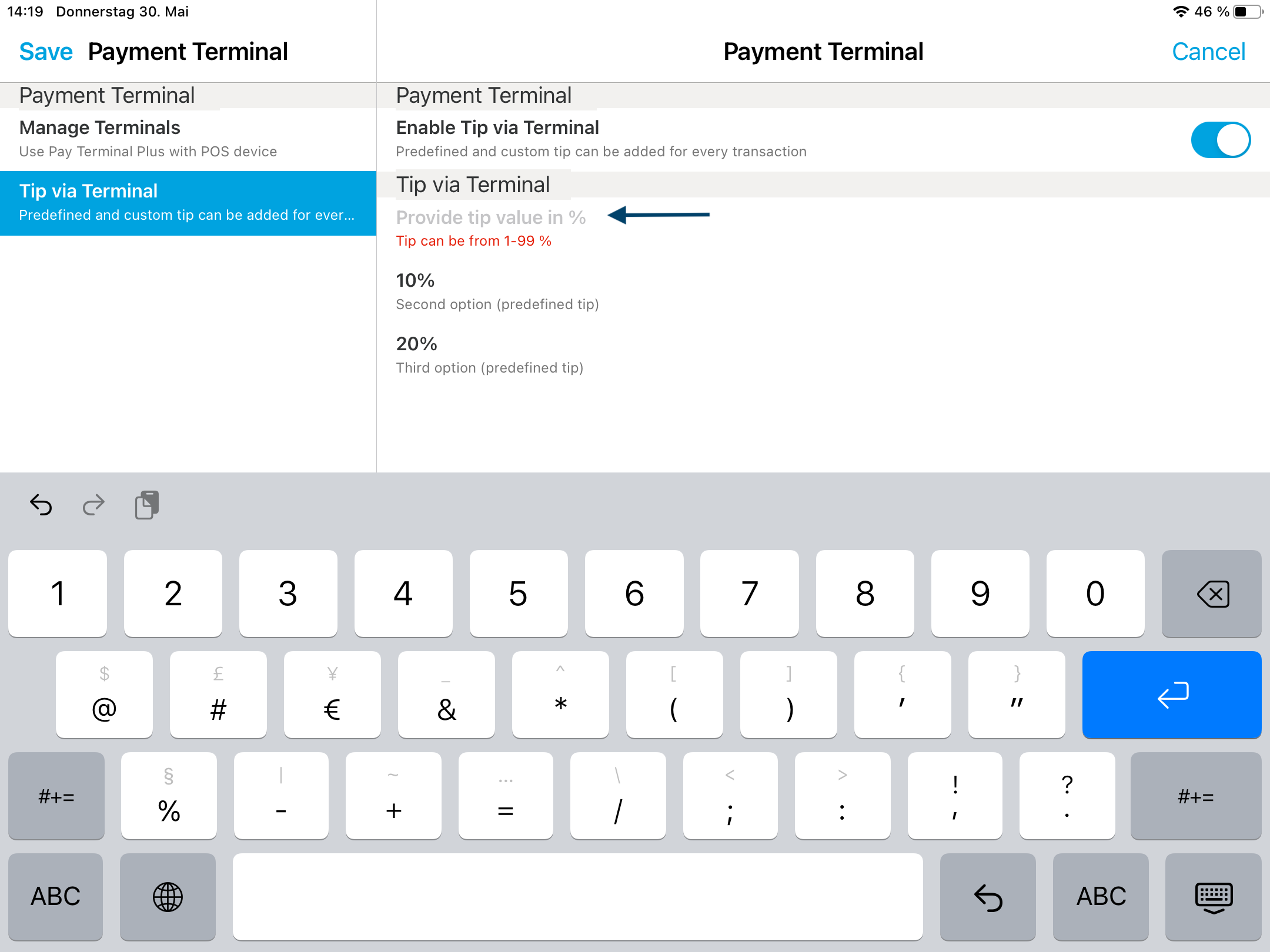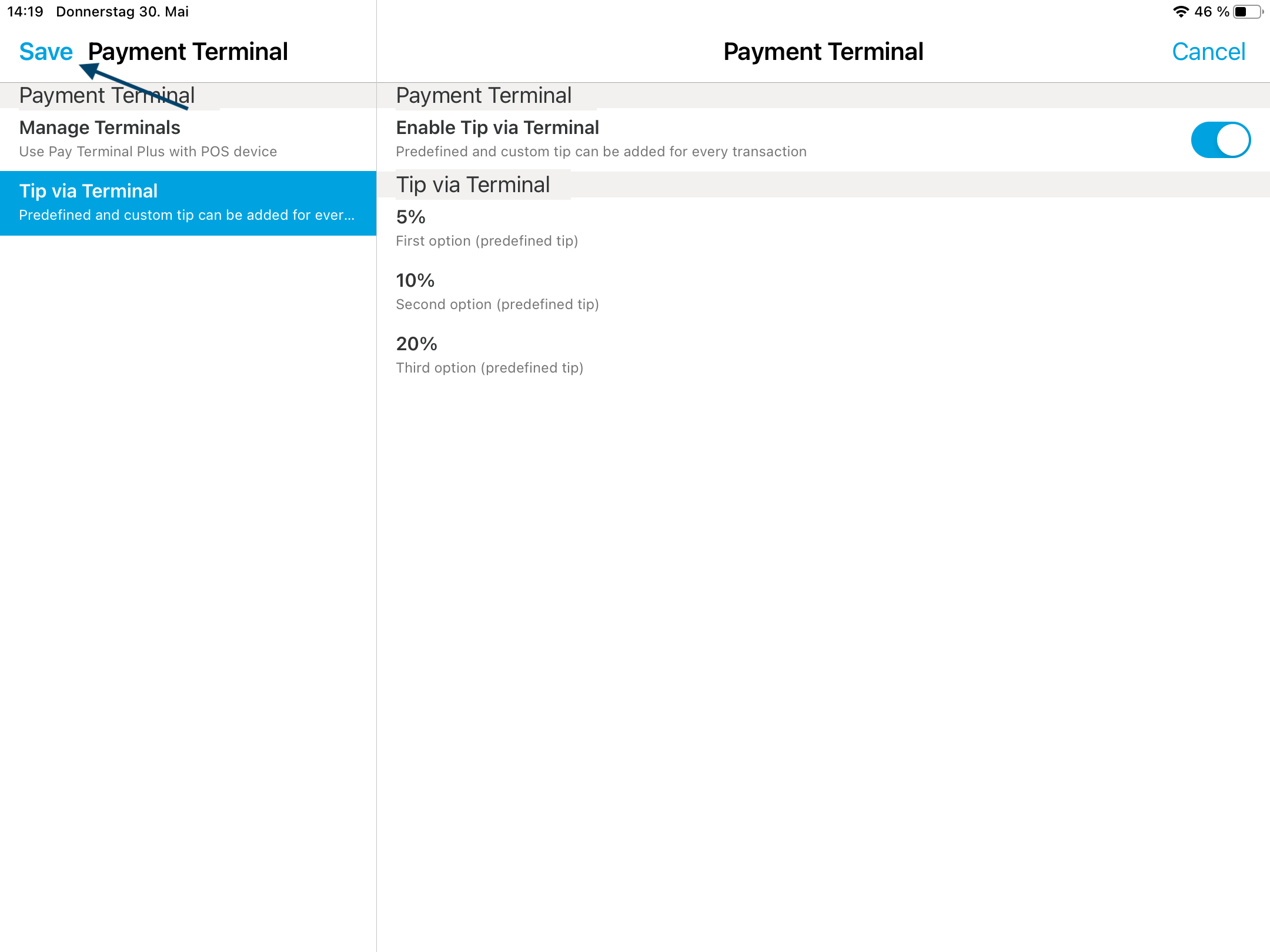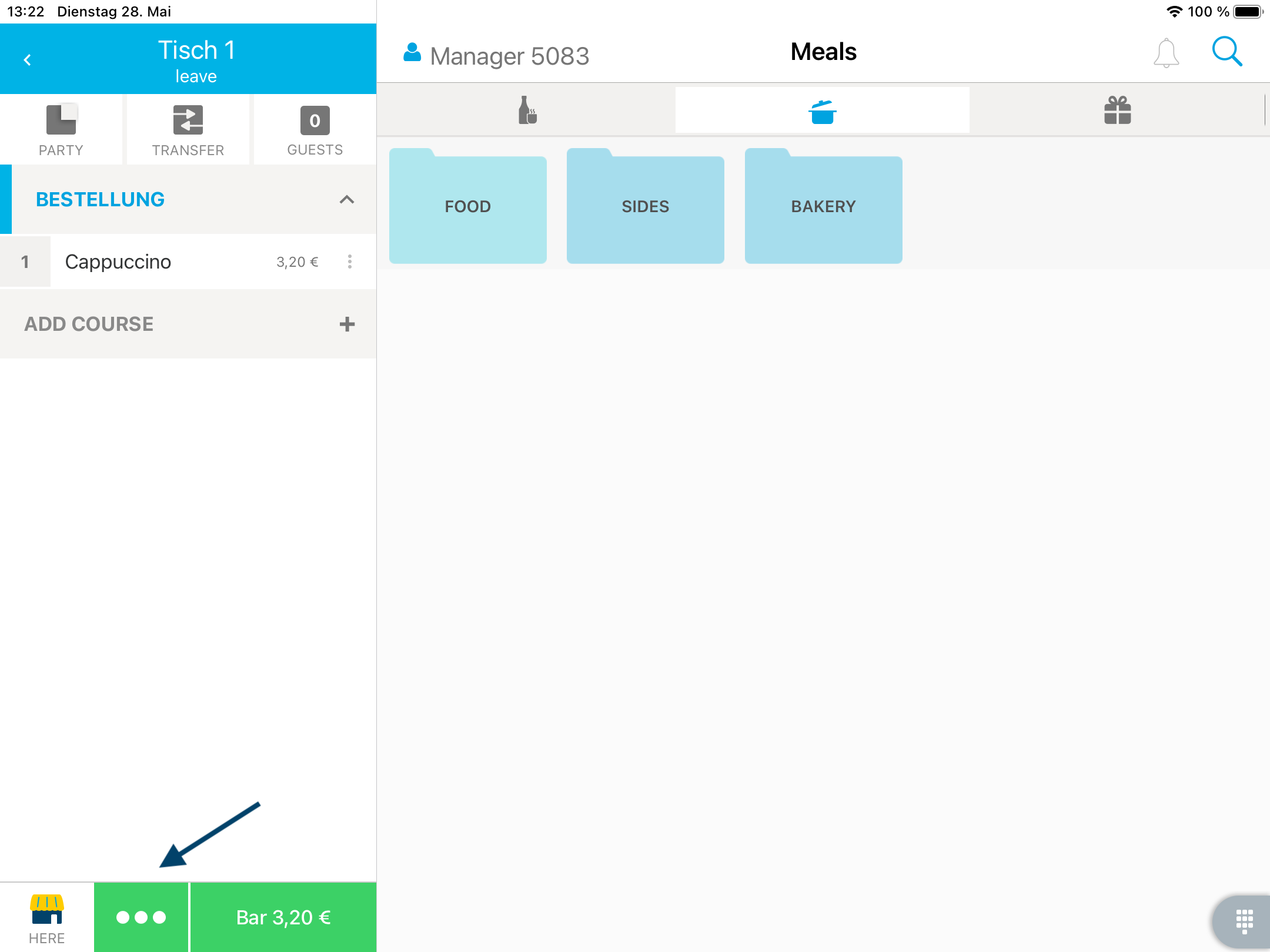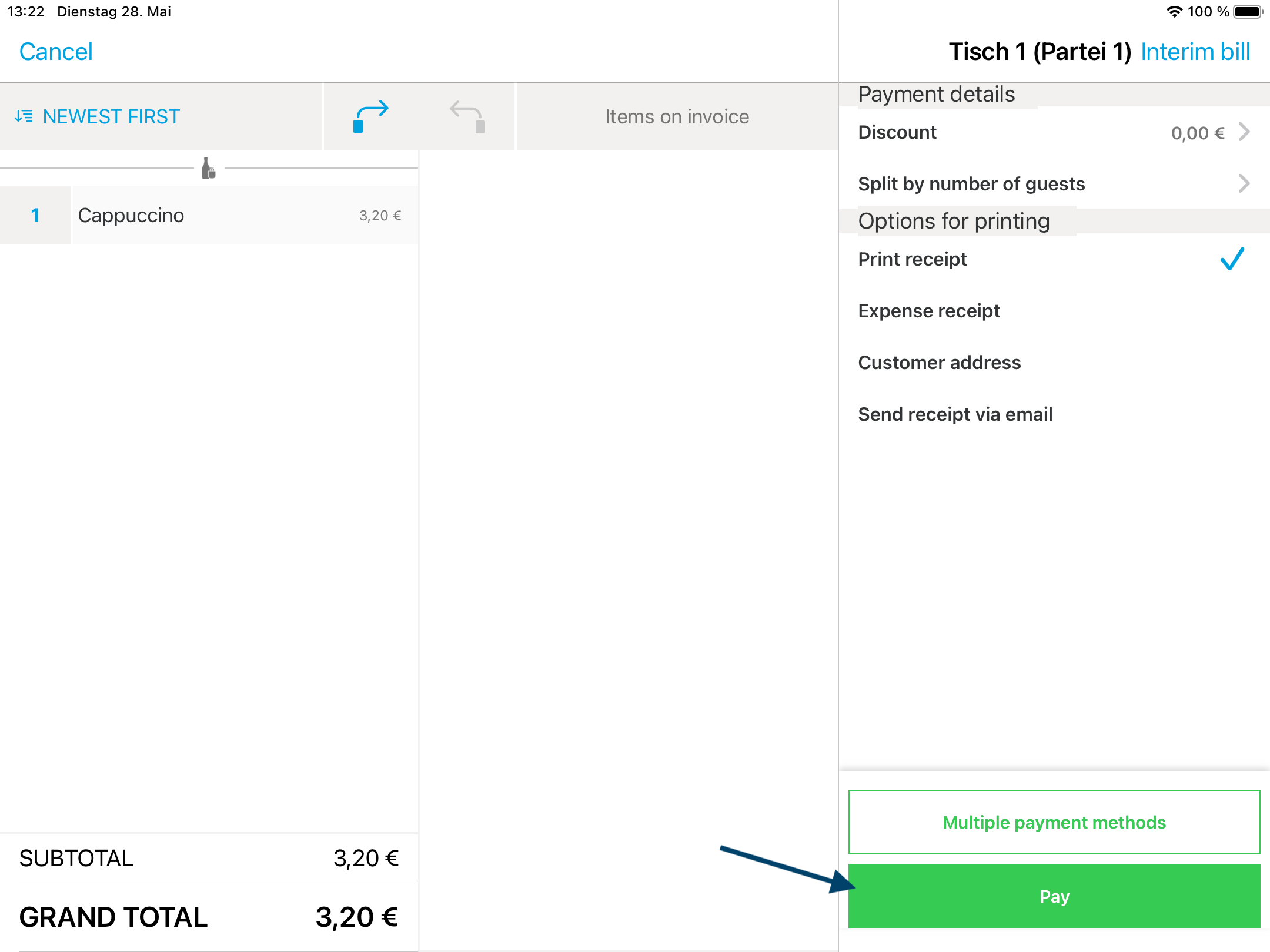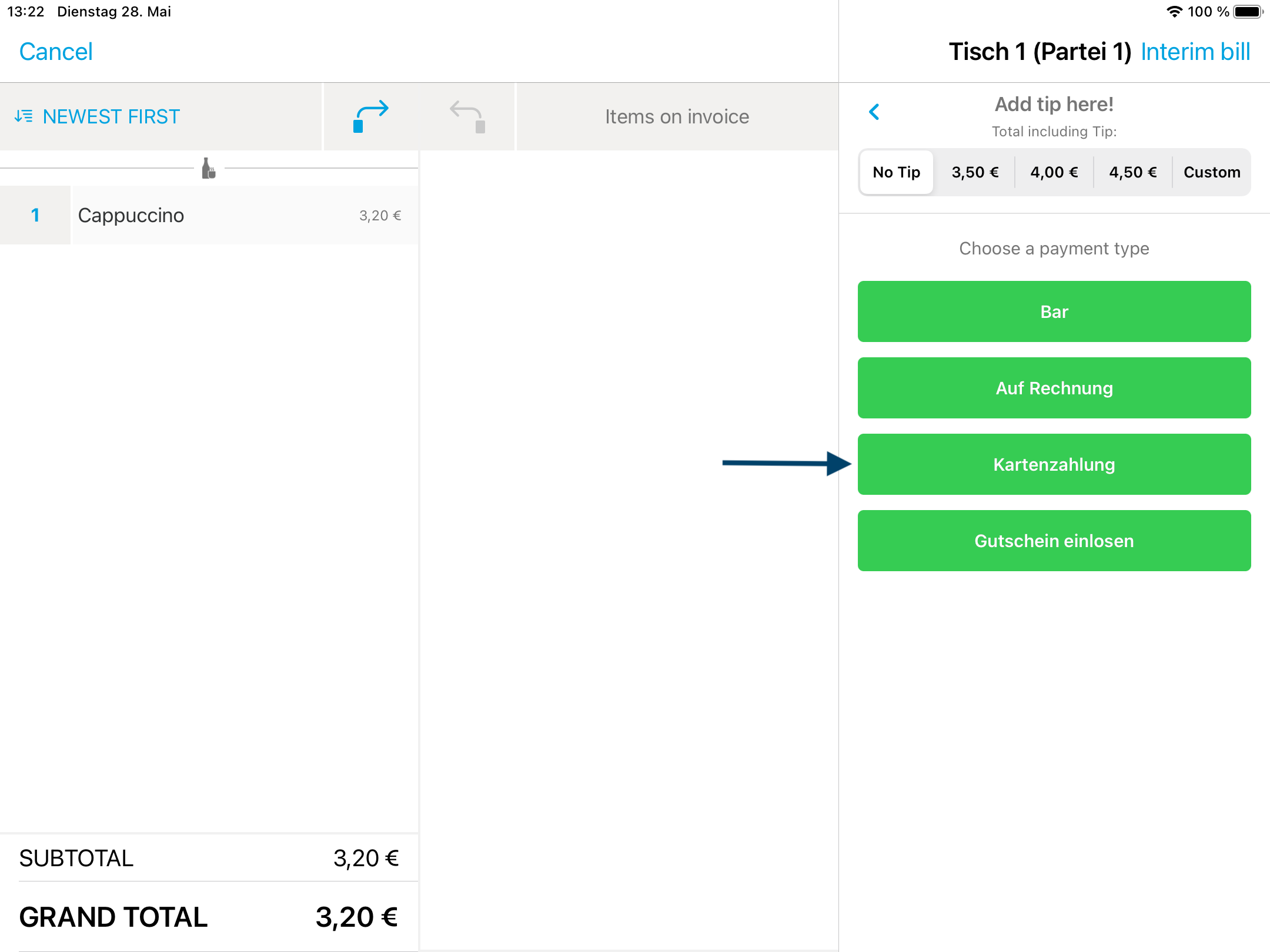Did you know you can also conveniently accept tips on your Pay Terminal Plus? Here's how.
In a nutshell
- Go to Settings > Payment > Payment Terminal > Tip via Terminal
- Activate “Enable Tip via Terminal”
- Provide three percentage values that suit your needs, such as 5%, 10%, and 20%.
Let's go
How to enable tipping on your Pay Terminal Plus
First, you must connect your Pay Terminal Plus to at least one of your Apple devices.
- Go to “Settings” > “Payment” > “Payment Terminal”.
- Tap on “Tip via Terminal”.
- Activate “Enable Tip via Terminal”.
- Now you provide three percentage values. By default, they are 5%, 10% and 20%.
If you want to adjust the amount for one or more options, tap on the option and enter a number between 1 and 99. - Tap on “Save” in the upper left corner and confirm the settings changes by tapping once again on “Save”.
- Done!
How to accept tips on your Pay Terminal Plus
- Bill your table using the three dots.
- Tap on “Pay”.
- Select “Card payment” (or “Kartenzahlung”)
- You will now see the three options on your Pay Terminal Plus under the billed amount.
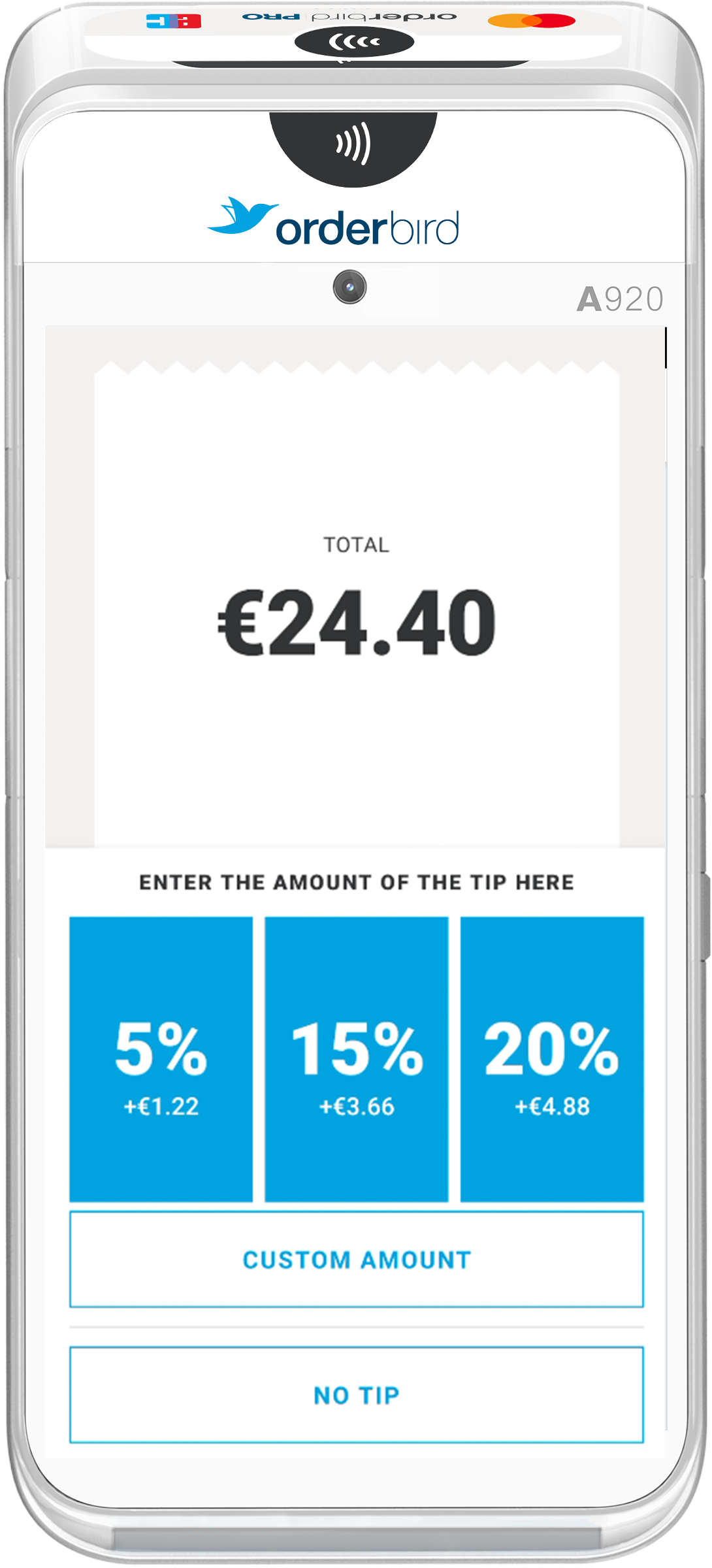
- Your customers can easily choose one of the three options and get a nice response.
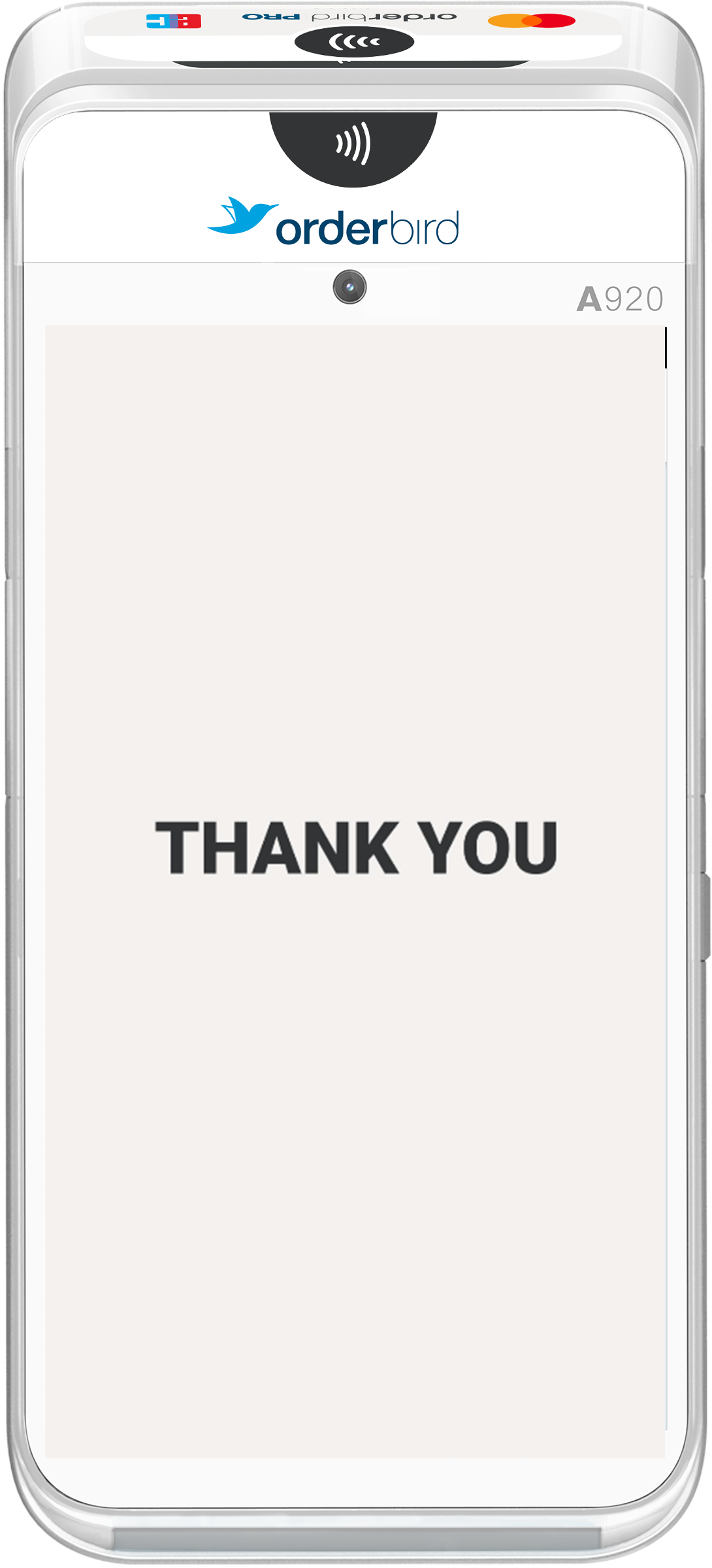
- The payment process is finalized.
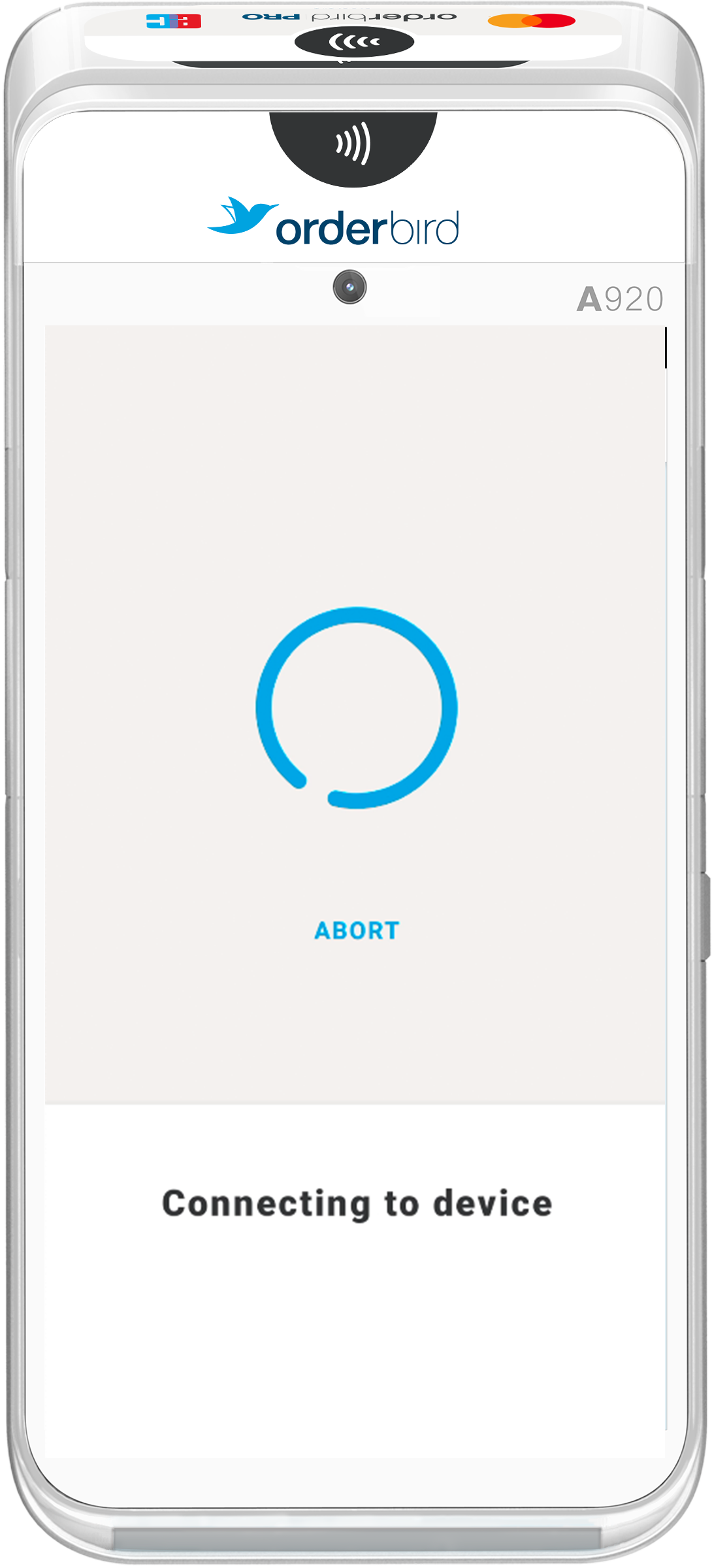
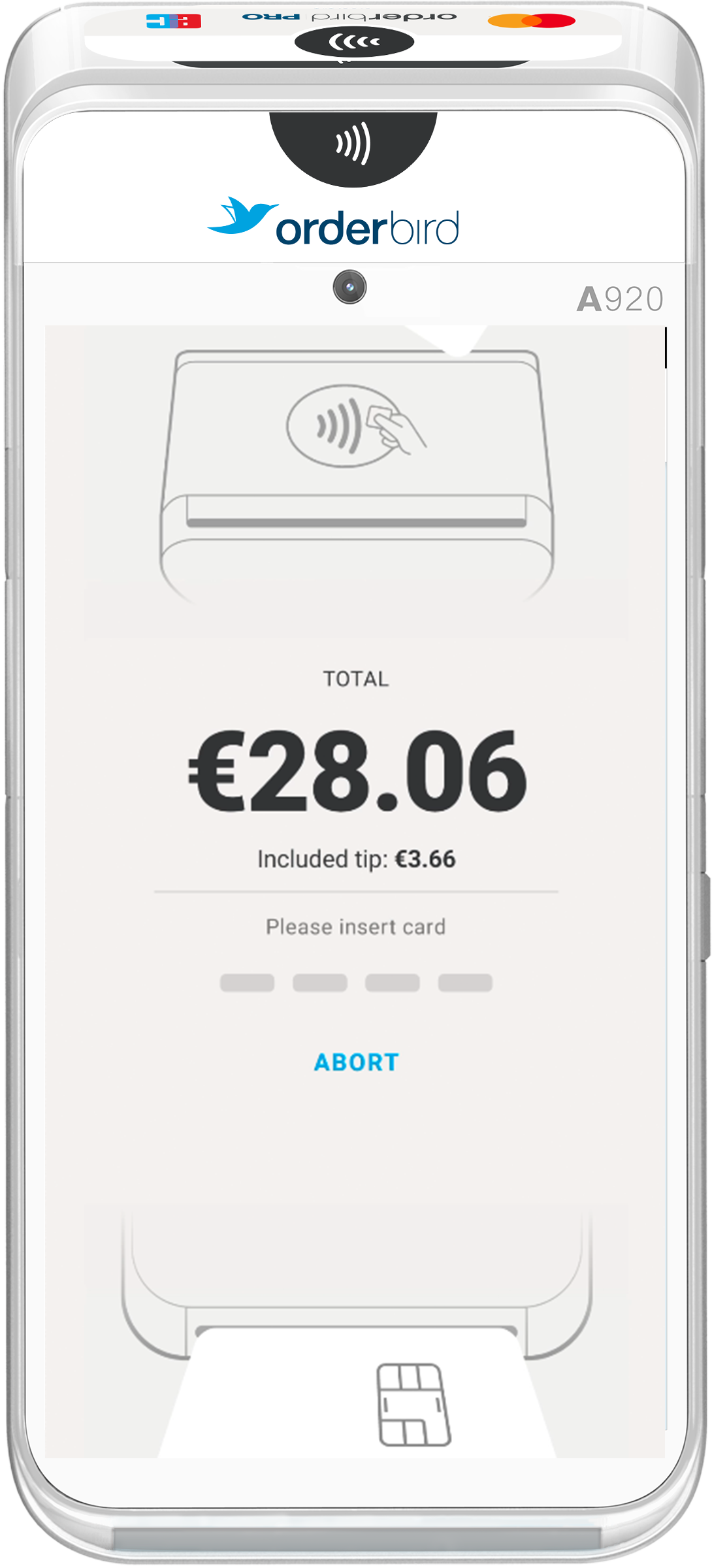
- Confirm the transaction and tap "OK" on your terminal.
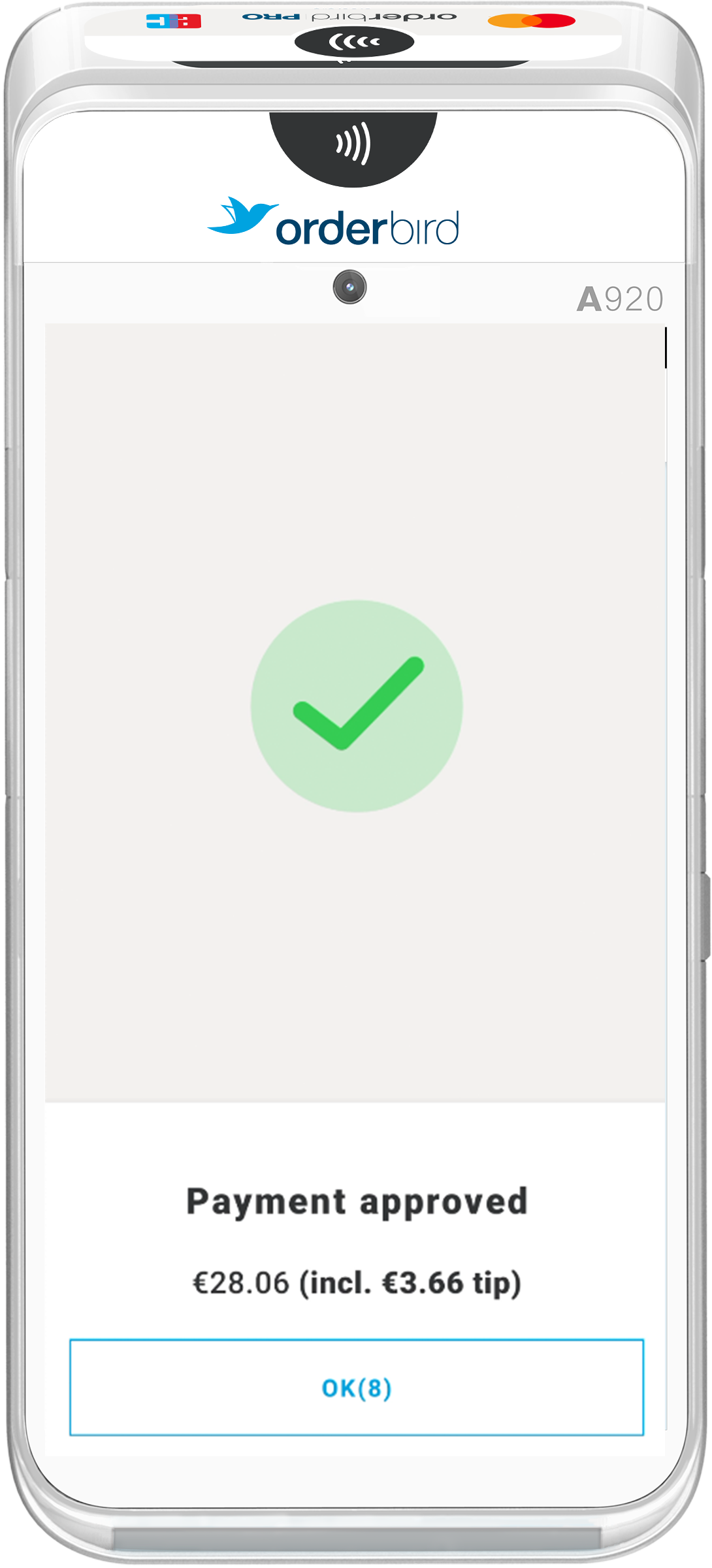
- Done!
Any questions?
Can I also tip a certain amount with the card reader?
Yes, you can do this via the long payment method. Take a look here: Wie kann ich Trinkgeld mit orderbird erfassen? (German only).
TIP: If you want to enter a fixed tip amount and not a percentage, please use the orderbird App and enter it either manually. This can also be done by your guest directly on the terminal. In addition to the percentage query, your guest also has the option of entering a fixed amount directly at the terminal via “Free amount”.