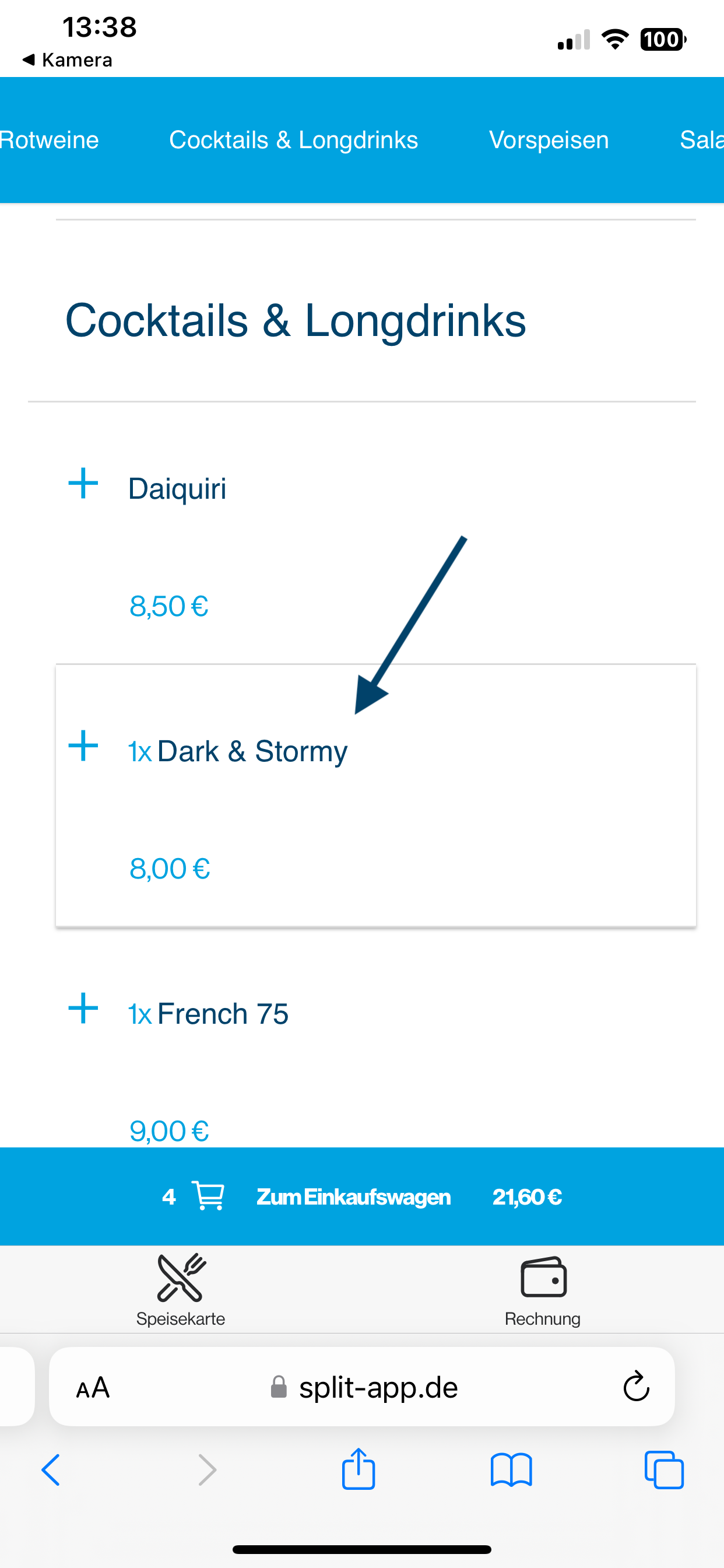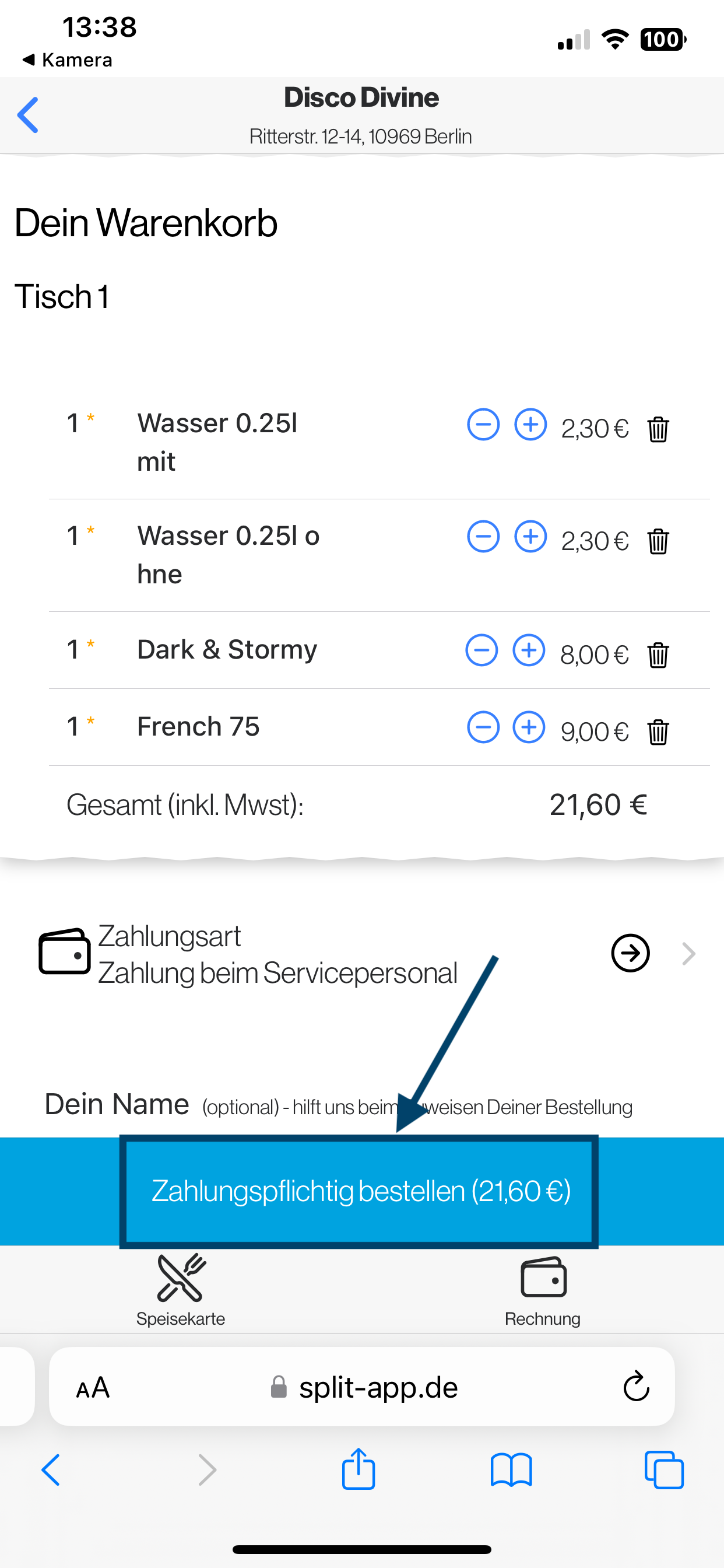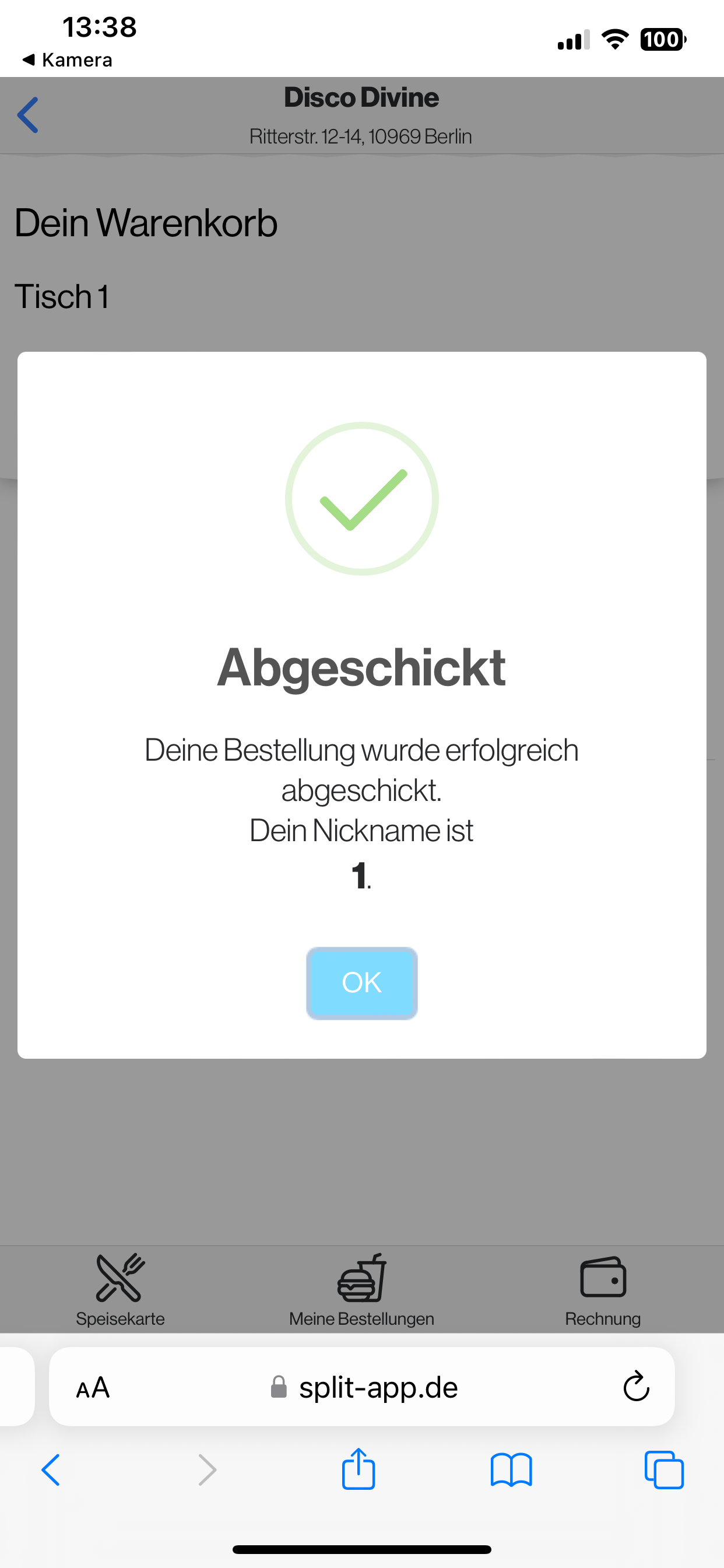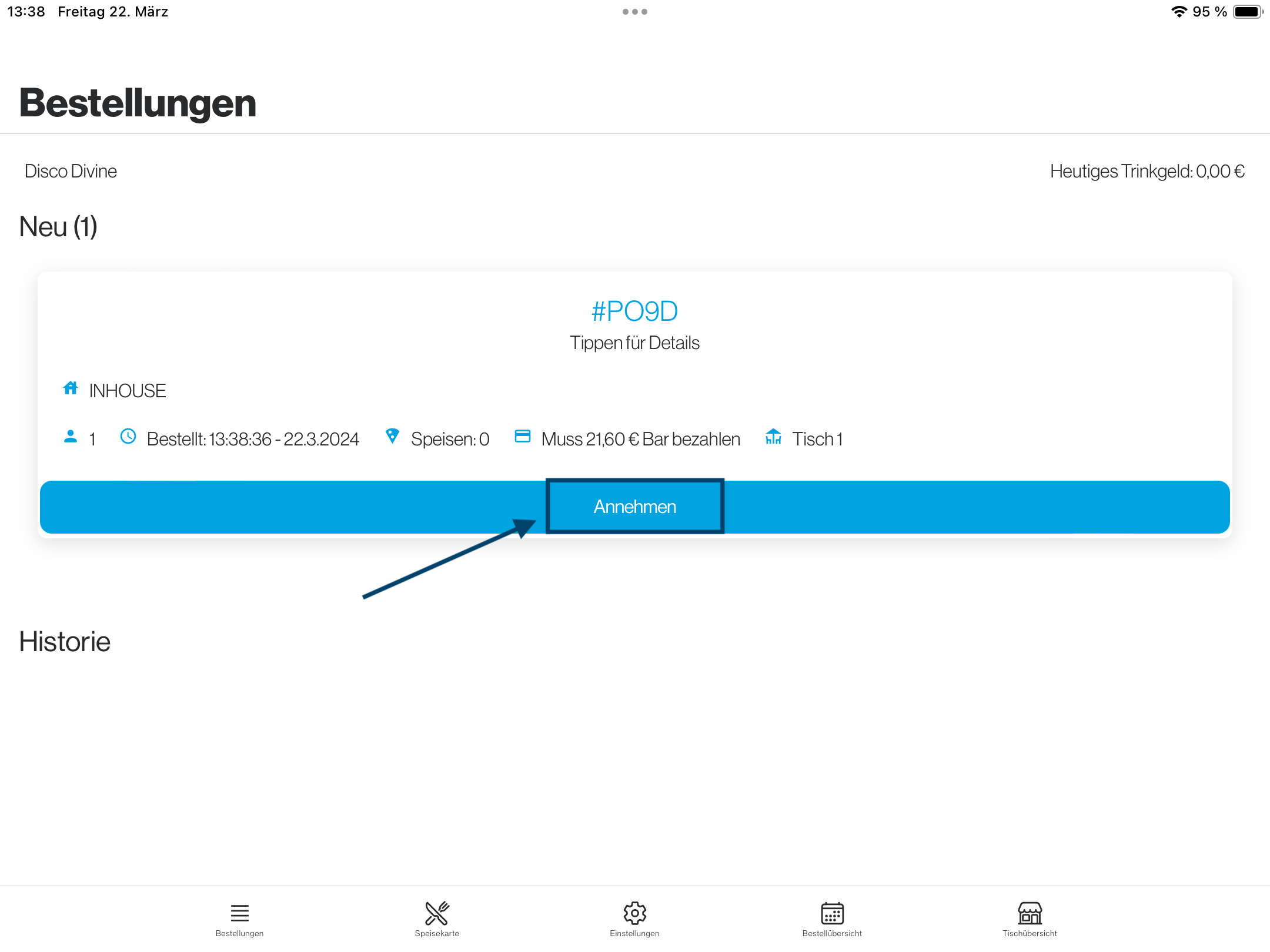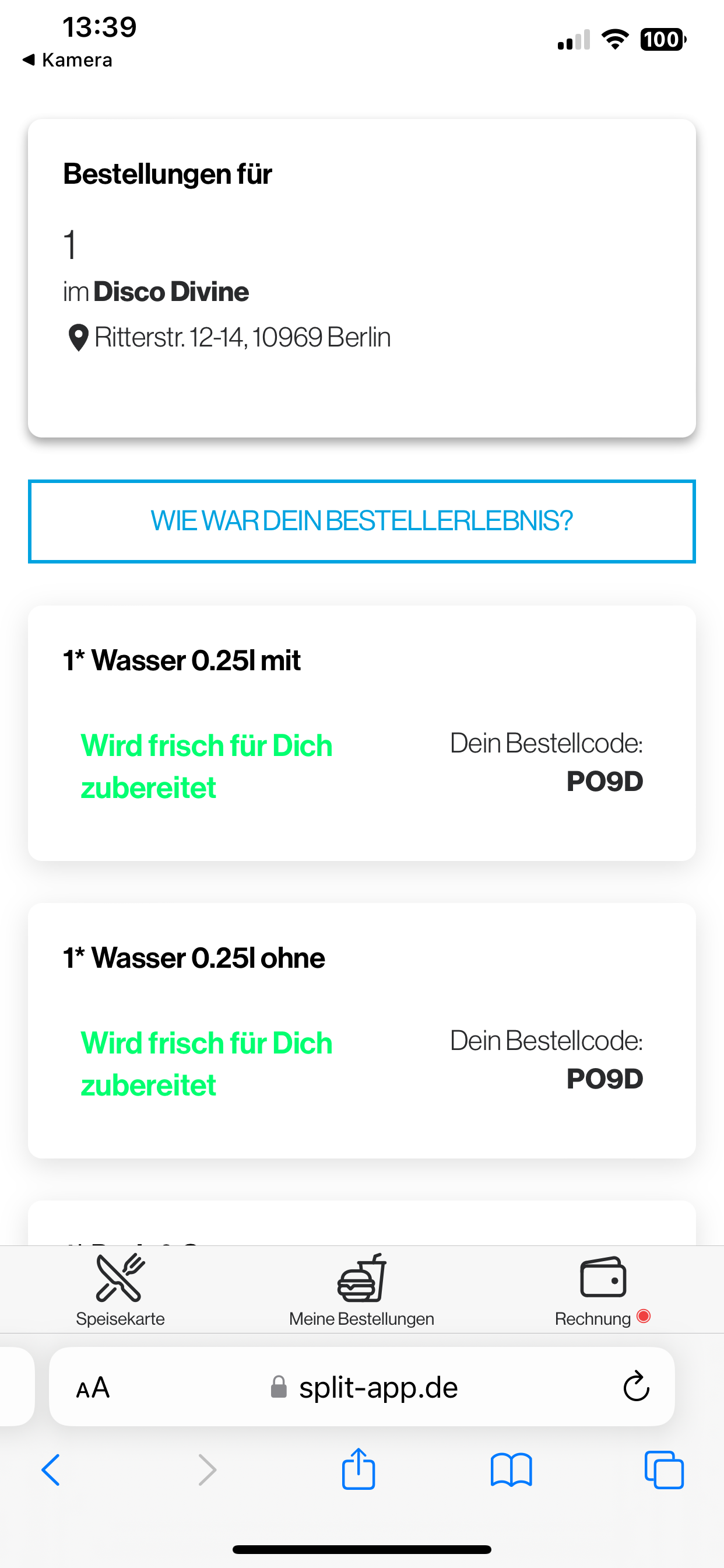- First, start a shift in orderbird PRO: Step 4.1: Start a new shift
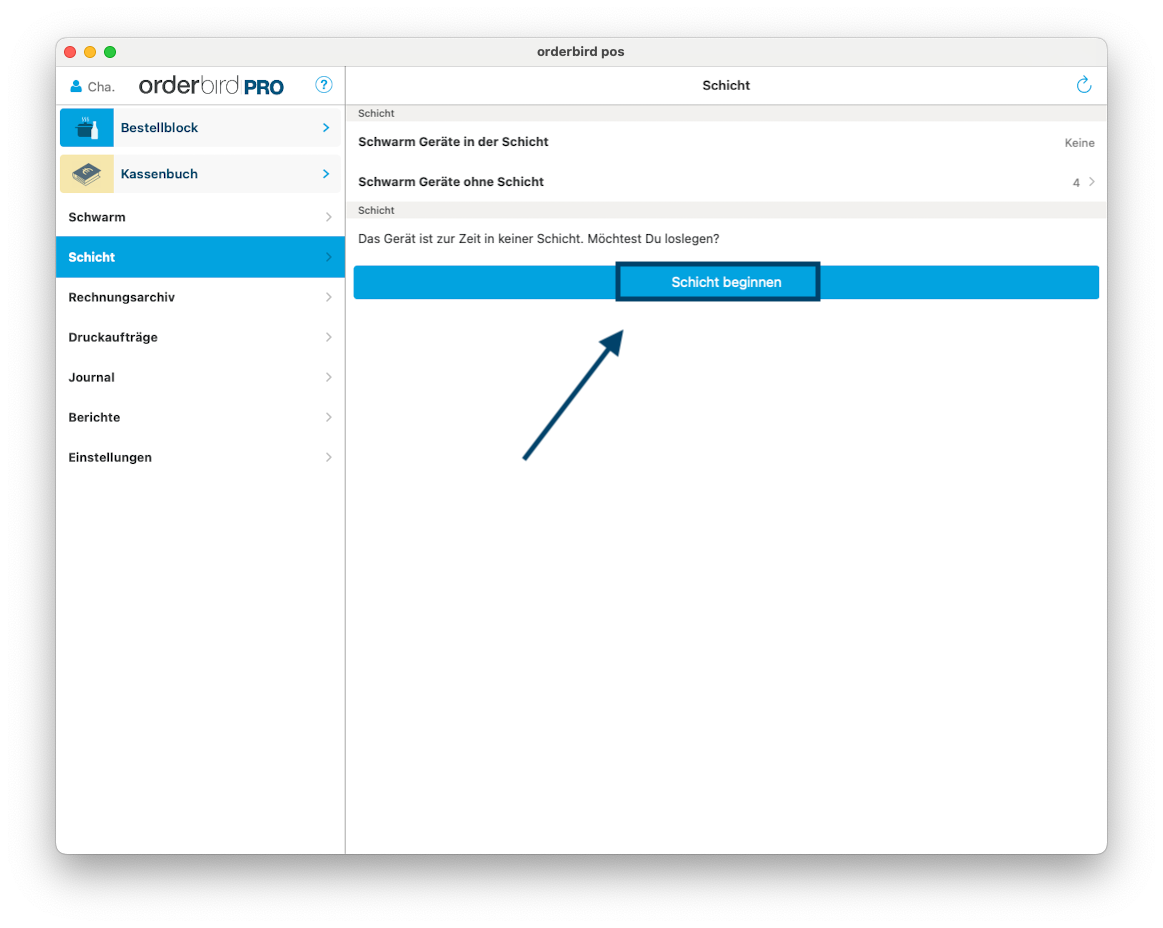
- Open the Bestellmanagement App. Tap "OK" on the prompt.
- Then, tap “Einstellungen” > “orderbird Schicht beitreten” to join the shift.


- Scan any QR code using your smartphone’s camera. You will now see what your guests see. Place a test order.
- Select the items by tapping on them …
- and submit the order. To do this, tap "Zahlungspflichtig bestellen".
- Done!
- Select the items by tapping on them …
- Next, check if …
- The order has arrived in orderbird PRO …
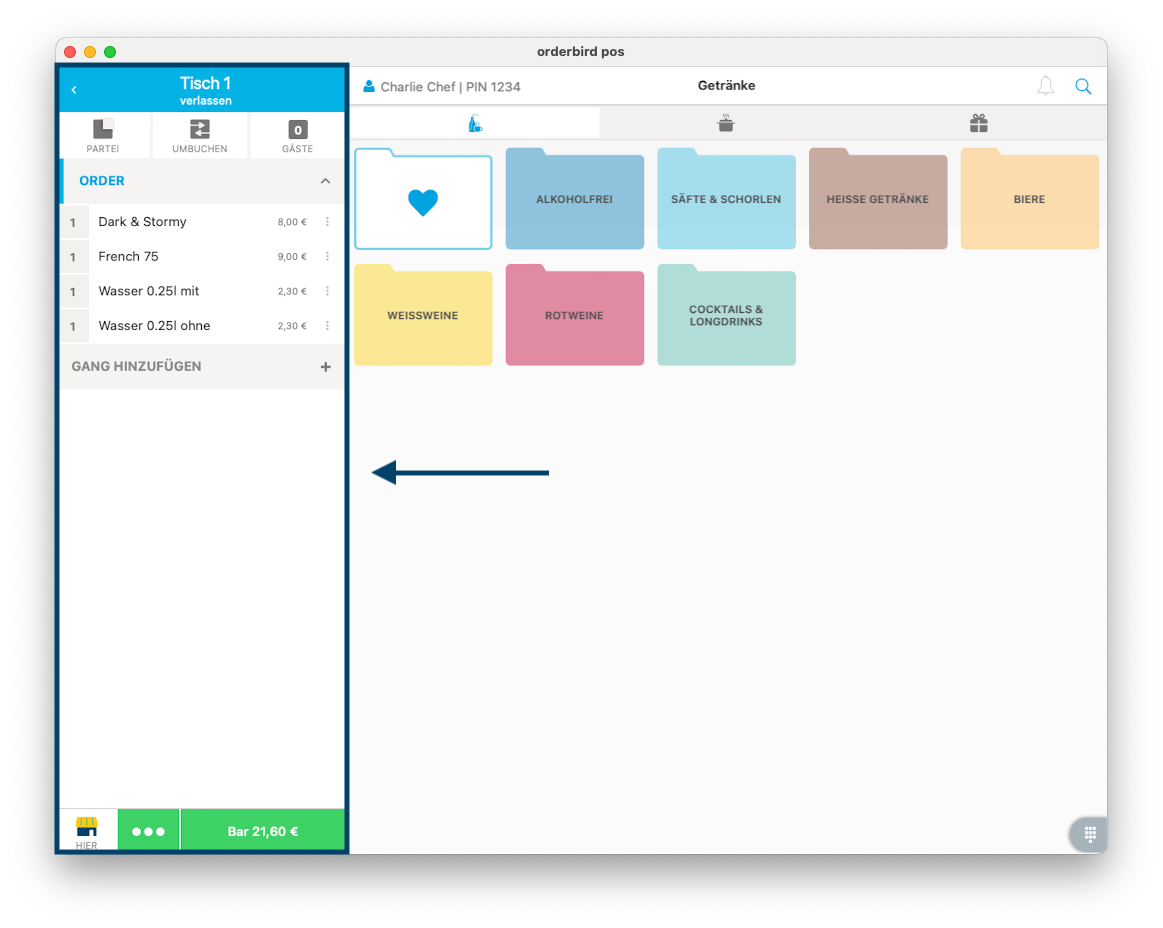
- The production receipt has been printed at the correct printer.
- The order has arrived in orderbird PRO …
- Accept the order in the Bestellmanagement App.
- On the smartphone you used to place the test order, you will see that the order is in progress.
- Then, cancel the order as usual in orderbird PRO. If you are unsure about how to cancel orders, take a look here: Artikel stornieren (available only in German).
- Congratulations, you are now ready to start accepting orders via QR code :)!
Did You Know?
In the orderbird Bestellmanagement Portal, you can define when your guests can place orders via QR code.
If too many orders come in, you can quickly disable the QR code ordering system in the Bestellmanagement App. Learn more about it here: QR-Code Bestellsystem deaktivieren (available only in German).
<< Back to Step 10
Step 11/11