Congratulations! You now have your very own personal MY orderbird account. Let us introduce you to the most important features of MY orderbird that will help you run your daily business.
No time to read?
Simply go to MY orderbird and start the MY orderbird tour. Find the start button in the top left corner of the MY orderbird menu. The tour takes about 3 minutes and introduces the basics of MY orderbird to you.
In a nutshell
These are the key features my.orderbird.com offers you:
- Keep track of your sales volume with your Sales dashboard
- Find every ever-created invoice in your invoices archive
- Download your DATEV and GoBD/GDPdU-exports anytime you need
- Keep your venue information easily up to date
- Keep your bank information easily up to date
- MY orderbird is a secure backup of all your data - in case your apple-device breaks or gets stolen, your data can be recovered from here (you need to synchronize regularly)
Step by step - Get to know your sales statistics
Go to Reports > Sales Dashboard in the upper left corner. On this page you will find all your sales data. You can display them graphically by day, week, month or year. You can also sort them by user, or export your statistics.
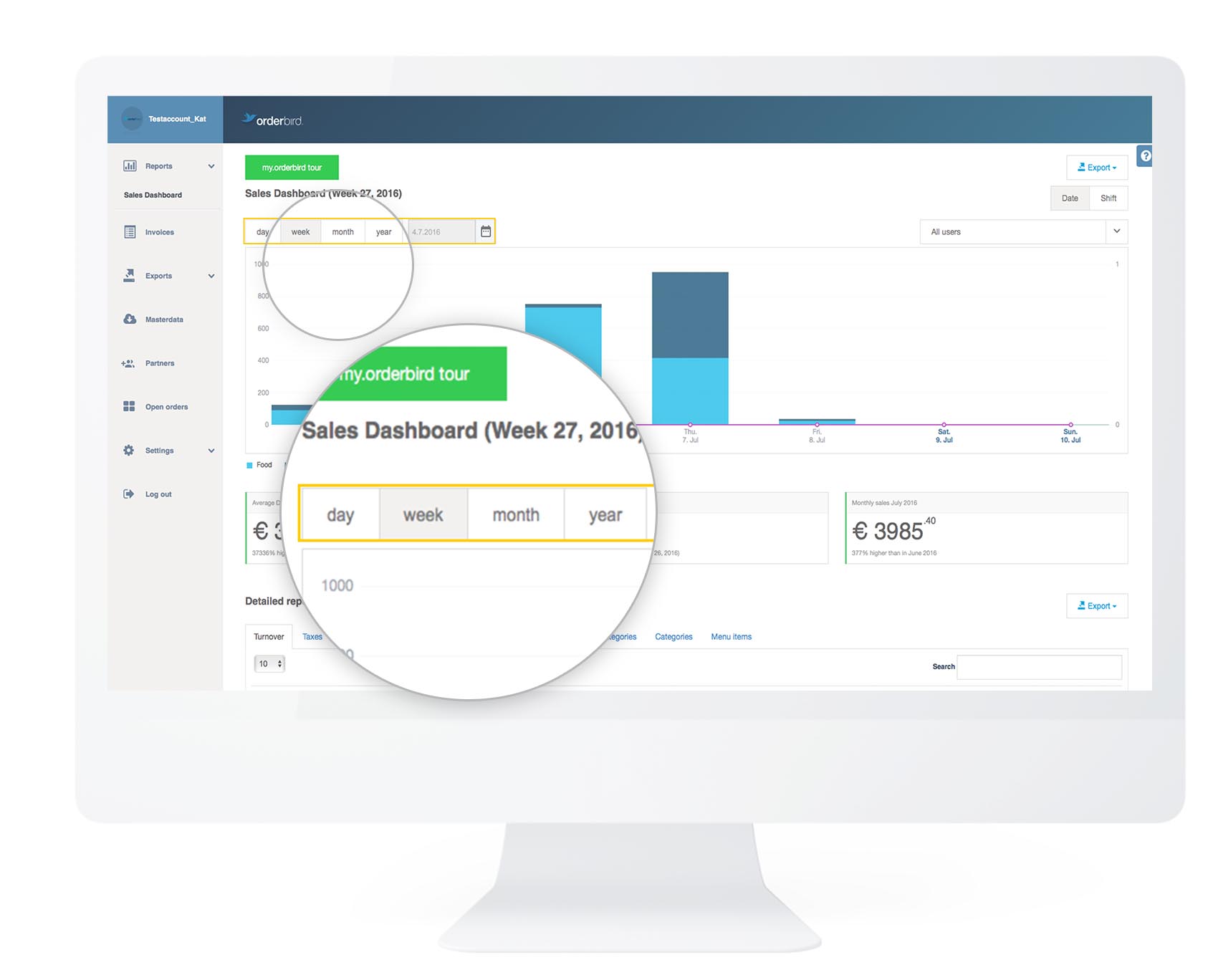
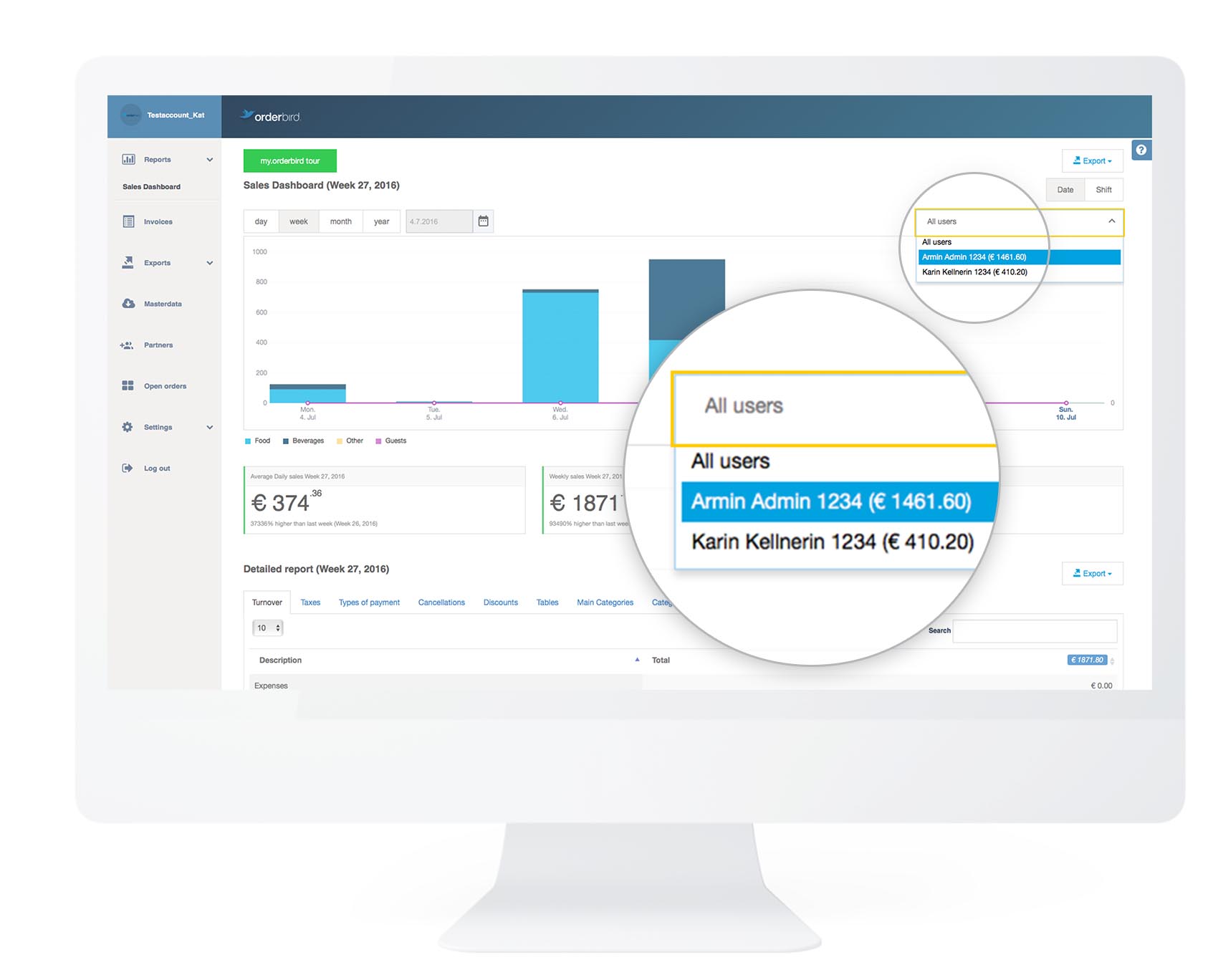
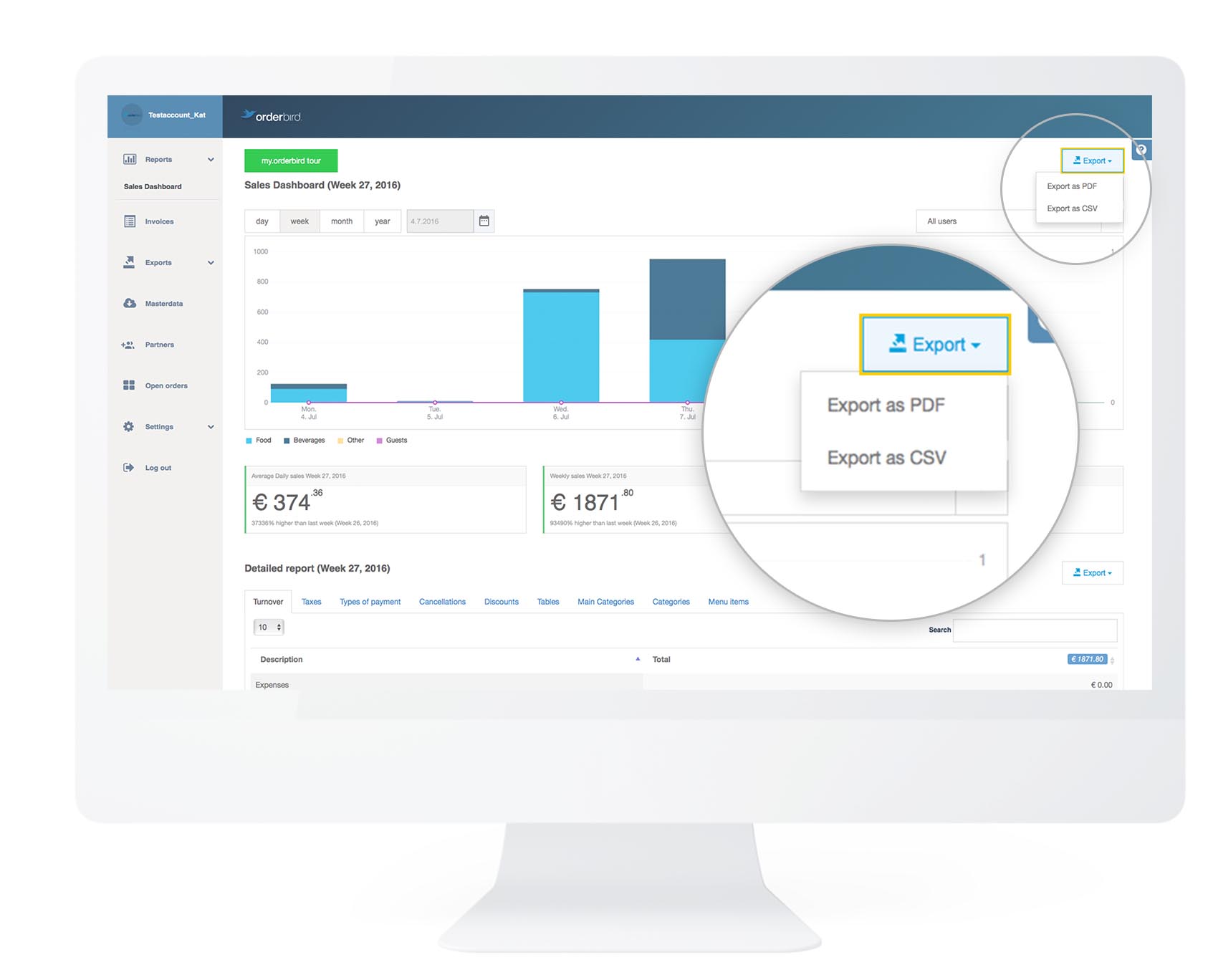
Take a closer look - the detailed report
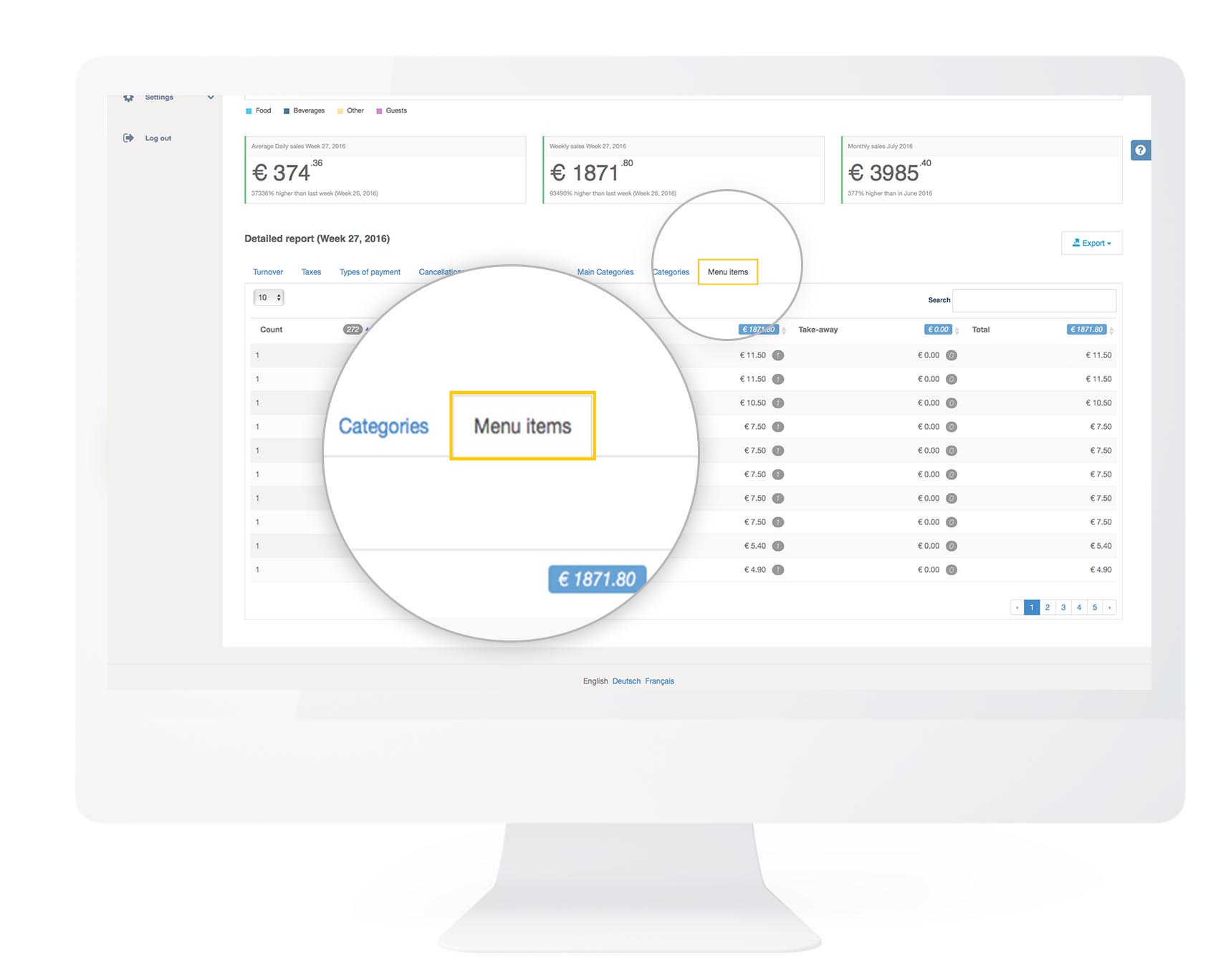
To find out which items are your top sellers, have a look at the detailed report in the lower section. The tabs "Turnover","Taxes","Tables","Menu Items" etc. show you which items are sold the most and which create the highest revenue. Simply click on the arrows in the column and sort the corresponding turnover in ascending or descending order.
Your invoices always at your fingertips
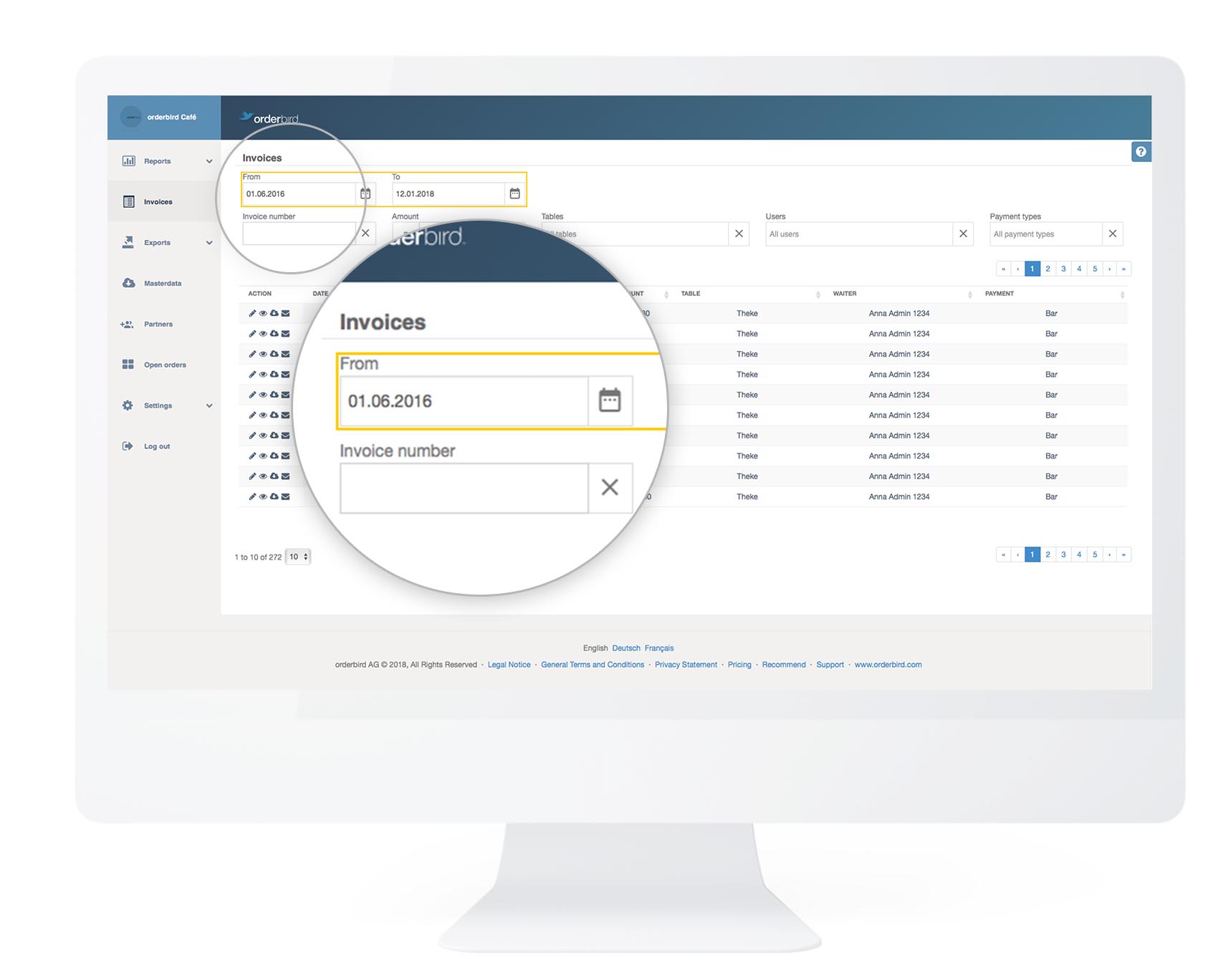
Go to "Invoices" in the main menu on the left. Here you will find all the invoices you have created in the last 10 years. Looking for a special bill? Then you can look for it using invoice number, invoice date, amount, table, user, etc. (see picture above). Subsequently you can
- view your invoice (click on the icon "eye"),
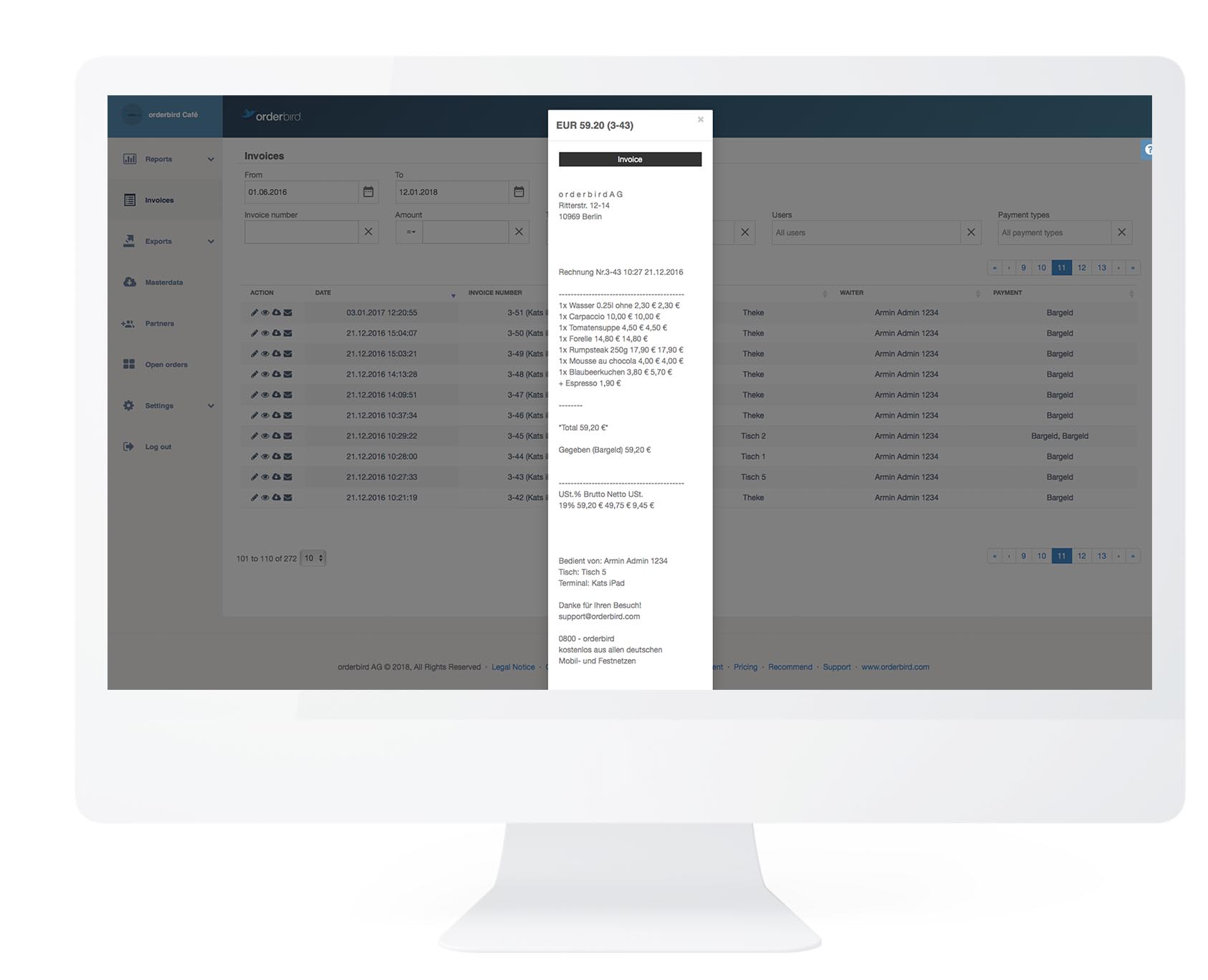
- download the invoice (click on the icon "cloud") or
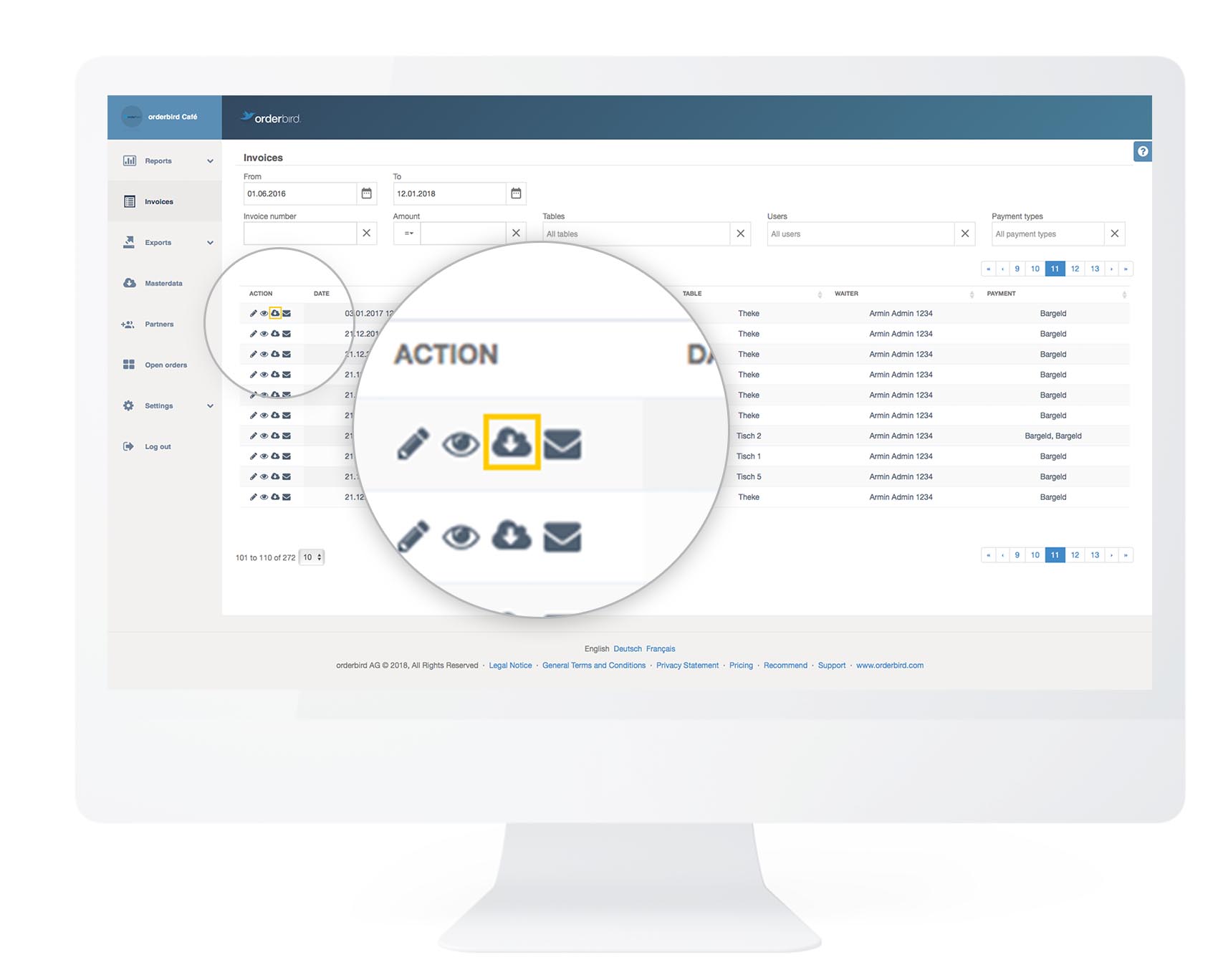
- edit and send it directly to your customer by email (click on the icon "letter").
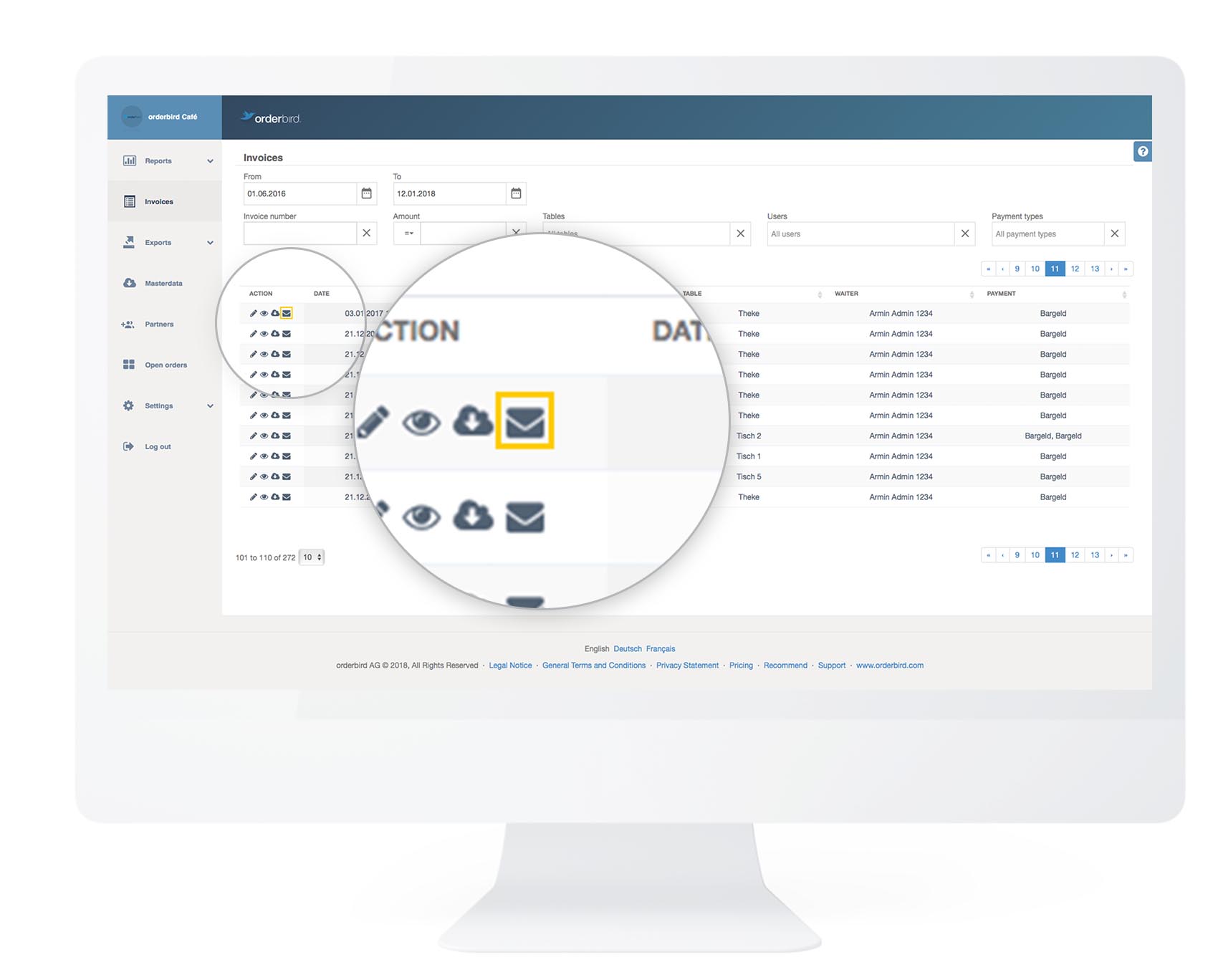
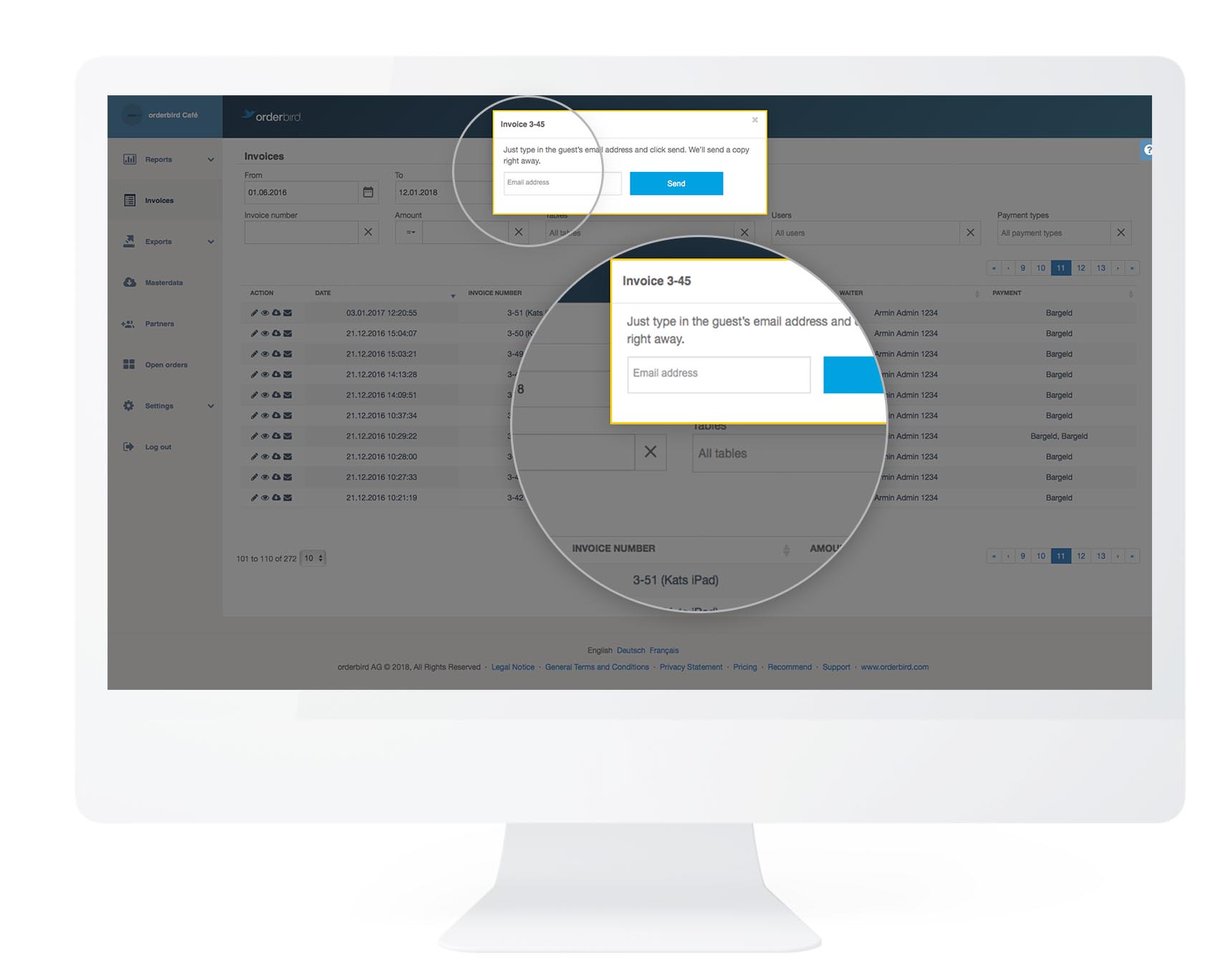
The monthly export for your tax advisor is always ready
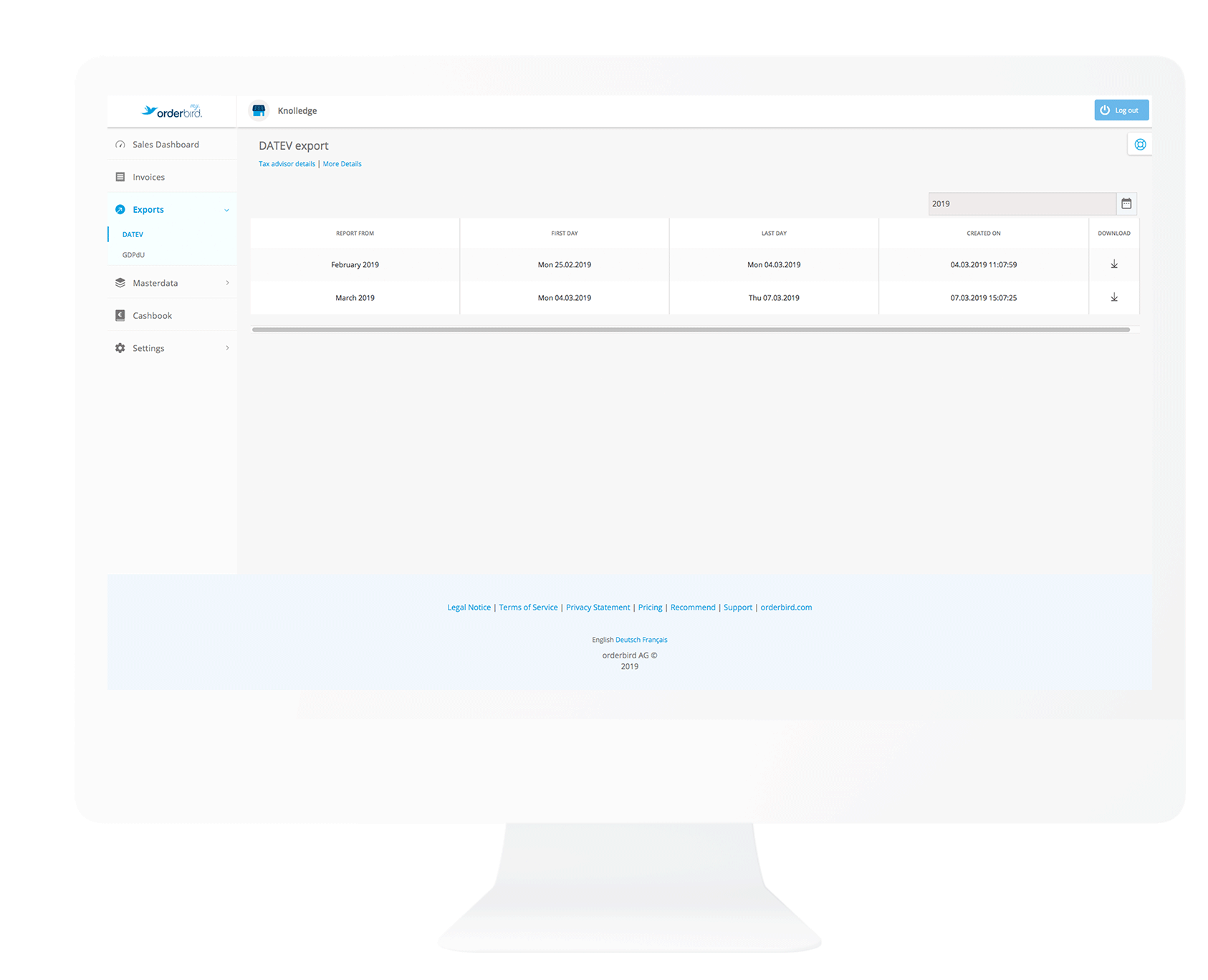
- In the main menu on the left side, go to Exports > DATEV.
- Download the report of the month you need by clicking on the downward pointing arrow behind the month’s name. The file is downloaded, and you can forward it to your tax advisor via email.
Attention
Please forward the report directly to your tax advisor. The report is provided in a .csv-format that is built to the requirements of the DATEV software. This format may be corrupted if you open the file with other programs.
The DATEV export is configured in the so-called standard account frame SKR-70 by default. If your tax advisor uses a different set of DATEV-accounts, please adjust all account numbers in the settings of the orderbird app accordingly.
No stress over tax audits anymore
If you get a surprise visit from the federal tax office, keep calm, you are safe with orderbird!
The required data is always just a few clicks away:
- Select Data exports > GDPdU in the main menu.
- Now set the required time period and enter the email address of the tax inspector, whom the report will be sent to.
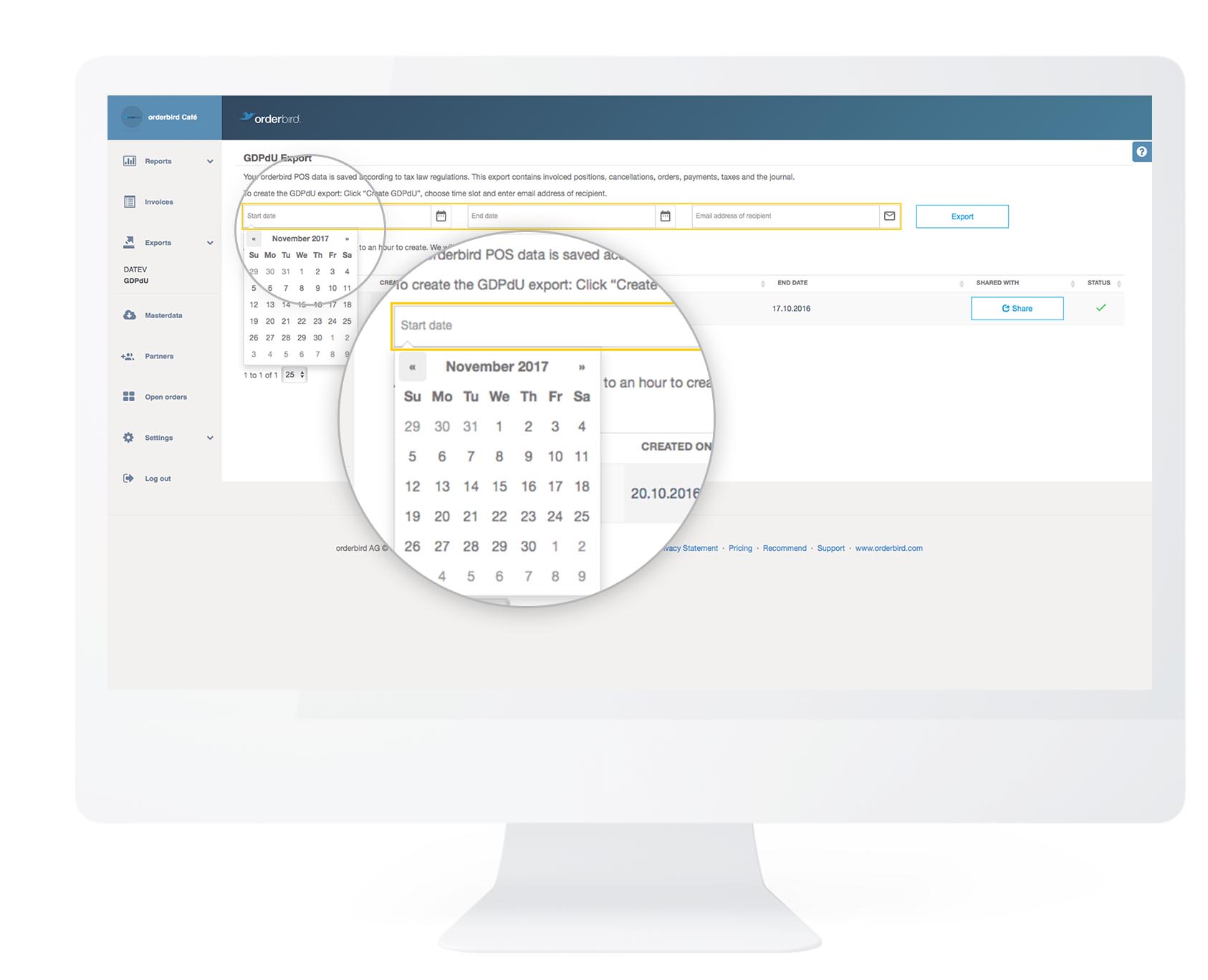
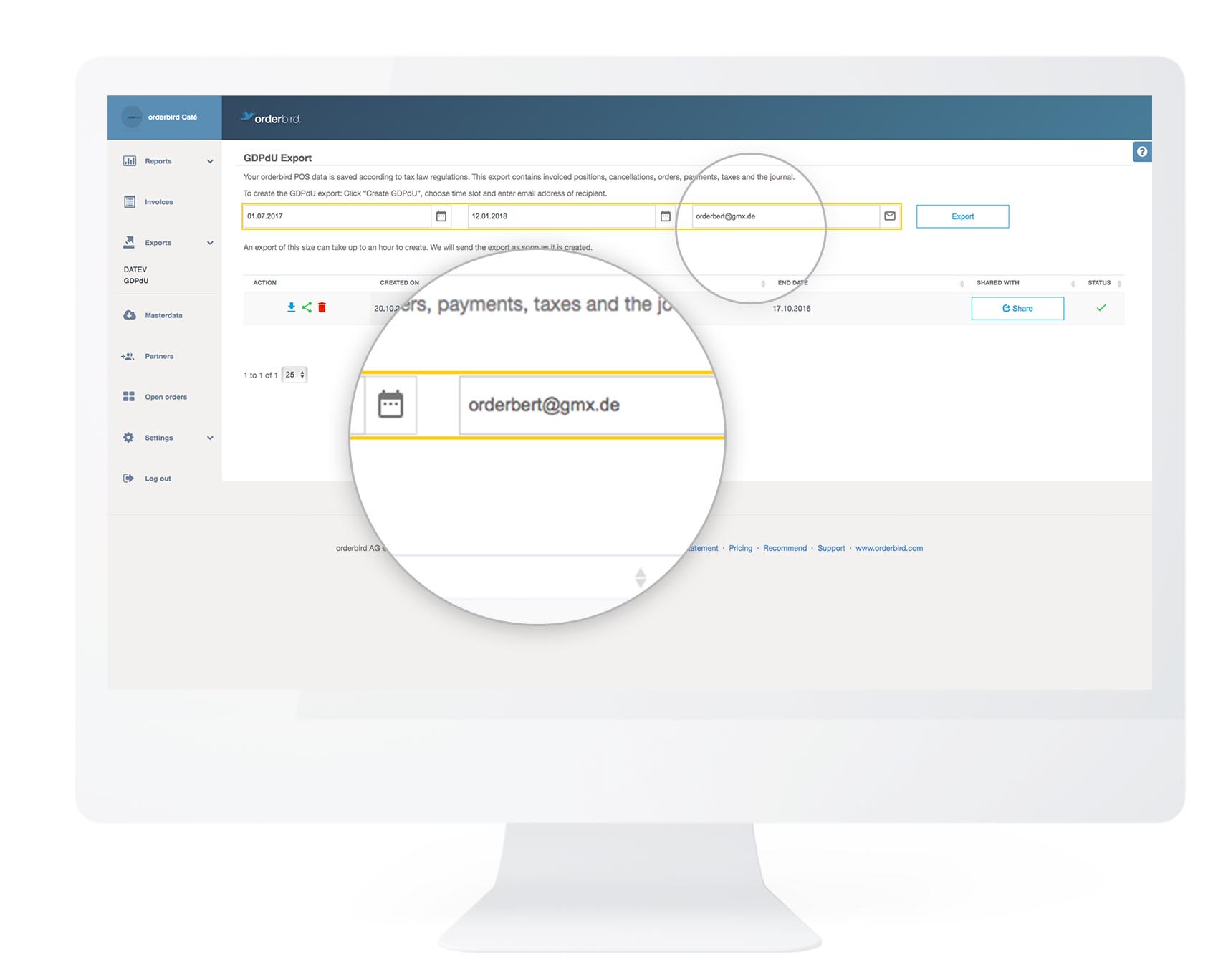
- Within 30 minutes - and usually much faster - the GDPdU report will be automatically sent by mail. You can always download your GDPdU export in the section "GDPdU" in your MY orderbird as often as you like.
Just give it a try now, and everything will be less stressful if the tax inspectors really show up.
Keep your venue’s information up to date
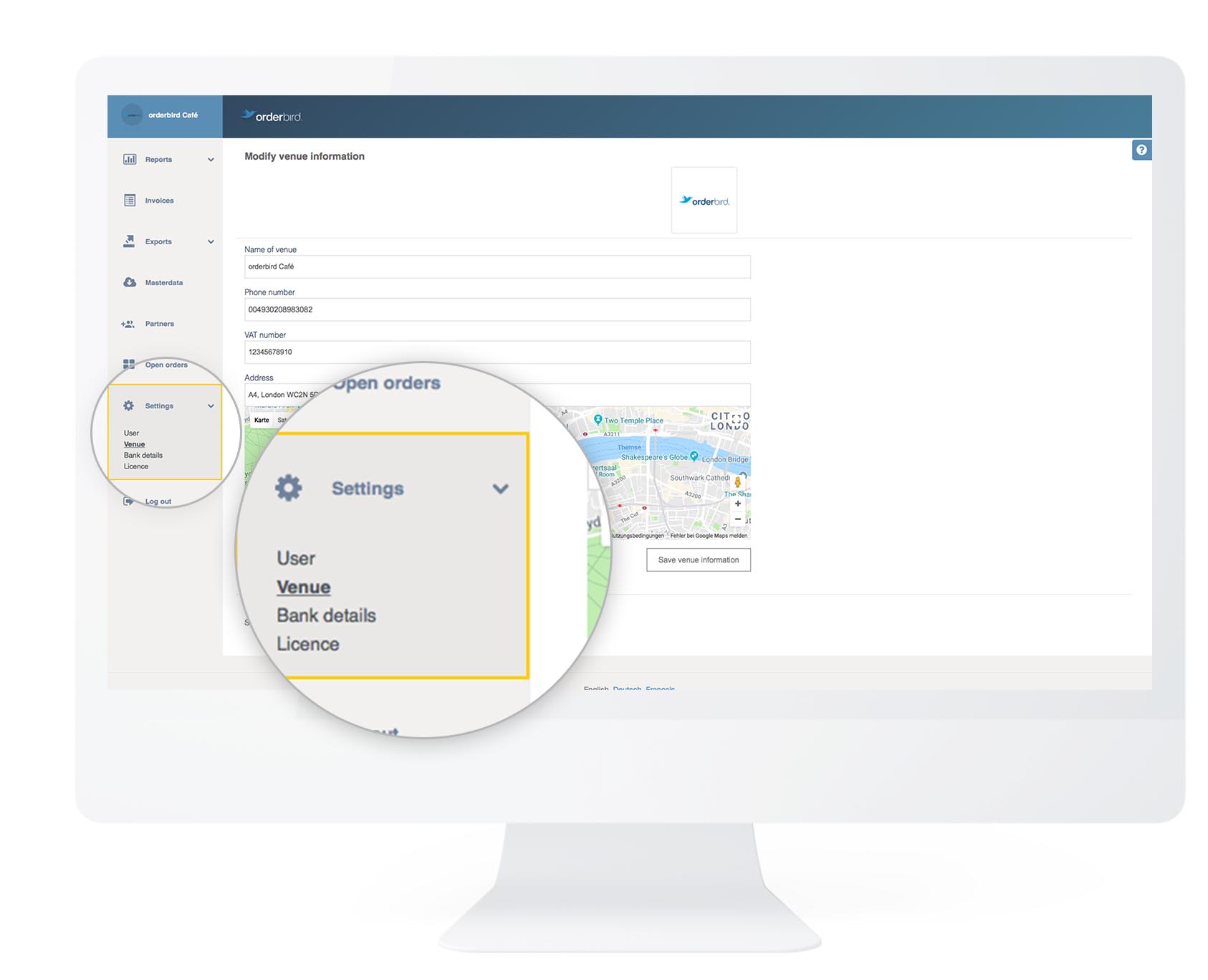
With MY orderbird it is easy to keep your logo and any information about your restaurant up to date. This comes in handy because the information will be printed on your invoices.
- Go to Settings > venue in the main menu
- Enter all the information about your restaurant here.
- Finally, press "Save venue Information".
- Afterward, you can upload your logo at the top right-hand corner. It will then be used as background image for the orderbird app as well as invoice logo for your invoices!
Keep your bank information up to date
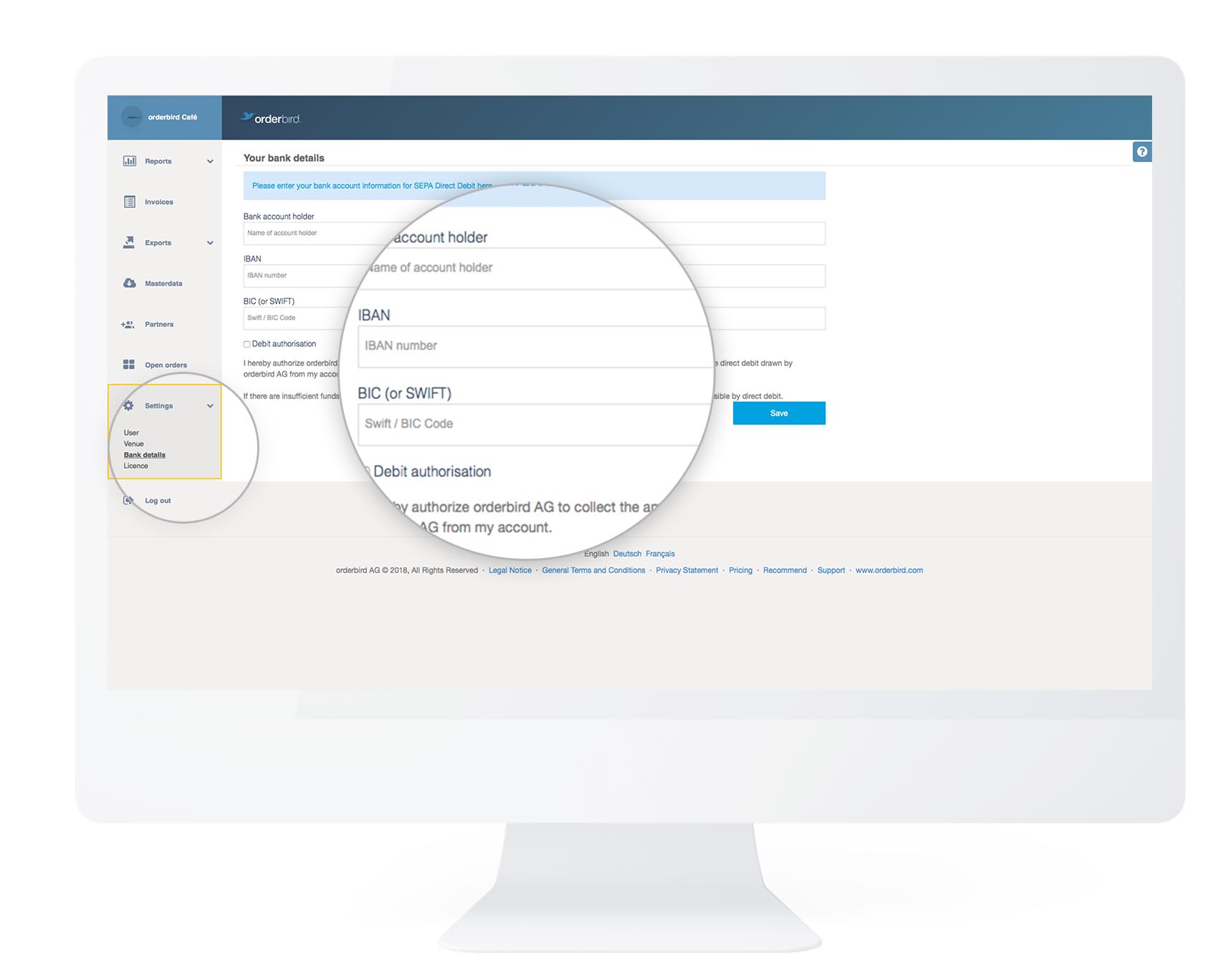
If you want us to send you new receipt rolls or give you a license upgrade quickly, just provide us with your bank details and a debit authorization. Enter your data and save it easily in the menu under Settings > Bank details.
Well done!
These are the most important settings on MY orderbird.
Next step
Next, let’s find out how to install the orderbird app.