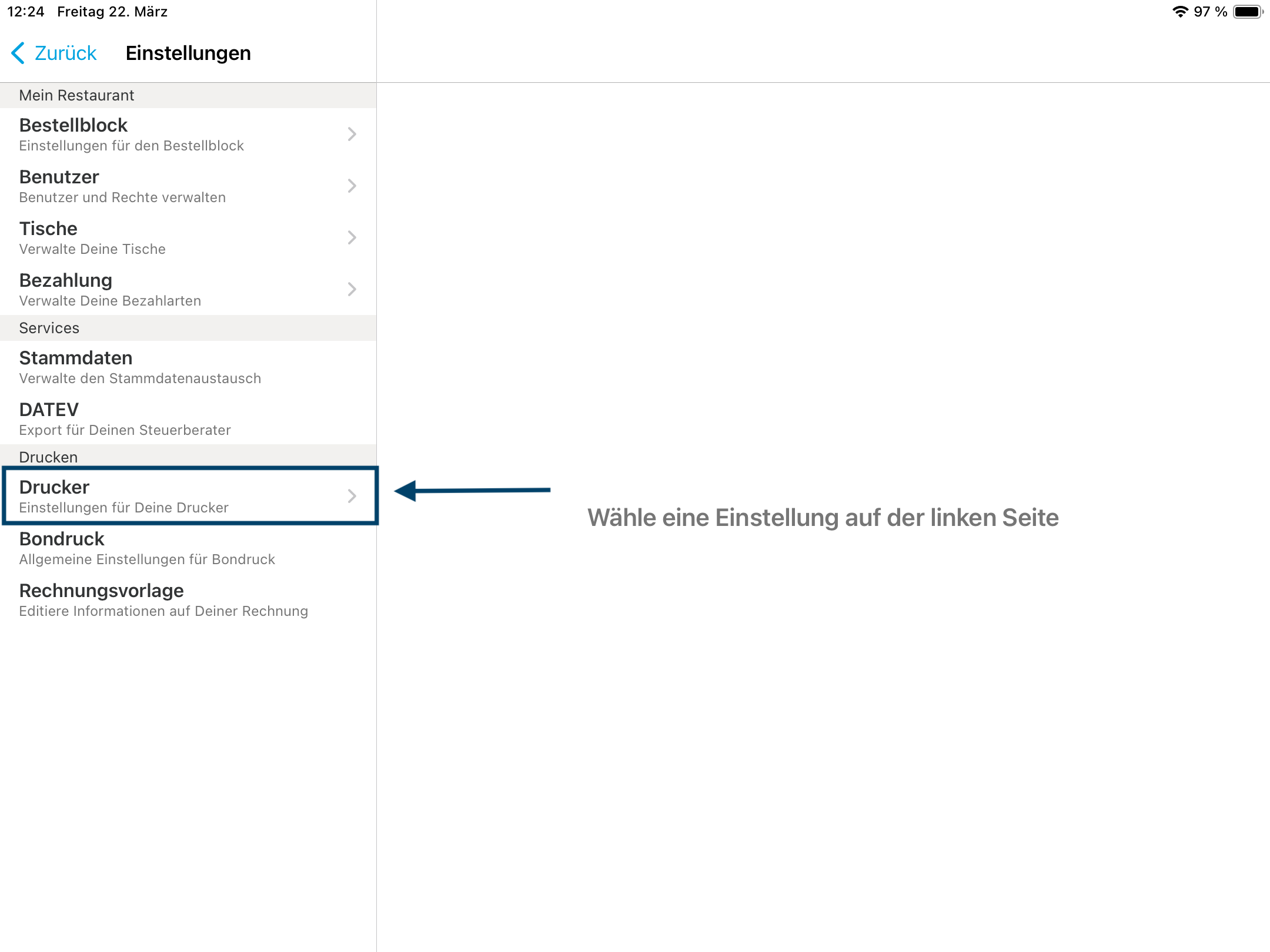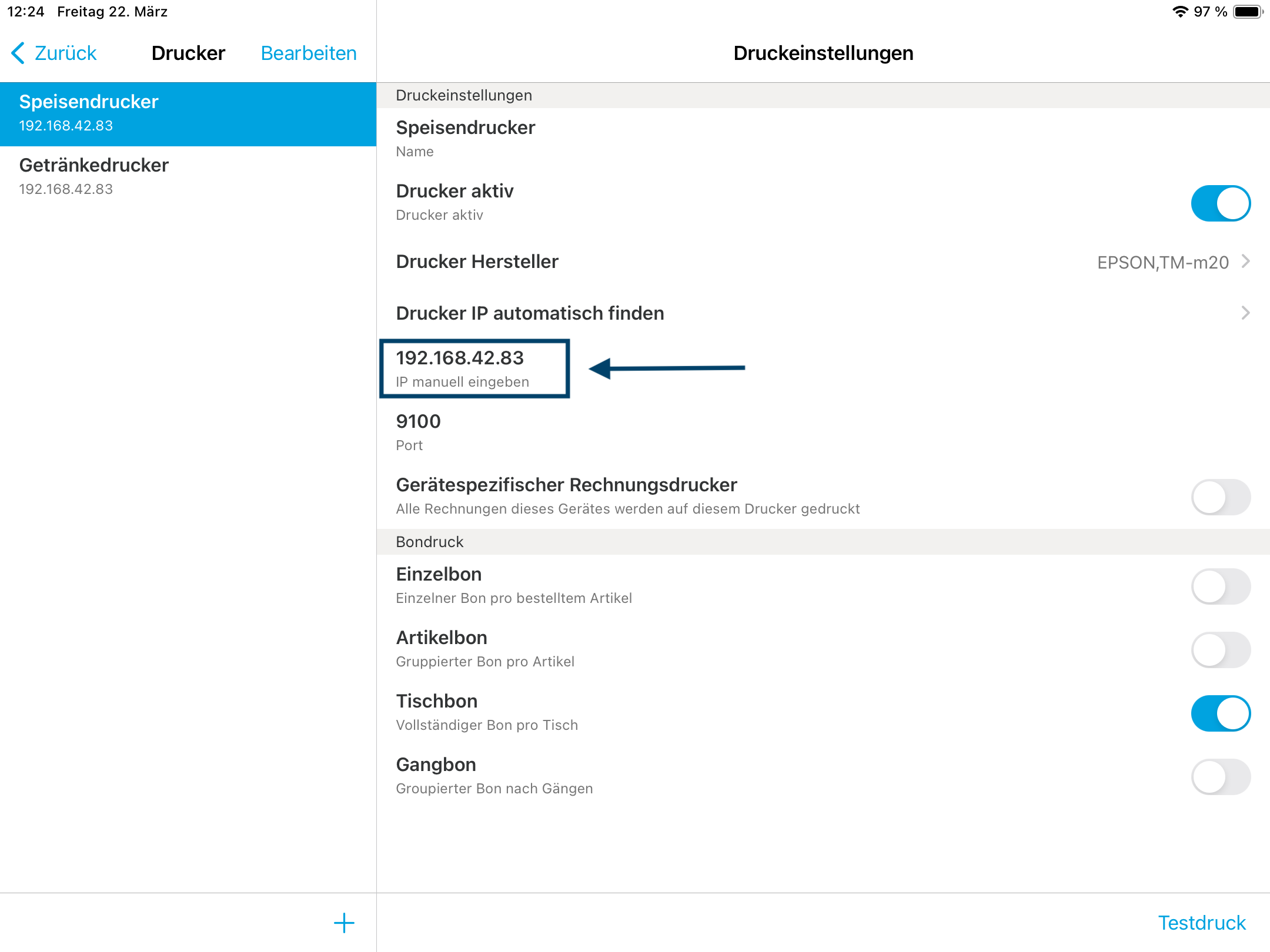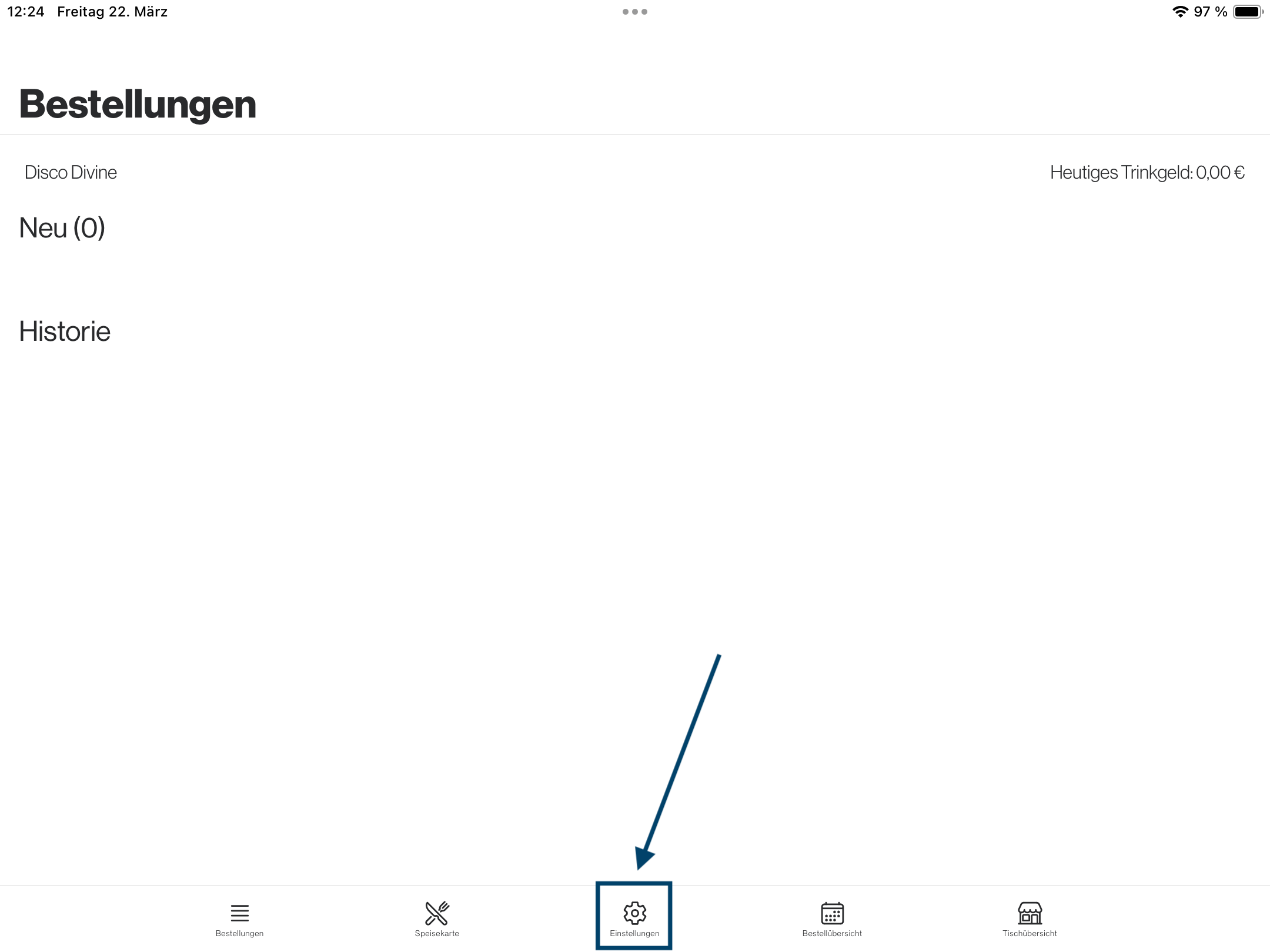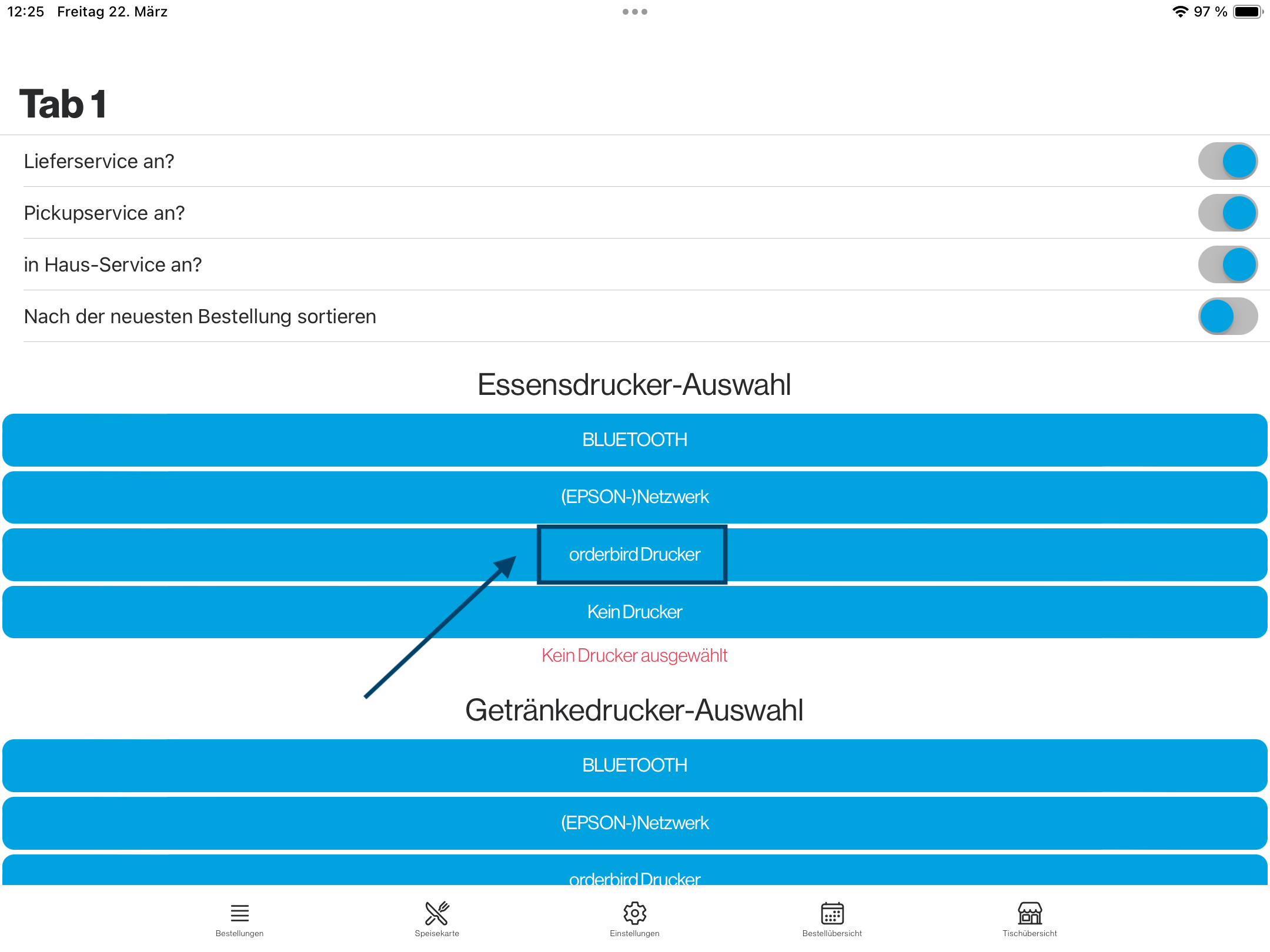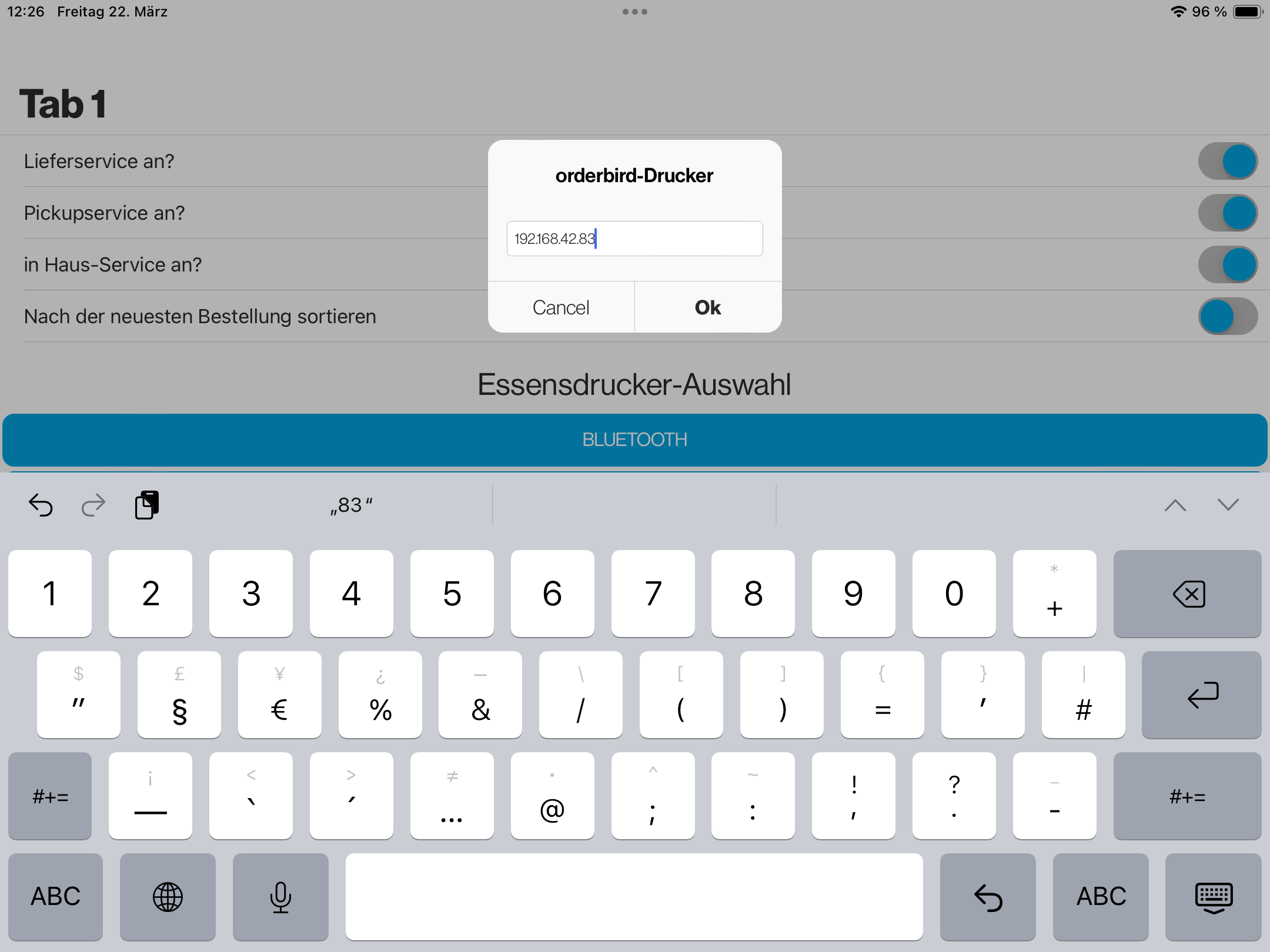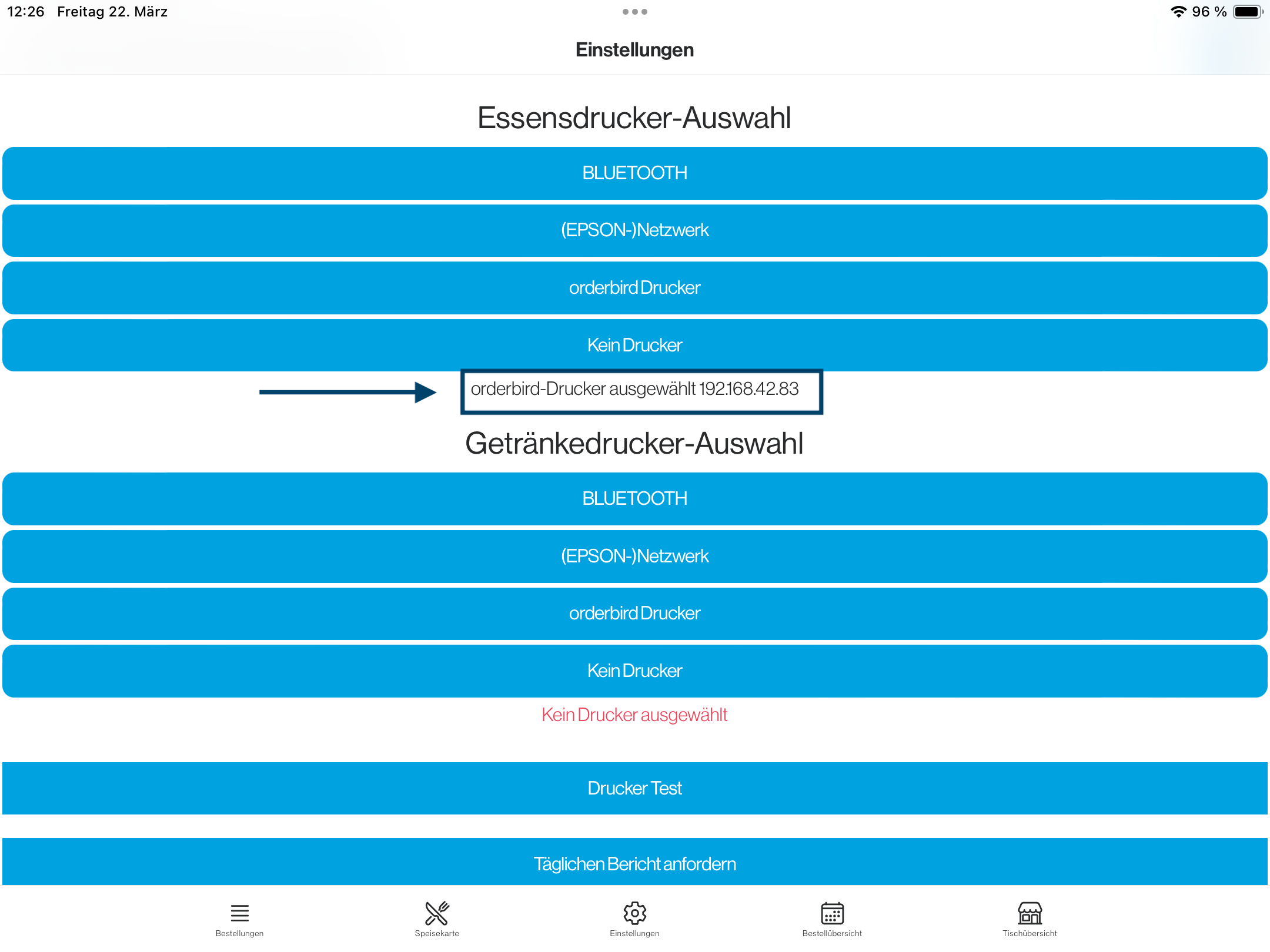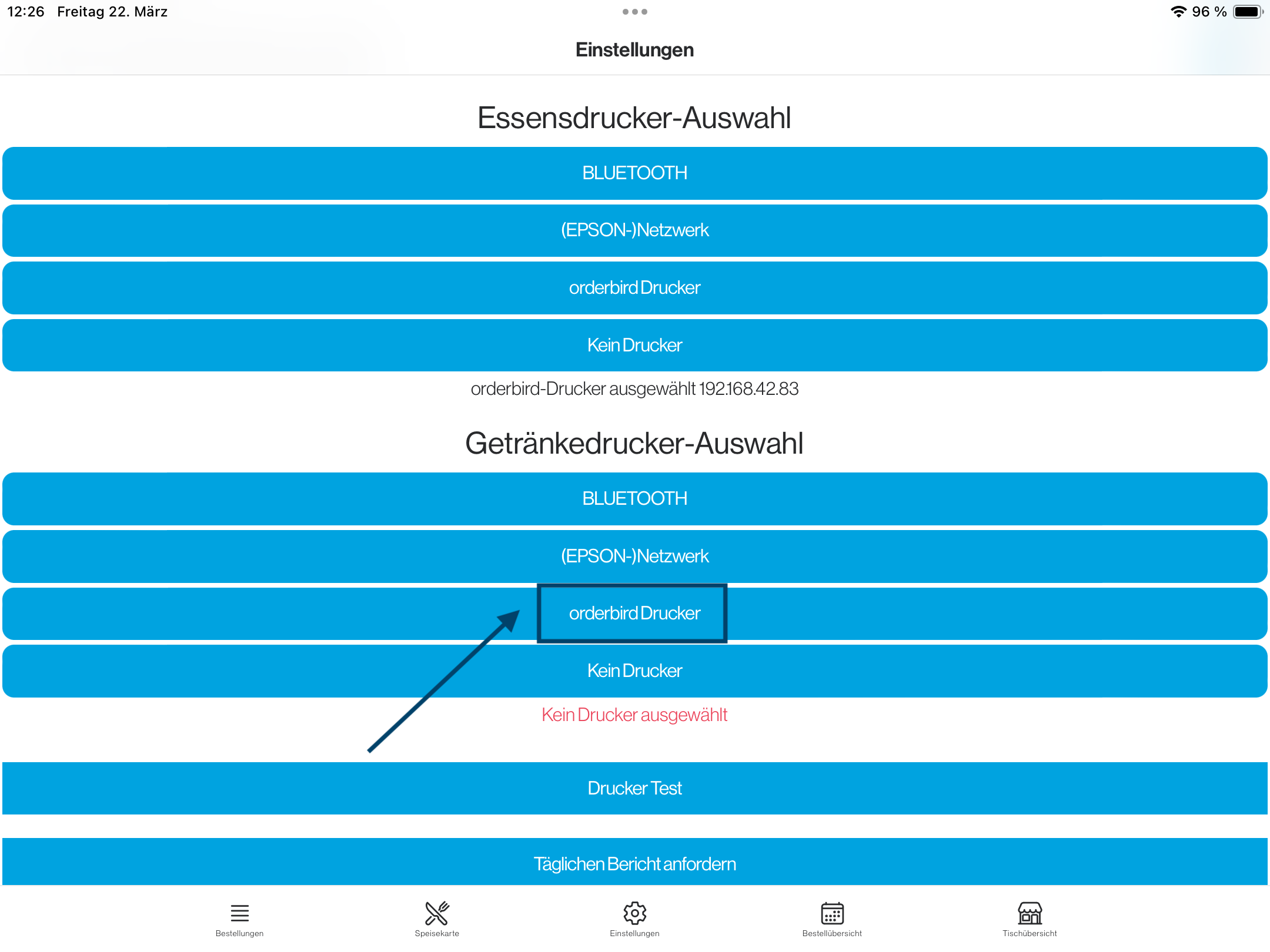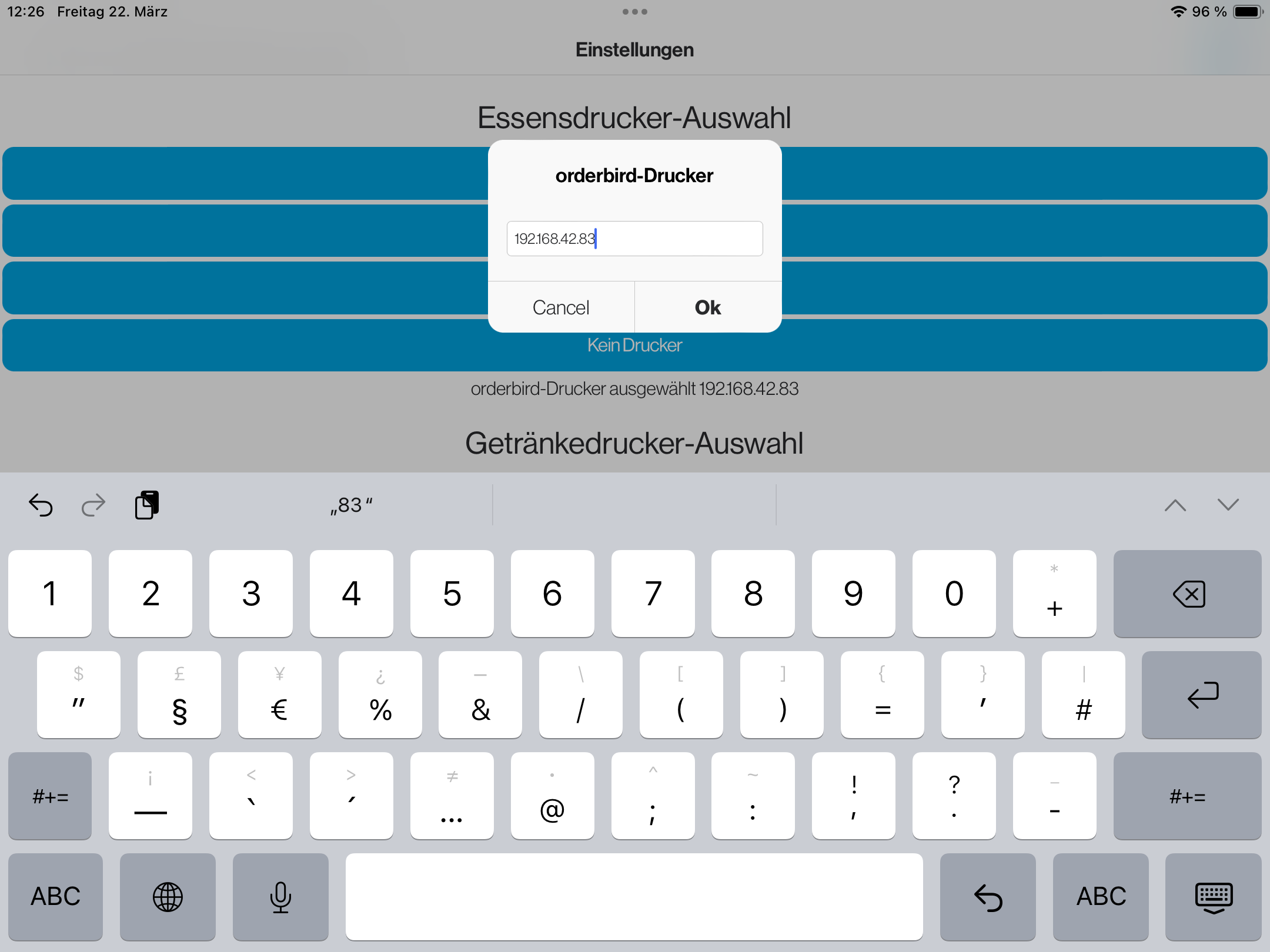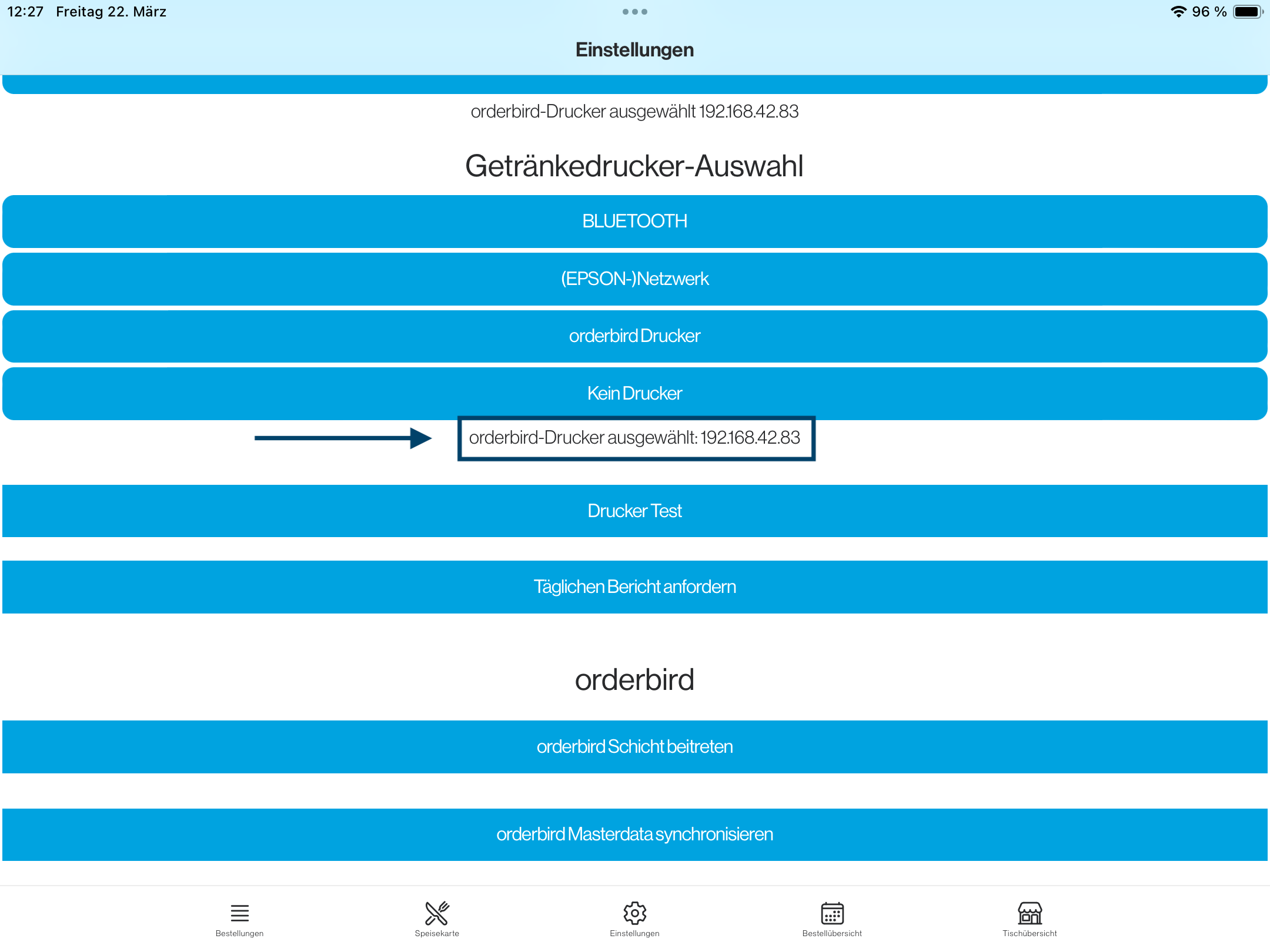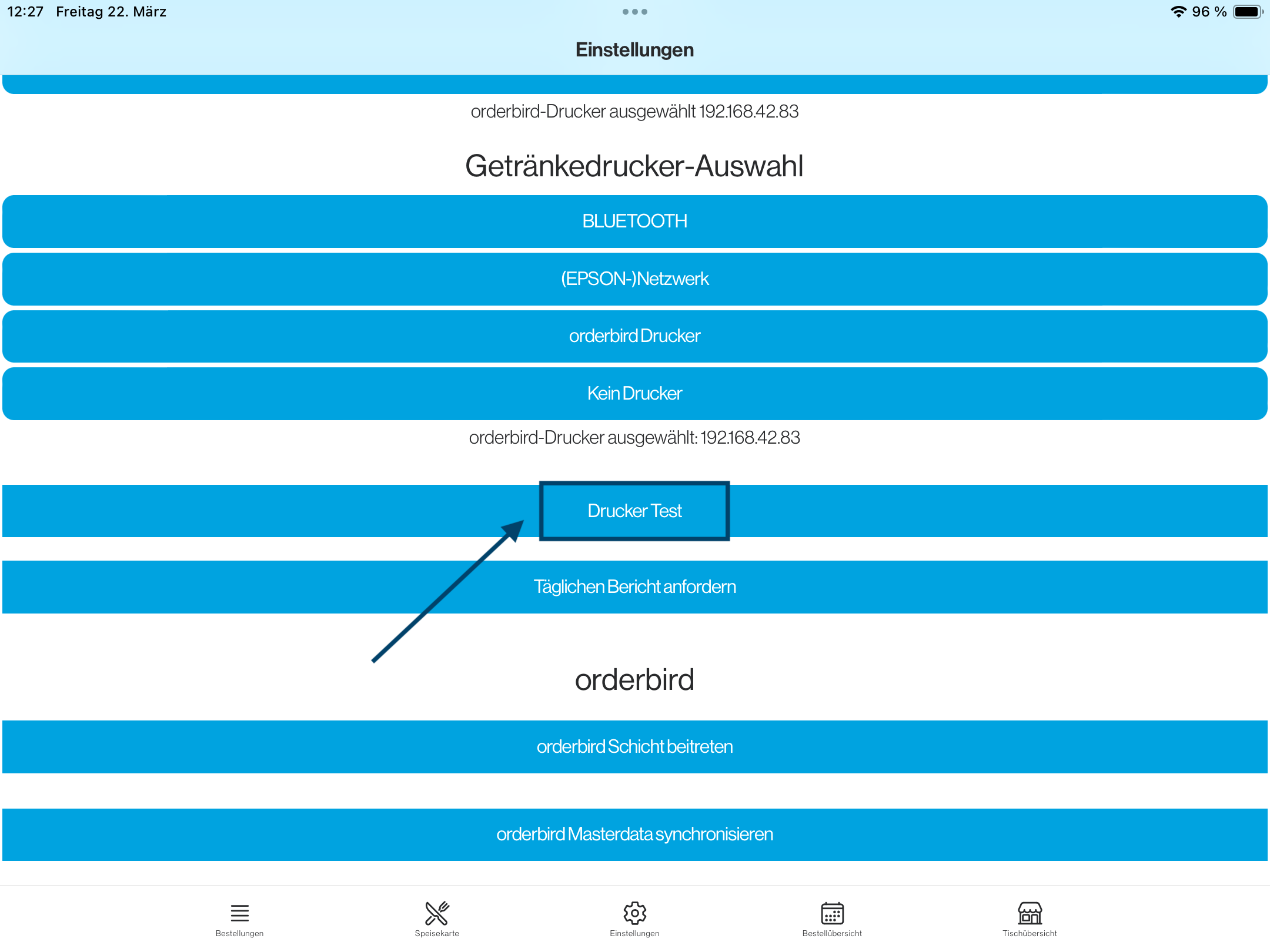Next, you need to connect your printers to the QR Code Ordering System so that incoming orders can be printed and processed.
All Devices on the Same Network?
Make sure all devices are connected to the same network: this is the only way they can communicate.
- Open orderbird PRO and go to “Einstellungen” > “Drucker”.
- Select the printer that should print the order receipts from your QR Code Ordering System. Write down the IP address of this printer.
- Open the Bestellmanagement App and tap on "Einstellungen".
- Enter the IP address of the printer in the “Essensdrucker” (food printer) section:
- Tap "orderbird Drucker".
- Enter the IP address you noted from orderbird PRO.
- Tap "OK".
- The orderbird Printer should now be displayed with its IP address.
- Tap "orderbird Drucker".
- Repeat for the “Getränkedrucker” (drink printer):
- Tap "orderbird Drucker".
- Enter the IP address of the drink printer from orderbird PRO.
- Tap "OK".
- The IP address should now be displayed.
- Tap "orderbird Drucker".
- Tap "Drucker Test".
If the test print still doesn't work after following these steps, please contact our support team at: help@orderbird.com.
Trouble With Test Printing?
If you're experiencing issues with test printing, please try the following steps (available in German only):
Der Drucker wird über die Bestellmanagement App nicht gefunden
Falls die Anbindung Deines Bondruckers an Dein QR-Code Bestellsystem nicht klappt und der Testdruck fehlschlägt, probiere Folgendes:
Wird Dein Druckermodell unterstützt?
- Prüfe, ob Dein Druckermodell kompatibel zum QR-Code Bestellsystem ist. Aktuell unterstützen wir nur die Modelle Epson TM30 uneingeschränkt, und neuere Modelle (nach 2016) des Epson TM-88VI und Epson TM- 20 III.
- Falls Du einen anderen Drucker als die hier aufgeführten Modelle nutzt, kontaktiere gerne unseren Support für eine Beratung.
Aktiviere ePOS-Print für Deinen Drucker
- Füge die IP-Adresse Deines Druckers in die Adresszeile eines Browsers (z.B. Safari, Google Chrome, ...) im Format 123.456.789.111 ein.
Optional: Wenn Du nach Login-Daten gefragt wirst, gebe als Nutzernamen "epson" und als Passwort "epson" oder die "Serial No." Deines Druckers ein.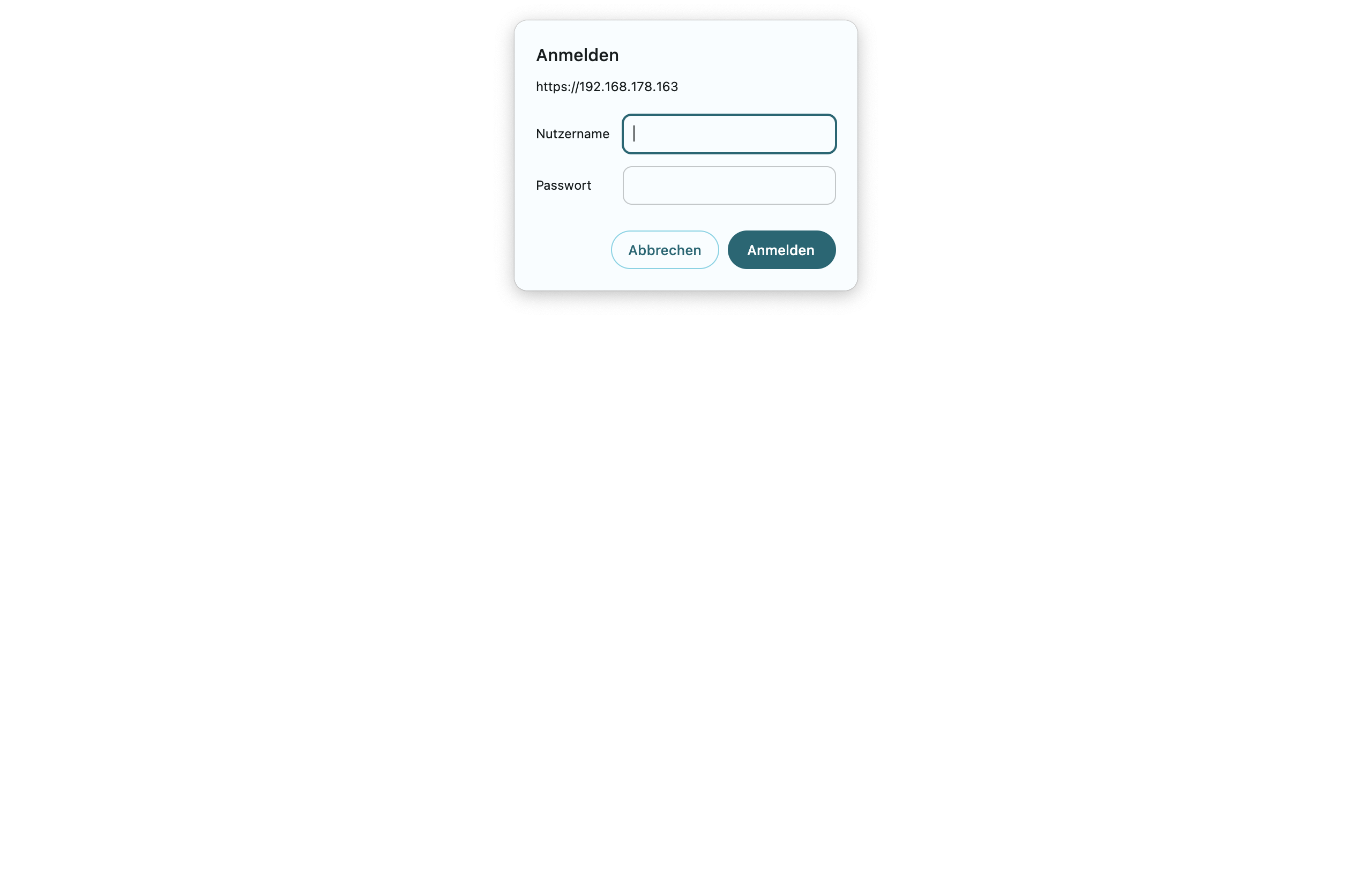
- Klicke im Menü auf der linken Seite auf „EpsonNet Config für TM-i“
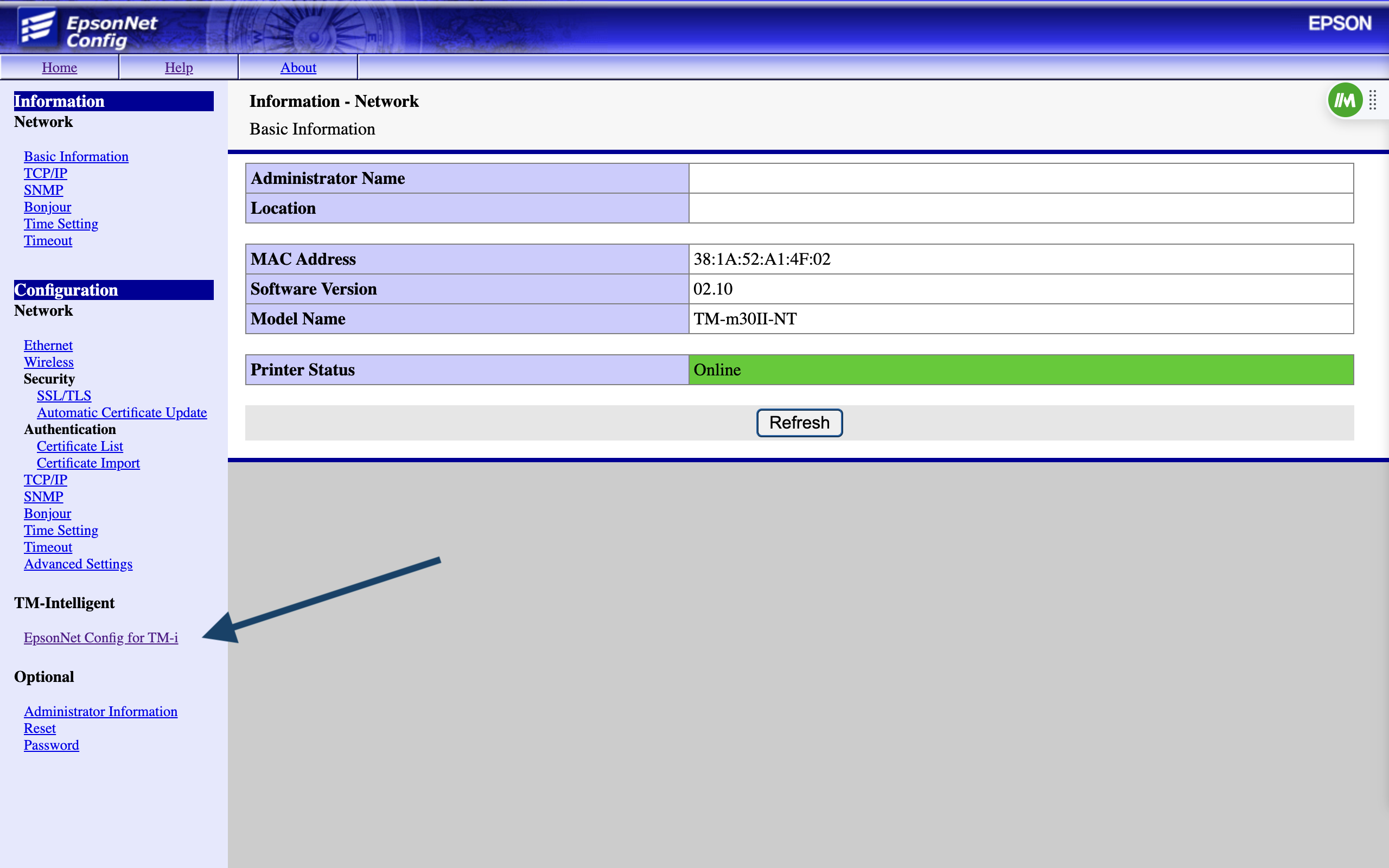
- Klicke im neuen Menü auf der linken Seite auf “ ePOS Print“.
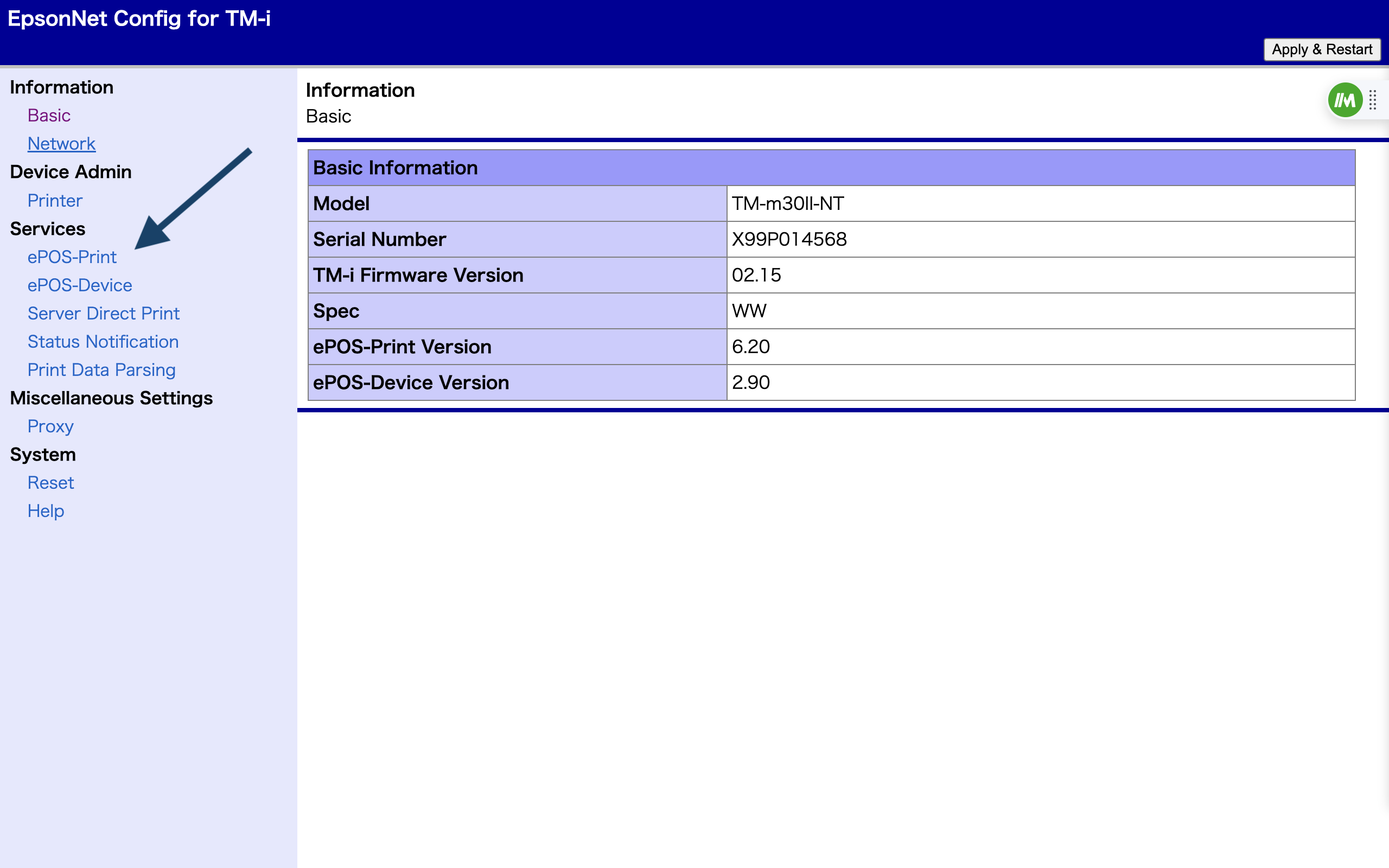
- Im Menü wählst Du jetzt „Enable“.
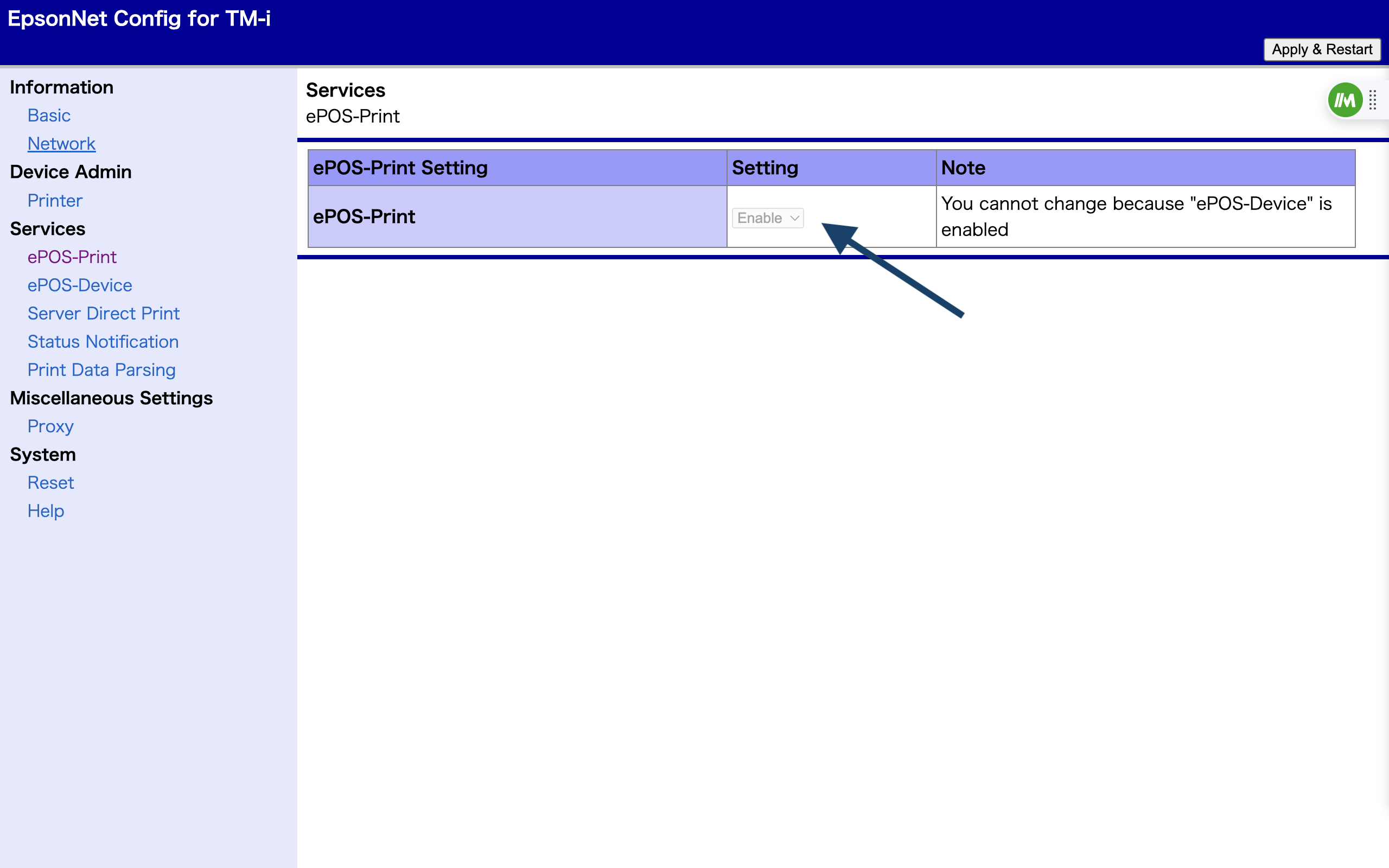
- Klicke auf „Apply & Restart“, um die Einstellung zu speichern.
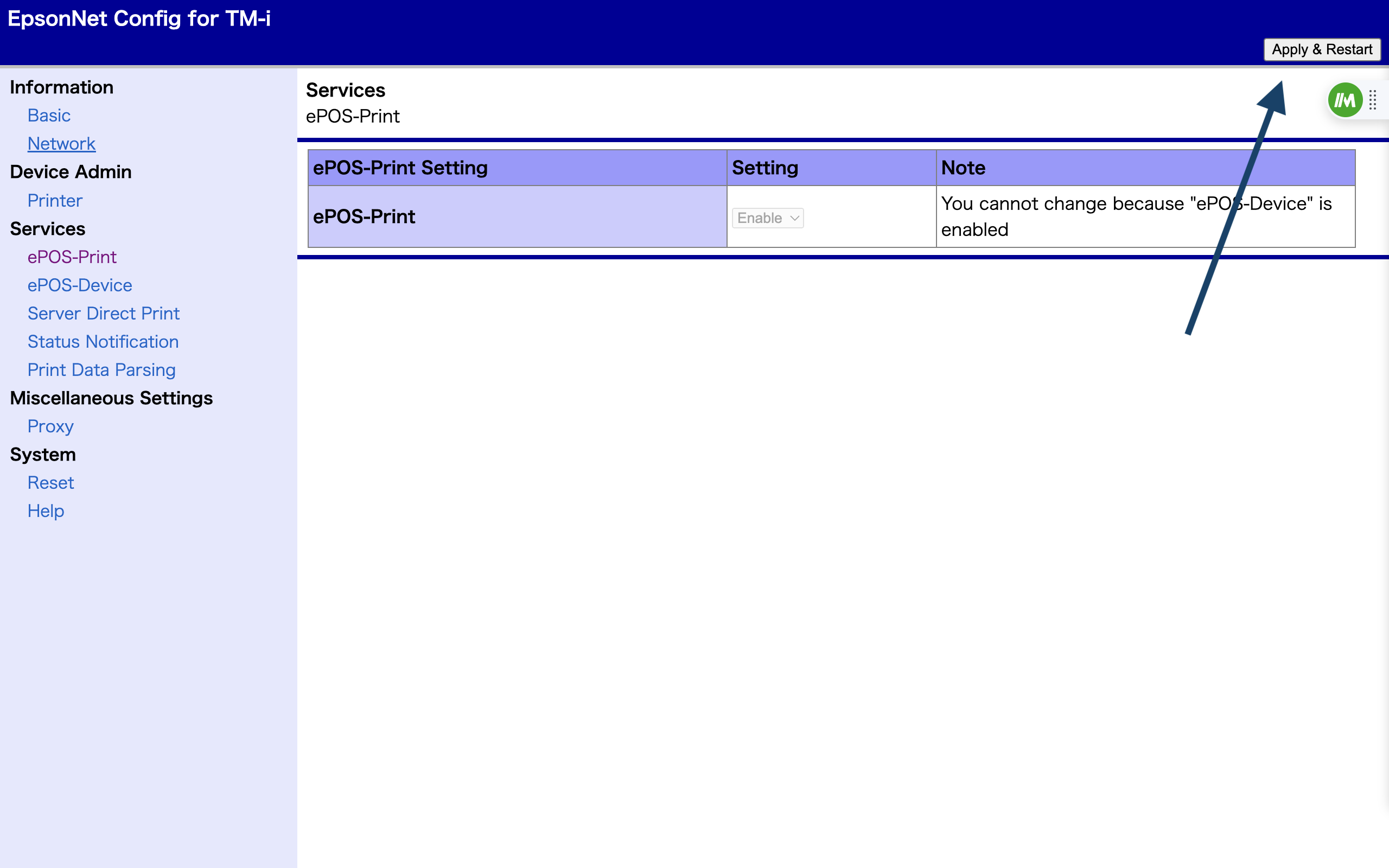
- Gebe anschließend wieder Deine IP-Adresse ein und folge den Schritten wie oben beschrieben.
Falls es nach diesen Schritten immer noch nicht mit dem Testdruck klappt, melde Dich bitte bei uns im Support: hilfe@orderbird.com.