If your receipts no longer show a QR code, the connection between your orderbird app and fiskaltrust may have been lost. This often happens if you’ve logged out of fiskaltrust within the app. Don’t worry—it’s easy to fix!
To reconnect your orderbird app with fiskaltrust, use the CashBoxID generated by fiskaltrust and the AccessToken. Please enter these credentials into your orderbird app.
The subsequent printout of the Inbetriebnahmebelegs ensures that all data is recorded again for compliance with the RKSV. Store the Inbetriebnahmebeleg safely as it serves as proof of reactivation during audits by the Finanzpolizei.
Important: Stable internet connection & No re-signing of invoices
- Before re-entering your fiskaltrust credentials in the orderbird app, ensure your printers are working and confirm you have a stable internet connection!
- Any invoices made while disconnected from fiskaltrust will not be re-signed!
Where can I find my connection data?
- Log in to portal.fiskaltrust.at.
- Navigate to Konfiguration > CashBox in the left-hand menu.
- Your CashBoxID and your AccessToken can be found here:
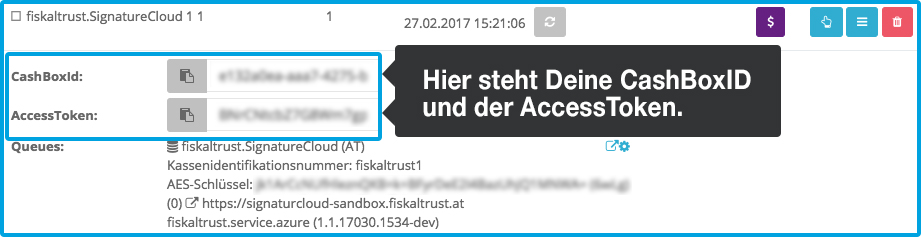
-
Note: Your CashBoxID and AccessToken are much longer than what you see in the preview in the screenshot above. Please make sure to copy the data in full length. To avoid errors, copy the full data using the clipboard icon
 in front of each. The CashBoxID is 36 characters long, the AccessToken is 88 characters long.
in front of each. The CashBoxID is 36 characters long, the AccessToken is 88 characters long.
How do I enter the access data in the orderbird app?
- Open the orderbird app and go to Settings > fiskaltrust > fiskaltrust settings.
- In the new window, enter your CashBoxID and AccessToken and tap Log in..

- Tap on Signierungseinheit starten to complete the setup.

How do I print the Inbetriebnahmebeleg?
After tapping Signierungseinheit starten, your Inbetriebnahmebeleg will print automatically.
About thermal paper
Keep the printed receipt in a safe place. Since thermal paper can fade over time, we recommend creating a copy (e.g. photo) of the receipt as a backup.